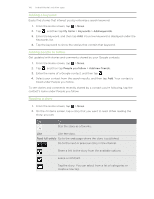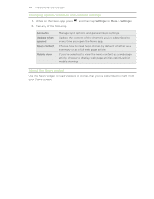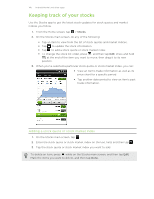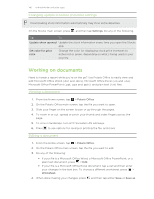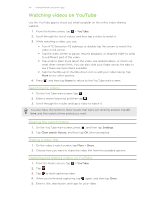HTC Sensation 4G User Manual - Page 142
Changing Weather options, About the Weather widget, Reading news feeds, Subscribing to news channels - specifications
 |
View all HTC Sensation 4G manuals
Add to My Manuals
Save this manual to your list of manuals |
Page 142 highlights
142 Android Market and other apps Changing Weather options 1. On the Weather screen, press and then tap Settings. 2. You can change the following weather settings: Update when opened Select this check box to refresh weather updates every time you open the Weather app. Scheduled sync Select this check box to automatically download weather updates. Update schedule Set an auto update schedule. Temperature scale Choose whether to display the temperature in Celsius or Fahrenheit. Sound effects Choose whether to play sound effects related to the weather conditions. About the Weather widget Use the Weather widget to instantly check weather forecasts of your current location and other cities without having to open the Weather app. The Weather widget comes in different looks and styles. You can add this widget to the Home screen, if it's not yet added. Reading news feeds Don't get left behind with yesterday's stories. Use the News app to subscribe to news feeds that cover breaking news, sports, top blogs, and more. You can also get updates based on specific keywords. Subscribing to news channels You need to be signed in to a Google Account before using the News app. 1. From the Home screen, tap > News. 2. Tap , and then tap Subscriptions > Add feeds. 3. Do one of the following: § Tap a category such as Blogs or Entertainment to choose from popular news feeds. § Tap Search more to search for a specific keyword or feed URL. 4. After selecting the channel or channels to subscribe to, tap Add. To manually update news stories on your channels, press , and then tap Refresh.