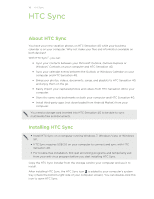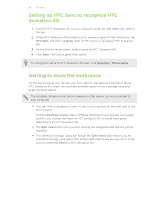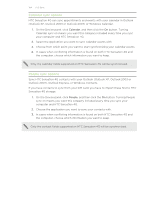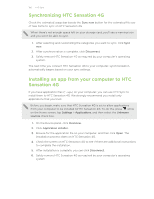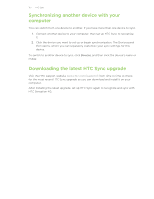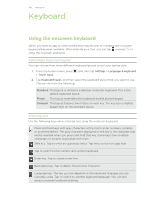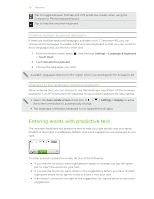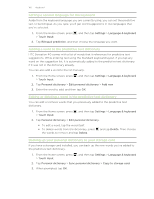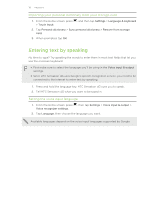HTC Sensation 4G User Manual - Page 156
Synchronizing HTC Sensation 4G, Installing an app from your computer to HTC Sensation 4G
 |
View all HTC Sensation 4G manuals
Add to My Manuals
Save this manual to your list of manuals |
Page 156 highlights
156 HTC Sync Synchronizing HTC Sensation 4G Check the estimated usage bar beside the Sync now button for the estimated file size of new items to sync on HTC Sensation 4G. When there's not enough space left on your storage card, you'll see a warning icon and you won't be able to sync. 1. After selecting and customizing the categories you want to sync, click Sync now. 2. After synchronization is complete, click Disconnect. 3. Safely remove HTC Sensation 4G as required by your computer's operating system. The next time you connect HTC Sensation 4G to your computer, synchronization automatically begins based on your sync settings. Installing an app from your computer to HTC Sensation 4G If you have application files (*.apk) on your computer, you can use HTC Sync to install them to HTC Sensation 4G. We strongly recommend you install only applications that you trust. Before you begin, make sure that HTC Sensation 4G is set to allow applications from your computer to be installed toHTC Sensation 4G. To do this, press while on the Home screen, tap Settings > Applications, and then select the Unknown sources check box. 1. On the Device panel, click Overview. 2. Click Application installer. 3. Browse for the application file on your computer, and then click Open. The installation process starts on HTC Sensation 4G. 4. Check the screen on HTC Sensation 4G to see if there are additional instructions to complete the installation. 5. After installation is complete, you can click Disconnect. 6. Safely remove HTC Sensation 4G as required by your computer's operating system.