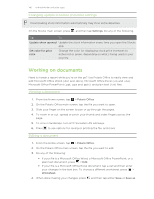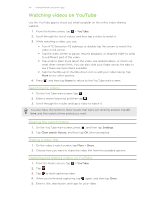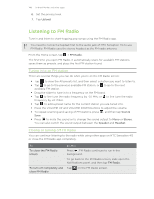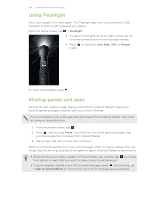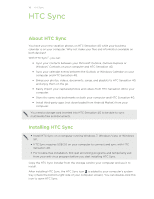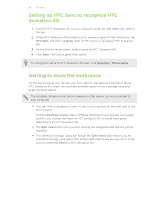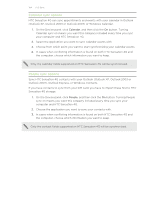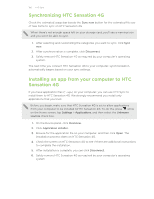HTC Sensation 4G User Manual - Page 151
HTC Sync, About HTC Sync, Installing HTC Sync, Install HTC Sync on a computer running Windows 7
 |
View all HTC Sensation 4G manuals
Add to My Manuals
Save this manual to your list of manuals |
Page 151 highlights
151 HTC Sync HTC Sync About HTC Sync You have your new vacation photos on HTC Sensation 4G while your business calendar is on your computer. Why not make your files and information available on both devices? With HTC Sync™, you can: § Sync your contacts between your Microsoft Outlook, Outlook Express or Windows® Contacts on your computer and HTC Sensation 4G. § Sync your calendar events between the Outlook or Windows Calendar on your computer and HTC Sensation 4G. § Bring your photos, videos, documents, songs, and playlists to HTC Sensation 4G and enjoy them on the go. § Easily import your captured photos and videos from HTC Sensation 4G to your computer. § Store the same web bookmarks on both your computer and HTC Sensation 4G. § Install third-party apps (not downloaded from Android Market) from your computer. You need a storage card inserted into HTC Sensation 4G to be able to sync multimedia files and documents. Installing HTC Sync § Install HTC Sync on a computer running Windows 7, Windows Vista, or Windows XP. § HTC Sync requires USB 2.0 on your computer to connect and sync with HTC Sensation 4G. § For trouble-free installation, first quit all running programs and temporarily exit from your anti-virus program before you start installing HTC Sync. Copy the HTC Sync installer from the storage card to your computer and use it to install. After installing HTC Sync, the HTC Sync icon is added to your computer's system tray (check the bottom-right side of your computer screen). You can double-click this icon to open HTC Sync.