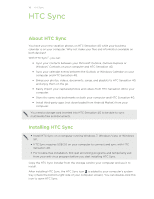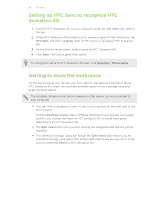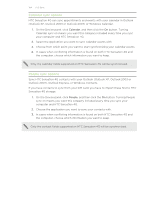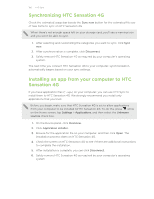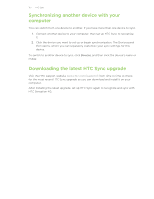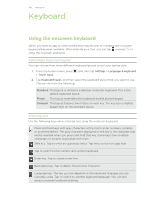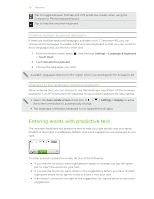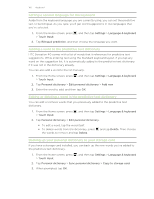HTC Sensation 4G User Manual - Page 155
Bookmarks sync options, On HTC Sync's Device panel, click
 |
View all HTC Sensation 4G manuals
Add to My Manuals
Save this manual to your list of manuals |
Page 155 highlights
155 HTC Sync Bookmarks sync options Sync web browser bookmarks between HTC Sensation 4G and a computer. If you are using Google Chrome™ or Firefox® Internet browser and have selected it to sync with HTC Sensation 4G, make sure to close all browser windows before you begin synchronization. 1. Using your favorite web browser on your computer, create a favorites folder named HTC bookmarks. Make sure to save your favorite bookmarks in this folder to be able to sync them with HTC Sensation 4G. 2. On HTC Sync's Device panel, click Bookmarks, and then click the On button. Turning Bookmarks sync on means you want this category included every time you sync your computer and HTC Sensation 4G. 3. Choose the web browser that stores the bookmarks to sync with HTC Sensation 4G. When conflicting information is found on both HTC Sensation 4G and computer, HTC Sync keeps the information from your computer. Documents sync options You can sync files and documents from your computer to HTC Sensation 4G. You can also sync email attachments that you stored on the HTC Sensation 4G storage card to your computer. § To open a document on HTC Sensation 4G, you'll need a compatible app. § To sync email attachments stored on the storage card to your computer, you must set up an Exchange ActiveSync or POP3/IMAP email account from the Mail app on HTC Sensation 4G. 1. On the Device panel, click Documents, and then click the On button. Turning Documents sync on means you want this category included every time you sync your computer andHTC Sensation 4G. 2. To sync email attachments that you've stored on the storage card, select Copy all download Mail documents to PC. 3. Select Sync PC documents from, and then click Add. 4. Choose a folder that contains the documents you want to sync on HTC Sensation 4G, and then click OK. Email attachments from the storage card will be saved to the \My Documents\ folder on your computer. Documents from your computer will be saved to the \My Documents\ folder on your storage card.