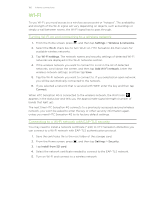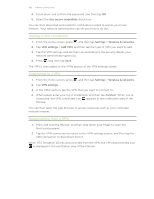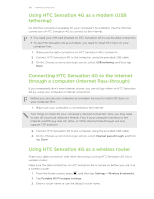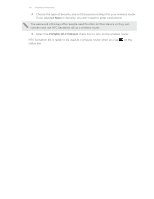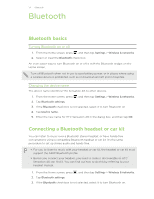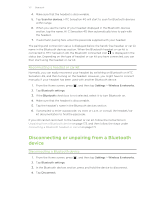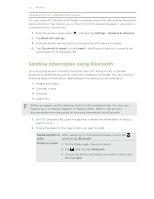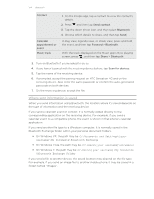HTC Sensation 4G User Manual - Page 169
Using HTC Sensation 4G as a modem (USB tethering)
 |
View all HTC Sensation 4G manuals
Add to My Manuals
Save this manual to your list of manuals |
Page 169 highlights
169 Internet connections Using HTC Sensation 4G as a modem (USB tethering) No Internet connection available for your computer? No problem. Use the Internet connection of HTC Sensation 4G to connect to the Internet. § You need your SIM card inserted on HTC Sensation 4G to use the data connection. § To use HTC Sensation 4G as a modem, you need to install HTC Sync on your computer first. 1. Make sure the data connection on HTC Sensation 4G is turned on. 2. Connect HTC Sensation 4G to the computer using the provided USB cable. 3. On the Choose a connection type screen, select USB tethering, and then tap Done. Connecting HTC Sensation 4G to the Internet through a computer (Internet Pass-through) If you temporarily don't have Internet access, you can still go online on HTC Sensation 4G by using your computer's Internet connection. Before you can use your computer as a modem, be sure to install HTC Sync on your computer first. 1. Make sure your computer is connected to the Internet. Two things to check for your computer's Internet connection. One, you may need to turn off your local network's firewall. Two, if your computer connects to the Internet via PPP (e.g. Dial UP, xDSL, or VPN), Internet Pass-through will only support TCP protocol. 2. Connect HTC Sensation 4G to the computer using the provided USB cable. 3. On the Choose a connection type screen, select Internet pass-through, and then tap Done. Using HTC Sensation 4G as a wireless router Share your data connection with other devices by turning HTC Sensation 4G into a wireless router. Make sure the data connection on HTC Sensation 4G is turned on before you use it as a wireless router. 1. From the Home screen, press , and then tap Settings > Wireless & networks. 2. Tap Portable Wi-Fi hotspot settings. 3. Enter a router name or use the default router name.