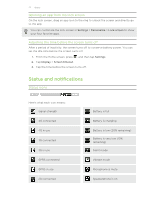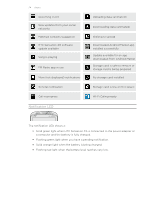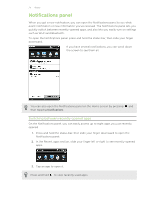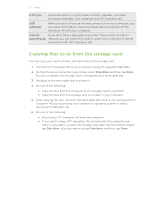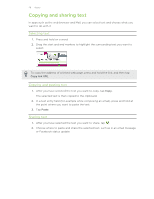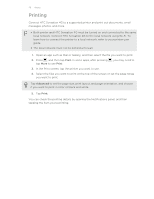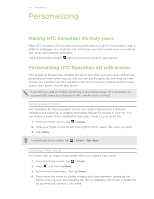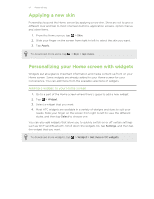HTC Sensation 4G User Manual - Page 27
Copying files to or from the storage card, HTC Sync, tethering, Internet, pass-through, Disk drive - root
 |
View all HTC Sensation 4G manuals
Add to My Manuals
Save this manual to your list of manuals |
Page 27 highlights
27 Basics HTC Sync Select this option to synchronize contacts, calendar, and other information between your computer and HTC Sensation 4G. USB tethering When you do not have an Internet connection on your computer, you can select this mode to share the mobile data connection of HTC Sensation 4G with your computer. Internet If you don't have a data plan or you don't have access to a Wi-Fi pass-through network, you can select this mode to share your computer's Internet connection with HTC Sensation 4G. Copying files to or from the storage card You can copy your music, photos, and other files to the storage card. 1. Connect HTC Sensation 4G to your computer using the supplied USB cable. 2. On the Choose a connection type screen, select Disk drive, and then tap Done. On your computer, the storage card is recognized as a removable disk. 3. Navigate to the removable disk and open it. 4. Do one of the following: § Copy the files from the computer to the storage card's root folder. § Copy the files from the storage card to a folder in your computer. 5. After copying the files, unmount the removable disk (that is, the connected HTC Sensation 4G) as required by your computer's operating system to safely remove HTC Sensation 4G. 6. Do one of the following: § Disconnect HTC Sensation 4G from the computer. § If you want to keep HTC Sensation 4G connected to the computer but want it to be able to access the storage card, open the Notifications panel, tap Disk drive, select an option except Disk drive, and then tap Done.