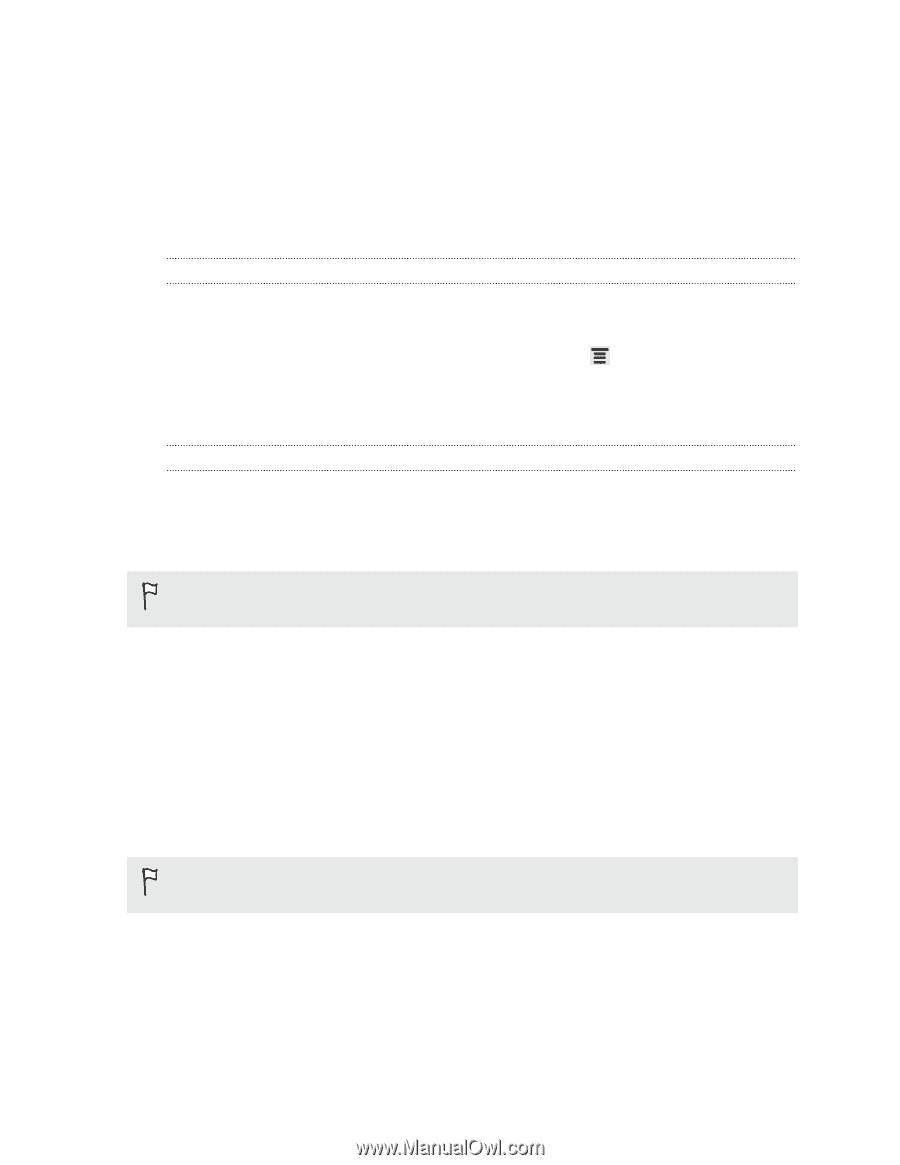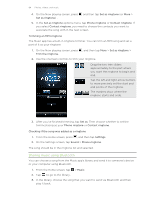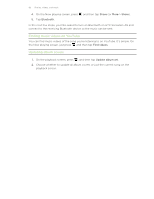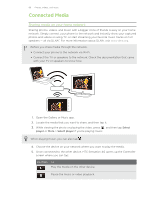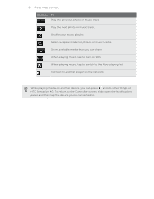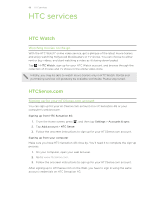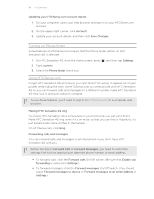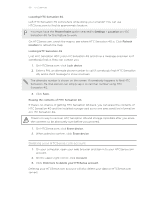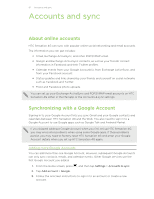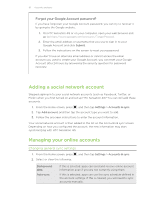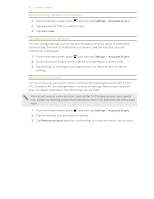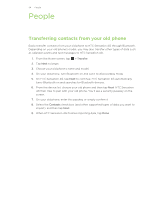HTC Sensation 4G User Manual - Page 89
Updating your HTCSense.com account details, Turning on Phone finder, Using HTCSense.com
 |
View all HTC Sensation 4G manuals
Add to My Manuals
Save this manual to your list of manuals |
Page 89 highlights
89 HTC services Updating your HTCSense.com account details 1. On your computer, open your web browser and sign in to your HTCSense.com account. 2. On the upper-right corner, click Account. 3. Update your account details, and then click Save Changes. Turning on Phone finder Some features of HTCSense.com require that the Phone finder option on HTC Sensation 4G is selected. 1. On HTC Sensation 4G, from the Home screen, press 2. Tap Location. 3. Select the Phone finder check box. , and then tap Settings. Using HTCSense.com Forgot HTC Sensation 4G at home or you can't find it? Or worse, it slipped out of your pocket while riding the train. Use HTCSense.com to communicate with HTC Sensation 4G so you can forward calls and messages to a different number, make HTC Sensation 4G ring, lock it, and even erase its contents. To use these features, you'll need to sign in to HTCSense.com on a computer web browser. Making HTC Sensation 4G ring You know HTC Sensation 4G is somewhere in your home but you just can't find it. Make HTC Sensation 4G ring, even if it's on mute, so that you can find it. Hopefully, it's just buried under some clothes in the hamper. On HTCSense.com, click Ring. Forwarding calls and messages You can forward calls and messages to another phone if you don't have HTC Sensation 4G with you. Before turning on Forward calls or Forward messages, you need to customize settings first such as specifying an alternate phone number or email address. § To forward calls, click the Forward calls On/Off switch. (Be sure that Enable call forwarding is selected in Settings.) § To forward messages, click the Forward messages On/Off switch. (You should select Forward messages to device or Forward messages to an email address in Settings.)