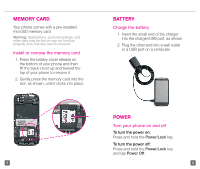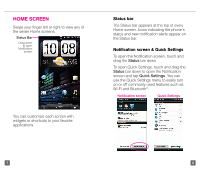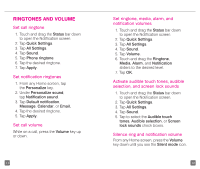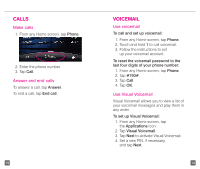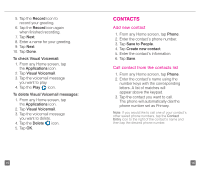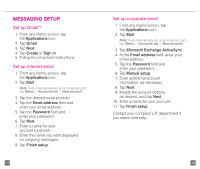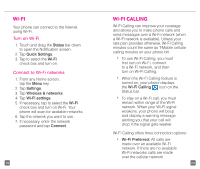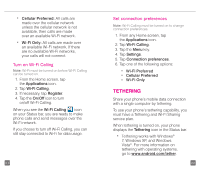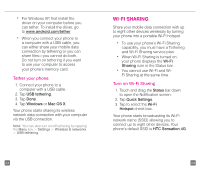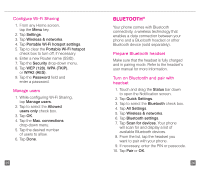HTC Sensation 4G Quick Start Guide - Page 11
Contacts
 |
View all HTC Sensation 4G manuals
Add to My Manuals
Save this manual to your list of manuals |
Page 11 highlights
5. Tap the Record icon to record your greeting. 6. Tap the Record icon again when finished recording. 7. Tap Next. 8. Enter a name for your greeting. 9. Tap Next. 10. Tap Done. To check Visual Voicemail: 1. From any Home screen, tap the Applications icon. 2. Tap Visual Voicemail. 3. Tap the voicemail message you want to play. 4. Tap the Play icon. To delete Visual Voicemail messages: 1. From any Home screen, tap the Applications icon. 2. Tap Visual Voicemail. 3. Tap the voicemail message you want to delete. 4. Tap the Delete icon. 5. Tap OK. 15 CONTACTS Add new contact 1. From any Home screen, tap Phone. 2. Enter the contact's phone number. 3. Tap Save to People. 4. Tap Create new contact. 5. Enter the contact's information. 6. Tap Save. Call contact from the contacts list 1. From any Home screen, tap Phone. 2. Enter the contact's name using the number keys with the corresponding letters. A list of matches will appear above the keypad. 3. Tap the contact you want to call. The phone will automatically dial the phone number set as Primary. Note: If you would like to call one of your contact's other saved phone numbers, tap the Contact Entry icon to the right of the contact's name and then tap the desired phone number. 16