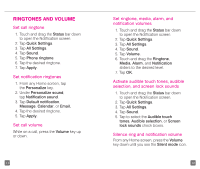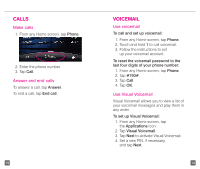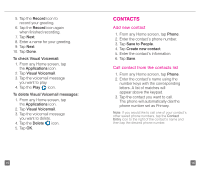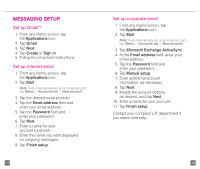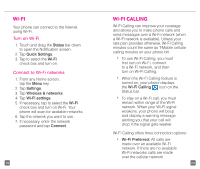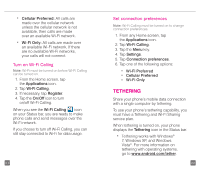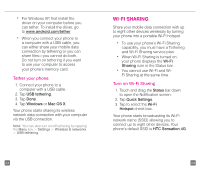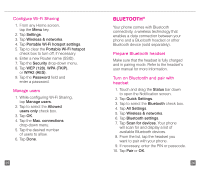HTC Sensation 4G Quick Start Guide - Page 13
Wi-fi, Wi-fi Calling - no signal
 |
View all HTC Sensation 4G manuals
Add to My Manuals
Save this manual to your list of manuals |
Page 13 highlights
WI-FI Your phone can connect to the Internet using Wi-Fi. Turn on Wi-Fi 1. Touch and drag the Status bar down to open the Notification screen. 2. Tap Quick Settings. 3. Tap to select the Wi-Fi check box and turn on. Connect to Wi-Fi networks 1. From any Home screen, tap the Menu key. 2. Tap Settings. 3. Tap Wireless & networks. 4. Tap Wi-Fi settings. 5. If necessary, tap to select the Wi-Fi check box and turn on Wi-Fi. Your phone will scan for available networks. 6. Tap the network you want to use. 7. If necessary, enter the network password and tap Connect. 19 WI-FI CALLING Wi-Fi Calling can improve your coverage and allows you to make phone calls and send messages over a Wi-Fi network (when a Wi-Fi network is available). Unless your rate plan provides otherwise, Wi-Fi Calling minutes count the same as T-Mobile cellular calling minutes on your phone bill. n To use Wi-Fi Calling, you must first turn on Wi-Fi, connect to a Wi-Fi network, and then turn on Wi-Fi Calling. n When the Wi-Fi Calling feature is turned on, your phone displays the Wi-Fi Calling icon on the Status bar. n To stay on a Wi-Fi call, you must remain within range of the Wi-Fi network. When your Wi-Fi signal weakens, your phone will beep and display a warning message alerting you that your call will drop if the signal gets weaker. Wi-Fi Calling offers three connection options: n Wi-Fi Preferred: All calls are made over an available Wi-Fi network. If there are no available Wi-Fi networks calls are made over the cellular network. 20