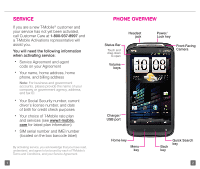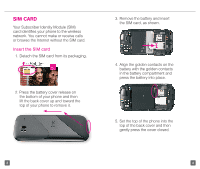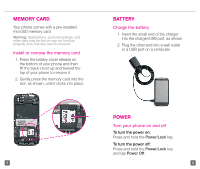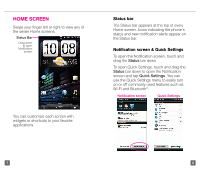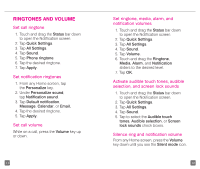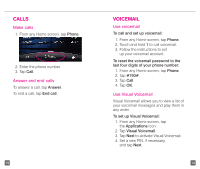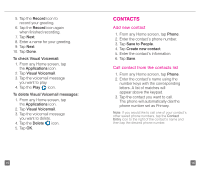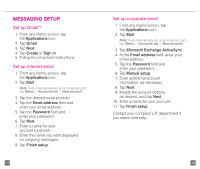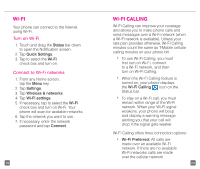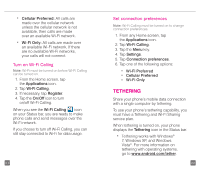HTC Sensation 4G Quick Start Guide - Page 9
Ringtones And Volume
 |
View all HTC Sensation 4G manuals
Add to My Manuals
Save this manual to your list of manuals |
Page 9 highlights
RINGTONES AND VOLUME Set call ringtone 1. Touch and drag the Status bar down to open the Notification screen. 2. Tap Quick Settings. 3. Tap All Settings. 4. Tap Sound. 5. Tap Phone ringtone. 6. Tap the desired ringtone. 7. Tap Apply. Set notification ringtones 1. From any Home screen, tap the Personalize key. 2. Under Personalize sound, tap Notification sound. 3. Tap Default notification, Message, Calendar, or Email. 4. Tap the desired ringtone. 5. Tap Apply. Set call volume While on a call, press the Volume key up or down. 11 Set ringtone, media, alarm, and notification volumes 1. Touch and drag the Status bar down to open the Notification screen. 2. Tap Quick Settings. 3. Tap All Settings. 4. Tap Sound. 5. Tap Volume. 6. Touch and drag the Ringtone, Media, Alarm, and Notification sliders to the desired level. 7. Tap OK. Activate audible touch tones, audible selection, and screen lock sounds 1. Touch and drag the Status bar down to open the Notification screen. 2. Tap Quick Settings. 3. Tap All Settings. 4. Tap Sound. 5. Tap to select the Audible touch tones, Audible selection, or Screen lock sounds check boxes. Silence ring and notification volume From any Home screen, press the Volume key down until you see the Silent mode icon. 12