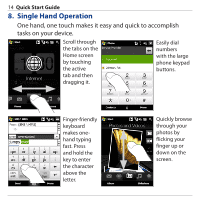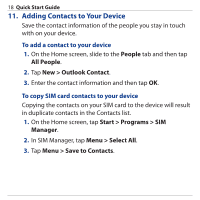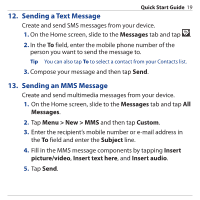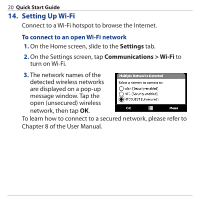HTC Touch Pro Quick Start Guide - Page 16
Entering Information, To use the hardware keyboard, To use an onscreen input method
 |
UPC - 610214618689
View all HTC Touch Pro manuals
Add to My Manuals
Save this manual to your list of manuals |
Page 16 highlights
16 Quick Start Guide 10. Entering Information When you need to enter text, you can use the hardware keyboard or choose one of the available onscreen input methods. To use the hardware keyboard Your device comes with a hardware QWERTY keyboard, which is similar to a standard computer keyboard. To use the keyboard, slide the screen panel to the right to reveal the keyboard. To use an onscreen input method When you start a program or select a field that requires text or numbers, the Input Panel icon becomes available on the menu bar. Tap the Input Selector arrow (that appears next to the Input Panel icon) to open a menu where you can select a text input method and customize input options.
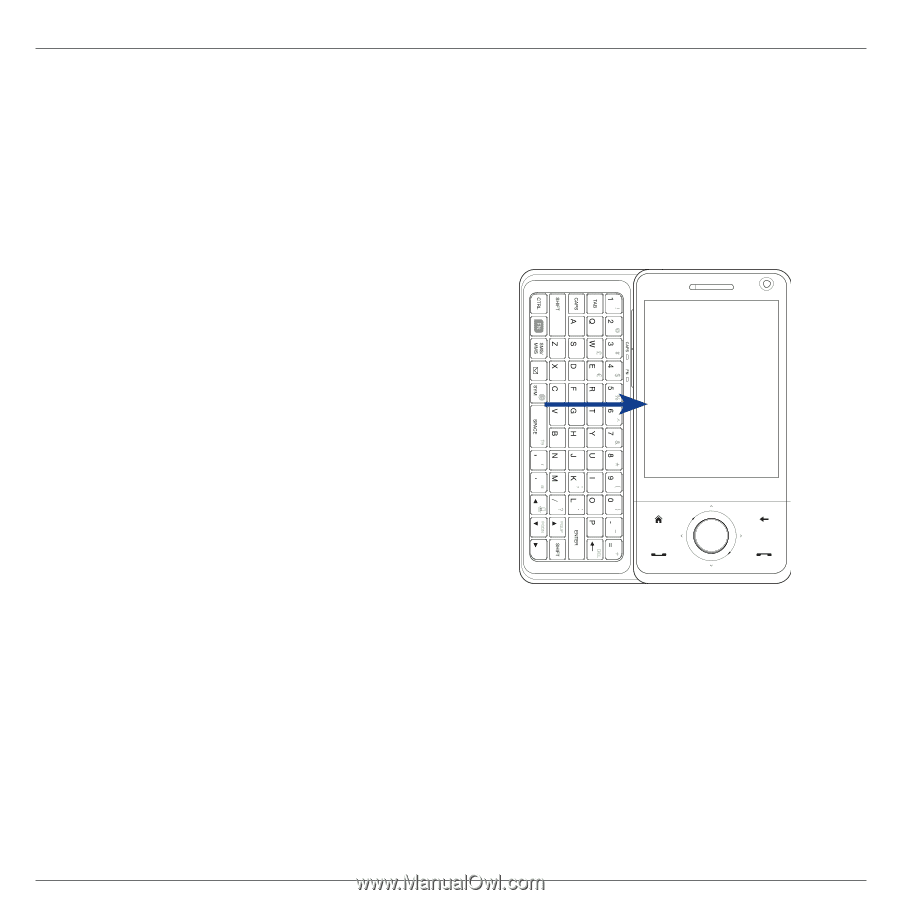
16
Quick Start Guide
10. Entering Information
When you need to enter text, you can use the hardware
keyboard or choose one of the available onscreen input
methods.
To use the hardware keyboard
Your device comes with a
hardware QWERTY keyboard,
which is similar to a standard
computer keyboard.
To use the keyboard, slide the
screen panel to the right to
reveal the keyboard.
To use an onscreen input method
When you start a program or select a field that requires text
or numbers, the Input Panel icon becomes available on the
menu bar.
Tap the Input Selector arrow (that appears next to the Input
Panel icon) to open a menu where you can select a text input
method and customize input options.