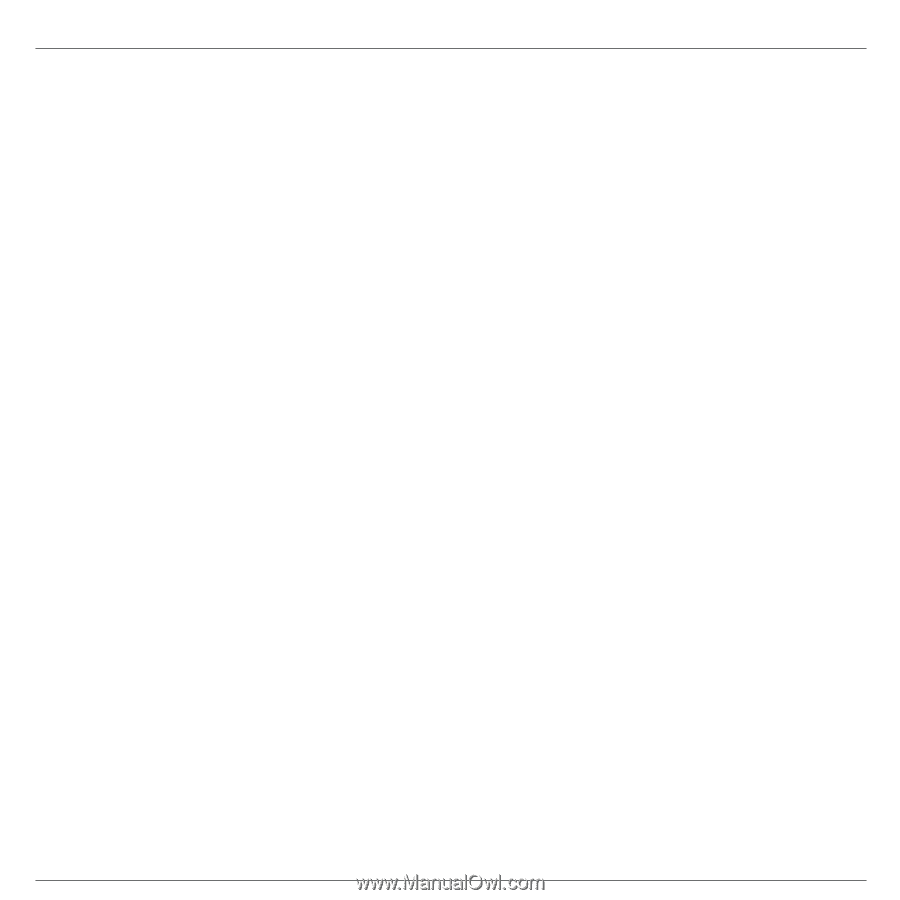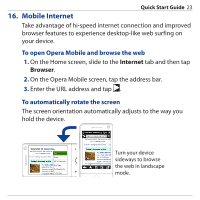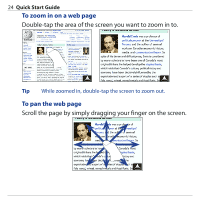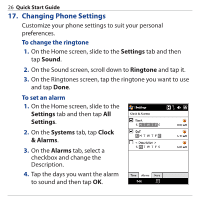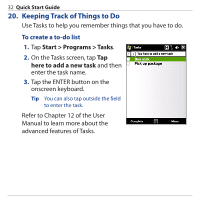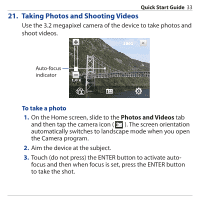HTC Touch Pro Quick Start Guide - Page 28
Phone > PIN/PIN2, All Settings
 |
UPC - 610214618689
View all HTC Touch Pro manuals
Add to My Manuals
Save this manual to your list of manuals |
Page 28 highlights
28 Quick Start Guide To enable the SIM card PIN Enabling the SIM card PIN requires you to enter a password first before you can use the phone features of the device. 1. On the Home screen, slide to the Settings tab and then tap All Settings. 2. On the Personal tab, tap Phone > PIN/PIN2 tab and then select the Require PIN when phone is used check box. 3. Enter the PIN number and then tap OK. To change battery and backlight settings Conserve battery power by adjusting the battery and backlight settings. 1. On the Home screen, slide to the Settings tab and then tap All Settings. 2. On the System tab, tap Power. 3. On the Backlight tab, clear the Auto adjust backlight check box and then set the brightness of the backlight by dragging battery power and external power sliders. 4. On the Advanced tab, set when you want the backlight and device screen to turn off when using battery and external power. Tap OK.