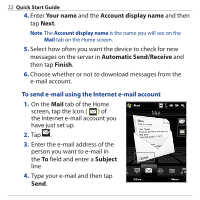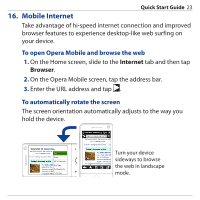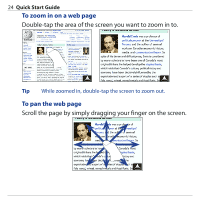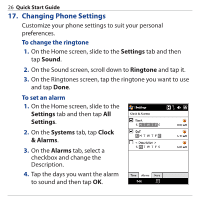HTC Touch Pro Quick Start Guide - Page 26
Changing Phone Settings, Settings, Sound, Ringtone, Systems, Clock, & Alarms, Alarms
 |
UPC - 610214618689
View all HTC Touch Pro manuals
Add to My Manuals
Save this manual to your list of manuals |
Page 26 highlights
26 Quick Start Guide 17. Changing Phone Settings Customize your phone settings to suit your personal preferences. To change the ringtone 1. On the Home screen, slide to the Settings tab and then tap Sound. 2. On the Sound screen, scroll down to Ringtone and tap it. 3. On the Ringtones screen, tap the ringtone you want to use and tap Done. To set an alarm 1. On the Home screen, slide to the Settings tab and then tap All Settings. 2. On the Systems tab, tap Clock & Alarms. 3. On the Alarms tab, select a checkbox and change the Description. 4. Tap the days you want the alarm to sound and then tap OK.
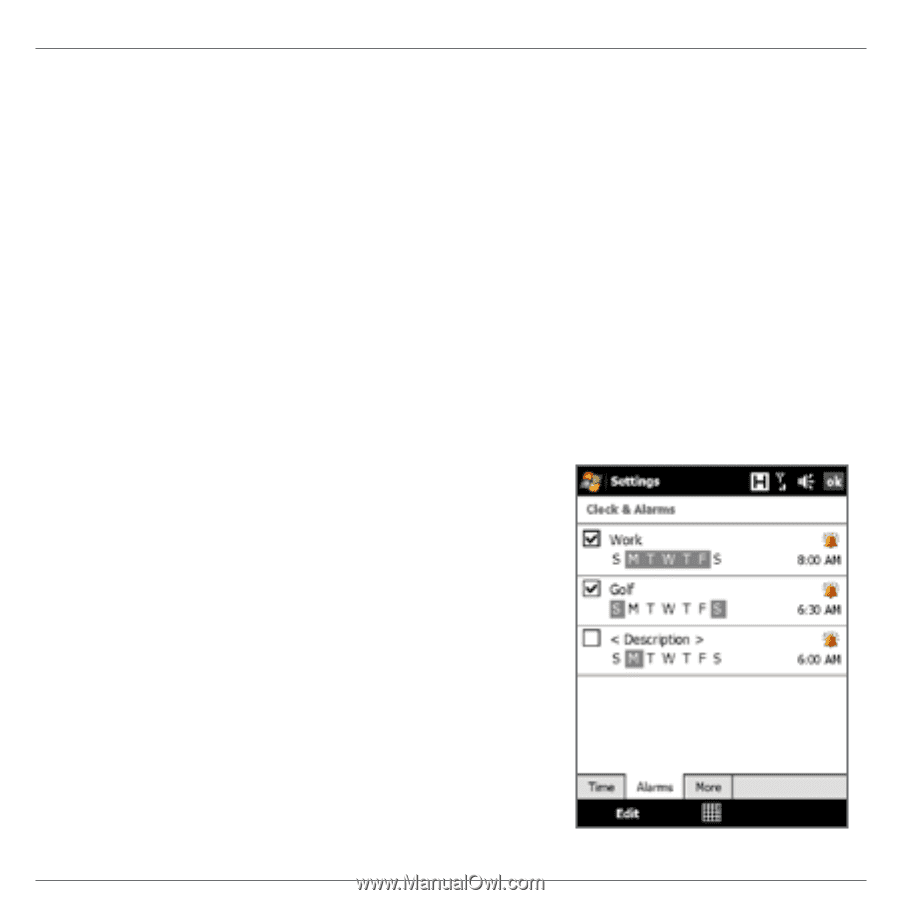
26
Quick Start Guide
17. Changing Phone Settings
Customize your phone settings to suit your personal
preferences.
To change the ringtone
On the Home screen, slide to the
Settings
tab and then
tap
Sound
.
On the Sound screen, scroll down to
Ringtone
and tap it.
On the Ringtones screen, tap the ringtone you want to use
and tap
Done
.
To set an alarm
On the Home screen, slide to the
Settings
tab and then tap
All
Settings
.
On the
Systems
tab, tap
Clock
& Alarms
.
On the
Alarms
tab, select a
checkbox and change the
Description.
Tap the days you want the alarm
to sound and then tap
OK
.
1.
2.
3.
4.
1.
2.
3.