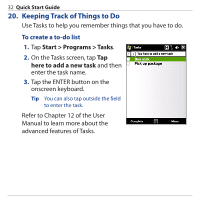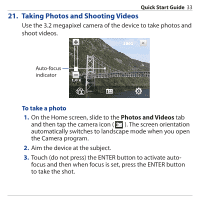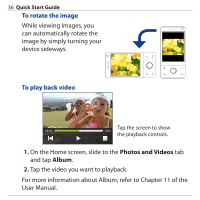HTC Touch Pro Quick Start Guide - Page 33
Taking Photos and Shooting Videos, Photos and Videos
 |
UPC - 610214618689
View all HTC Touch Pro manuals
Add to My Manuals
Save this manual to your list of manuals |
Page 33 highlights
Quick Start Guide 33 21. Taking Photos and Shooting Videos Use the 3.2 megapixel camera of the device to take photos and shoot videos. Auto-focus indicator To take a photo 1. On the Home screen, slide to the Photos and Videos tab and then tap the camera icon ( ). The screen orientation automatically switches to landscape mode when you open the Camera program. 2. Aim the device at the subject. 3. Touch (do not press) the ENTER button to activate autofocus and then when focus is set, press the ENTER button to take the shot.

Quick Start Guide
33
21. Taking Photos and Shooting Videos
Use the 3.2 megapixel camera of the device to take photos and
shoot videos.
Auto-focus
indicator
To take a photo
On the Home screen, slide to the
Photos and Videos
tab
and then tap the camera icon (
). The screen orientation
automatically switches to landscape mode when you open
the Camera program.
Aim the device at the subject.
Touch (do not press) the ENTER button to activate auto-
focus and then when focus is set, press the ENTER button
to take the shot.
1.
2.
3.