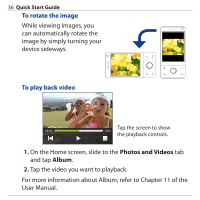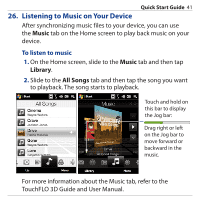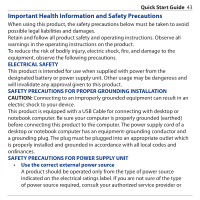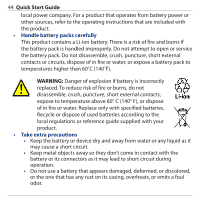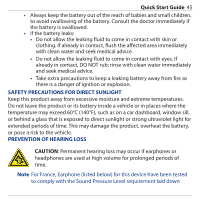HTC Touch Pro Quick Start Guide - Page 40
Synchronizing Music Files, Finish, Set Up Sync
 |
UPC - 610214618689
View all HTC Touch Pro manuals
Add to My Manuals
Save this manual to your list of manuals |
Page 40 highlights
40 Quick Start Guide 25. Synchronizing Music Files Synchronize music files on your PC and the device so you can listen to them while on the go. 1. On your computer, open Windows Media® Player and then connect your device to your computer. 2. On the Device Setup dialog box, enter a name for your device and click Finish. 3. On the left panel of Windows Media® Player, right-click the name of your device and click Set Up Sync. Note You can also sync your storage card if you have one installed on your device. To sync, right-click Storage Card. 4. Select the music playlist(s) that you want to sync between your computer and the device and then click Add. 5. Click Finish.

40
Quick Start Guide
25. Synchronizing Music Files
Synchronize music files on your PC and the device so you can
listen to them while on the go.
1.
On your computer, open Windows Media® Player and then
connect your device to your computer.
2.
On the Device Setup dialog box, enter a name for your
device and click
Finish
.
3.
On the left panel of Windows Media® Player, right-click the
name of your device and click
Set Up Sync
.
Note
You can also sync your storage card if you have one installed on
your device. To sync, right-click
Storage Card
.
4.
Select the music
playlist(s) that you
want to sync between
your computer and
the device and then
click
Add
.
5.
Click
Finish
.