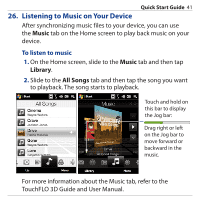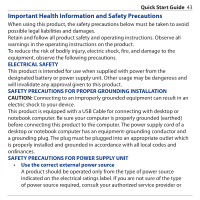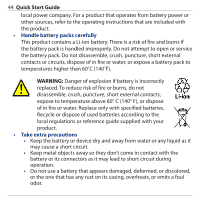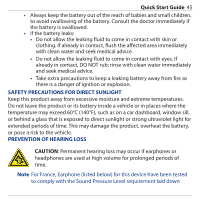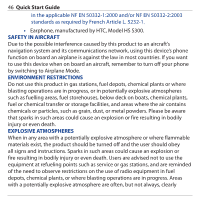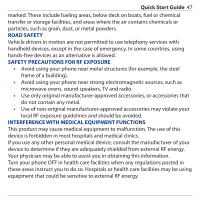HTC Touch Pro Quick Start Guide - Page 42
Resetting Your Device, To perform a soft reset - 2 hard reset
 |
UPC - 610214618689
View all HTC Touch Pro manuals
Add to My Manuals
Save this manual to your list of manuals |
Page 42 highlights
42 Quick Start Guide 27. Resetting Your Device If you experience some sluggishness with your device, you can perform a reset to shut down all programs and restart your device. To perform a soft reset 1. Pull out the stylus. 2. Use the stylus to press the RESET button at the bottom of the device. Your device restarts and displays the Home screen. You can also perform a hard reset. After a hard reset, the device is restored to its default settings-the way it was when you first purchased it and turned it on. Only Windows Mobile® software and other pre-installed programs will remain. To learn how to perform a hard reset, please refer to Chapter 13 of the User Manual.
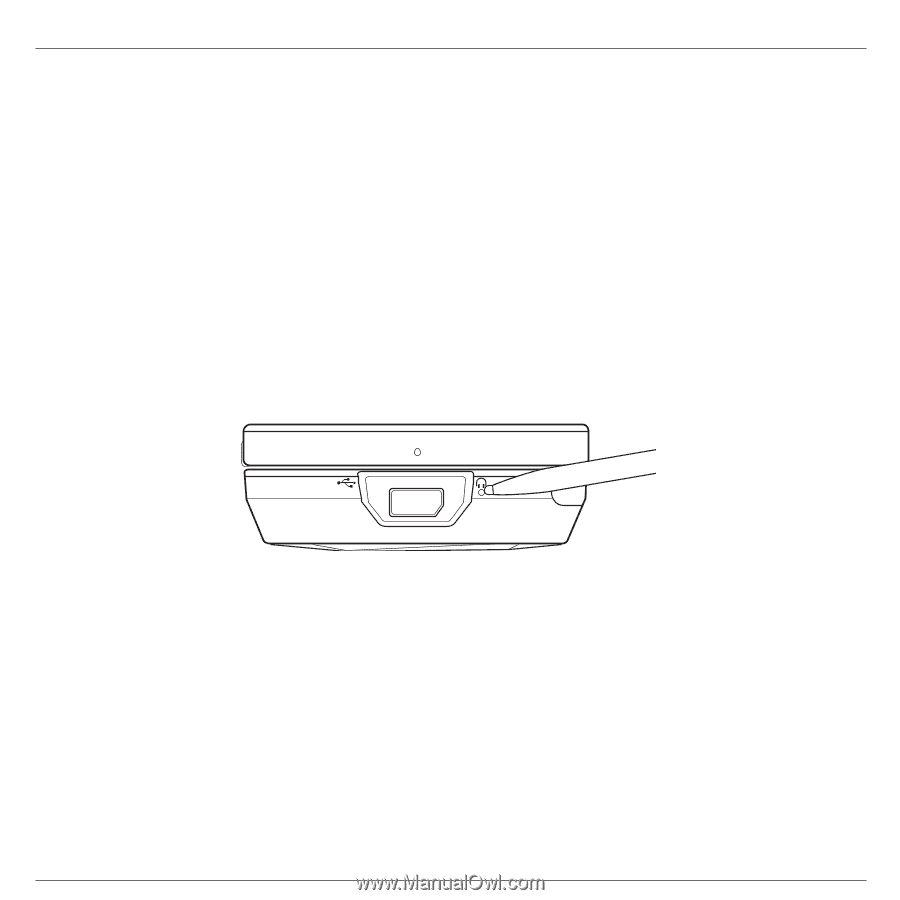
42
Quick Start Guide
27. Resetting Your Device
If you experience some sluggishness with your device, you can
perform a reset to shut down all programs and restart your
device.
To perform a soft reset
1.
Pull out the stylus.
2.
Use the stylus to press the RESET button at the bottom
of the device. Your device restarts and displays the Home
screen.
You can also perform a hard reset.
After a hard reset, the
device is restored to its default settings—the way it was
when you first purchased it and turned it on
. Only Windows
Mobile® software and other pre-installed programs will remain.
To learn how to perform a hard reset, please refer to Chapter
13 of the User Manual.