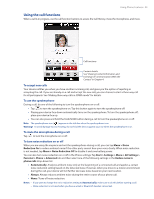HTC Touch Pro2 Verizon User Manual - Page 32
Answering and Ending Calls, Accepting or rejecting an incoming voice call
 |
View all HTC Touch Pro2 Verizon manuals
Add to My Manuals
Save this manual to your list of manuals |
Page 32 highlights
32 Using Phone Features 2.3 Answering and Ending Calls When you receive a phone call, the Incoming Voice Call screen will appear, allowing you to either answer or ignore the call. Accepting or rejecting an incoming voice call To answer a call Do either of the following: • Fully slide the center button to the left of the Answer/Ignore bar. • Press the TALK/SEND button. To reject a call Do either of the following: • Fully slide the center button to the right of the Answer/Ignore bar. • Press the END/POWER button. Center button To mute the ringing sound To mute the ring without rejecting the call, tap Mute Ring or press the VOLUME DOWN button. You can also put the device face down on a flat surface to mute the ringing sound. To reject a call and send a text message You can automatically send a default text message to the caller and reject the incoming voice call. Tap Send Text when you have an incoming call to send the text message. You can change the default text message by tapping Menu > Options > Advanced tab while on the Phone screen. To automatically scale down the ring volume when picking up the phone The phone automatically scales down the ring volume whenever you pick it up to answer calls. You can disable and enable this feature via the Settings screen. 1. Press the HOME button to return to the Home screen. 2. On the Home screen, slide to the Settings tab and then tap Sound & Display. 3. Scroll down the screen and then tap Quiet ring on pickup to turn this feature off or on. 4. Tap Back to return to the Home screen's Settings tab. To automatically increase the ring volume when the phone is in your pocket To help avoid missing incoming calls when your phone is in your pocket or bag, the phone is set to gradually increase the ring volume and vibrate when you receive a call. When not in your pocket or bag, the phone will ring at the normal volume you have set. You can disable and enable this feature via the Settings screen. 1. Press the HOME button to return to the Home screen. 2. On the Home screen, slide to the Settings tab and then tap Sound & Display. 3. Scroll down the screen and then tap Pocket mode to turn this feature off or on. 4. Tap Back to return to the Home screen's Settings tab.