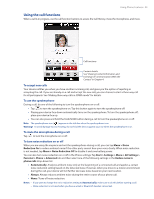HTC Touch Pro2 Verizon User Manual - Page 36
Making a call from a meeting request or reminder, Using Phone Features
 |
View all HTC Touch Pro2 Verizon manuals
Add to My Manuals
Save this manual to your list of manuals |
Page 36 highlights
36 Using Phone Features 4. If you made a call to the sender or the phone number contained in the e-mail message, you can directly view the e-mail message on the Phone screen while the call is in progress. When the call is made from an e-mail message, an e-mail indicator is shown on the Keypad button. Tap this button to view the message directly on the Phone screen. Making a call from a meeting request or reminder When you receive a calendar reminder or meeting request e-mail that contains a phone number, you can tap the number to directly place the call. For example, if you are traveling and need to join a conference bridge call back in the home office, rest assured that you can join the call without delay. Appointment reminders you receive on your device will conveniently display the phone number and PIN, ready for you to dial. If you made a call from a meeting request e-mail, you can view the meeting details in the e-mail directly on the Phone screen while the call is in progress. An e-mail indicator is shown on the Keypad button ( ). Tap this button to view the meeting details.