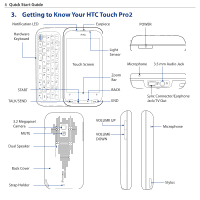HTC Touch Pro2 Verizon Quick Start Guide - Page 11
The Home Screen, To switch between the tabs of the Home screen - stock
 |
View all HTC Touch Pro2 Verizon manuals
Add to My Manuals
Save this manual to your list of manuals |
Page 11 highlights
Quick Start Guide 11 7. The Home Screen The Home screen of your phone allows finger-touch access to the most widely-used functions, such as People, Messages, Internet, and more. The Home screen has the following tabs: Home Messages Calendar Stocks Music Settings People Mail Internet Photos and Weather Programs Videos To switch between the tabs of the Home screen Do any of the following: • Tap the desired tab on the Home screen. • Press and hold your finger on the active tab, and then slide your finger right or left over the tabs. Release when you have selected the desired tab. • Swipe left across the screen to move to the next tab, and swipe right across the screen to move to the previous tab. Tip Press the END button anytime to return to the Home tab.