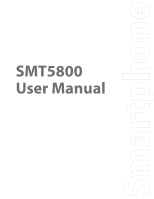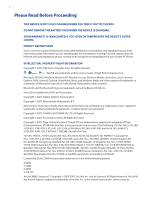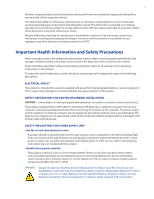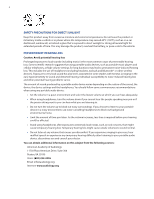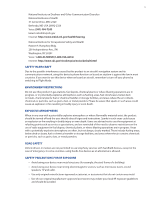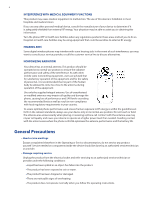HTC Verizon Wireless SMT5800 User Manual
HTC Verizon Wireless SMT5800 Manual
 |
View all HTC Verizon Wireless SMT5800 manuals
Add to My Manuals
Save this manual to your list of manuals |
HTC Verizon Wireless SMT5800 manual content summary:
- HTC Verizon Wireless SMT5800 | User Manual - Page 1
SMT5800 User Manual - HTC Verizon Wireless SMT5800 | User Manual - Page 2
THE BATTERY PACK WHEN THE DEVICE IS CHARGING. YOUR WARRANTY IS INVALIDATED IF YOU OPEN OR TAMPER WITH THE DEVICE'S OUTER CASING. PRIVACY PC Phone. INTELLECTUAL PROPERTY RIGHT INFORMATION Copyright © 2007 High Tech Computer Corp. All rights reserved. , , , ExtUSB are trademarks and/or service - HTC Verizon Wireless SMT5800 | User Manual - Page 3
damages. Additional safety information can be found in the Appendix at the end of the user manual. Retain and follow all product safety and operating instructions. Observe all warnings in the operating instructions on the product. To reduce the risk of bodily injury, electric shock, fire and damage - HTC Verizon Wireless SMT5800 | User Manual - Page 4
time. This may damage the product, overheat the battery, or pose a risk to the vehicle. PREVENTION including headsets, earbuds and Bluetooth® or other wireless devices). Exposure to very loud sound has -induced hearing loss and other potential hearing problems varies. The amount of sound produced by - HTC Verizon Wireless SMT5800 | User Manual - Page 5
, remember to turn off your phone by switching to Flight Mode. ENVIRONMENT user should obey all signs and instructions. Sparks in such areas could cause an explosion or fire resulting in bodily injury or even death. Users are advised not to use the equipment at refueling points such as service - HTC Verizon Wireless SMT5800 | User Manual - Page 6
this information. Turn the phone OFF in health care facilities when any regulations posted in these areas instruct you to do so. wireless phones may interfere with some hearing aids. In the event of such interference, you may want to consult your service provider, or call the customer service - HTC Verizon Wireless SMT5800 | User Manual - Page 7
product on an unstable table, cart, stand, tripod, or bracket. Any mounting of the product should follow the manufacturer's instructions, and should use a mounting accessory recommended by the manufacturer. • Avoid unstable mounting Do not place the product with an unstable base. • Use product with - HTC Verizon Wireless SMT5800 | User Manual - Page 8
Chapter 1 Getting Started 11 1.1 Getting to Know Your SMT5800 and Its Accessories 12 1.2 Installing the Battery 15 1.3 Installing a microSD Card 15 1.4 Turning On and Off Your SMT5800 15 1.5 The Home Screen 15 1.6 Programs on Your SMT5800 16 1.7 Start Menu 17 1.8 Quick List ...18 - HTC Verizon Wireless SMT5800 | User Manual - Page 9
9 Chapter 5 Organizing Phone Information 45 5.1 Contacts ...46 5.2 Calendar ...47 5.3 Tasks ...49 5.4 Voice Notes 49 7 Working with Company E-mails and Meeting Appointments 61 7.1 Synchronizing Your SMT5800 with Your Company E-mail Server.......... 62 7.2 Working with Company E-mails 62 - HTC Verizon Wireless SMT5800 | User Manual - Page 10
10 10.6 Speed Dial 97 10.7 Voice Speed Dial 98 Appendix 101 A.1 Specifications 102 A.2 Regulatory Notices 103 A.3 Additional Safety Information 108 Index 113 - HTC Verizon Wireless SMT5800 | User Manual - Page 11
1.1 Getting to Know Your SMT5800 and Its Accessories 1.2 Installing the Battery 1.3 Installing a microSD Card 1.4 Turning On and Off Your SMT5800 1.5 The Home Screen 1.6 Programs on Your SMT5800 1.7 Start Menu 1.8 Quick List 1.9 Entering Information 1.10 Battery Information 1.11 Status Indicators - HTC Verizon Wireless SMT5800 | User Manual - Page 12
12 Getting Started 1.1 Getting to Know Your SMT5800 and Its Accessories 1 2 13 3 4 5 12 6 11 7 10 8 9 17 18 19 20 14 21 15 16 22 23 24 25 - HTC Verizon Wireless SMT5800 | User Manual - Page 13
Slider down to launch Voice Speed Dial. 16. microSD Slot Insert a microSD memory card for storing data. 17. Back Cover Remove to insert or replace battery. 18. Speaker Listen to audio media or phone call when using speakerphone mode. 19. Camera lens 20. Self-Portrait Mirror Turn the - HTC Verizon Wireless SMT5800 | User Manual - Page 14
. Status Bluetooth mode set to "On" or "Visible" mode. Accessories The following accessories are provided with the phone: 1 2 3 4 5 Read First Poster Quick Reference Guide 6 7 8 Accessory 1. AC Adapter Function Recharges the battery. 2. Mini USB Cable Connects your device to a PC and - HTC Verizon Wireless SMT5800 | User Manual - Page 15
's audio jack. 1. Connect the USB Splitter Cable to SMT5800's Sync connector. 3. Connect the AC adapter to the splitter cable's power connector. 1.2 Installing the Battery 1. Slide the battery cover latch to release the back cover. 2. Insert the battery by aligning the exposed copper part of the - HTC Verizon Wireless SMT5800 | User Manual - Page 16
from anywhere, press HOME. • To customize the Home screen display, including the background, click Start > Settings > Home Screen. 1. Select a recently-used program, and open it directly from the Home screen. 8 9 10 11 2. Displays the name of your wireless service provider, date, and the time - HTC Verizon Wireless SMT5800 | User Manual - Page 17
voice recognition. Windows Media Player Play back video and audio files. Wireless Sync This software from Verizon Wireless allows you to synchronize and view e-mails and access information, such as appointments, contacts, tasks, etc. that are stored on your phone. Word Mobile Lets you open - HTC Verizon Wireless SMT5800 | User Manual - Page 18
programs in the Start menu On the Home screen, click Start. To see more programs, click More or use the NAVIGATION CONTROL. Your phone comes with several bundled programs that you can start using immediately. You can also install additional programs from the included Windows Mobile® Getting Started - HTC Verizon Wireless SMT5800 | User Manual - Page 19
Use Numeric mode If a text box permits a numeric entry only, such as a phone number, the input mode automatically defaults to Numeric mode. However, if you need within a line of text, change to Numeric mode, and then change back to Multipress or XT9 mode to finish entering the text. To enter - HTC Verizon Wireless SMT5800 | User Manual - Page 20
input mode, press ENTER. Use the QWERTY keyboard Slide the upper half of the phone (with the screen) to the left to reveal the QWERTY keyboard. Use the QWERTY landscape mode; when you close it, the screen orientation switches back to portrait mode. Note To enable/disable the QWERTY keyboard sliding - HTC Verizon Wireless SMT5800 | User Manual - Page 21
indicators for Cap and Fn keys 1.10 Battery Information Battery performance depends on many factors, including your wireless service provider's network configuration, signal strength, the temperature of the environment in which you operate your phone, the features and/or settings you select and - HTC Verizon Wireless SMT5800 | User Manual - Page 22
battery. 3. Turn off your phone. Turn it back on only when you need to use it. Note If you turn off the Phone function when you are out of your network coverage area, the phone data service) EVDO available (EVDO, Evolution Data Optimized, is a high speed data service for wireless broadband - HTC Verizon Wireless SMT5800 | User Manual - Page 23
Chapter 2 Using Phone Features 2.1 Using the Phone 2.2 Making a Call 2.3 Receiving a Call 2.4 In-Call Options 2.5 Additional Dialing Information - HTC Verizon Wireless SMT5800 | User Manual - Page 24
Using the SMT5800 You can use your phone to make, receive, and keep track of voice calls, and send text messages (SMS, Short Message Service) and MMS (Multimedia Messaging Service) messages. You can also dial a phone number directly from Contacts. Access the Phone screen From the Phone screen, you - HTC Verizon Wireless SMT5800 | User Manual - Page 25
make a call from Contacts; however, you can choose to dial a different phone number. 1. On the Home screen, click Start > Calls > Contacts. again dials the associated number. To customize calls You can select various options on the Call History screen to customize and filter the calls made, received - HTC Verizon Wireless SMT5800 | User Manual - Page 26
( ). To end a call • Press END ( ). 2.4 In-Call Options Your phone provides various options for managing calls. During a call, you can use the loudspeaker mode, call. WARNING! To avoid damage to your hearing, do not hold your phone against your ear when the Speakerphone is turned on. To mute a call - HTC Verizon Wireless SMT5800 | User Manual - Page 27
dialing sequence. 6. Click Done. Insert a longer pause in a dialing sequence Some phone numbers may require a longer pause than the default pause in the dialing sequence. In these cases, you can pause as long as you want, and manually continue the dialing sequence. 1. On the Home screen, click Start - HTC Verizon Wireless SMT5800 | User Manual - Page 28
28 Using Phone Features - HTC Verizon Wireless SMT5800 | User Manual - Page 29
Chapter 3 Synchronizing Information with Your Computer 3.1 About Synchronization 3.2 Using Microsoft Windows Mobile® Device Center 3.3 Installing and Using Microsoft ActiveSync® 3.4 Synchronizing with Your Computer 3.5 Synchronizing via Bluetooth 3.6 Synchronizing Music and Video - HTC Verizon Wireless SMT5800 | User Manual - Page 30
Center Microsoft Windows Mobile® Device Center is the replacement for Microsoft® ActiveSync® on Windows Vista™. Set up synchronization between your SMT5800 and PC 1. Connect your phone to your PC. Windows Mobile Device Center configures itself and then opens. 2. On the license agreement screen, click - HTC Verizon Wireless SMT5800 | User Manual - Page 31
the CD/DVD drive on your PC. 2. Follow the on-screen instructions to install ActiveSync. 3. After installation is completed, connect your phone to your PC. 4. The Synchronization Setup Wizard automatically starts and guides you to create a synchronization relationship. Click Next to proceed. 5. To - HTC Verizon Wireless SMT5800 | User Manual - Page 32
connection problem When the PC is connected to the Internet or a local network, in some cases, the PC may disconnect the ActiveSync connection with your phone in Notes • To preserve battery power, turn off Bluetooth when not in use. • To connect and synchronize your phone with a computer via - HTC Verizon Wireless SMT5800 | User Manual - Page 33
media along with you while you travel, set up Microsoft Windows Media Player on your computer to synchronize music and video with your phone. Other than selecting the media information type in ActiveSync to be synchronized, all media synchronization settings must be set in Windows Media Player - HTC Verizon Wireless SMT5800 | User Manual - Page 34
34 Synchronizing Information with Your Computer - HTC Verizon Wireless SMT5800 | User Manual - Page 35
Chapter 4 Managing Your SMT5800 4.1 Personalizing Your SMT5800 4.2 Adding and Removing Programs 4.3 Using Task Manager and Managing Memory 4.4 Managing and Backing Up Files 4.5 Protecting Your SMT5800 4.6 Restarting Your SMT5800 4.7 Resetting Your SMT5800 - HTC Verizon Wireless SMT5800 | User Manual - Page 36
SMT5800 4.1 Personalizing Your SMT5800 or item on the Home Screen, the associated program opens. To customize the Home screen 1. On the Home screen, click Start > Settings the locale you specify. 4. Click Done. Note You must turn your phone off and on again for the changes to take effect. To set the - HTC Verizon Wireless SMT5800 | User Manual - Page 37
a sound. Select Off if you do not want to hear any sound while pressing a key. 3. Click Done. To copy a sound to your SMT5800 After a sound file is located on your phone, you can use it for a ring tone, notification, or reminder. Sound files in either .wav, .mid, .wma, or .MP3 formats can be - HTC Verizon Wireless SMT5800 | User Manual - Page 38
owner information are best practices; they allow someone to return the phone to you in case it is lost. To enter owner information 1. On the management settings You can use Power Management to check the battery, and configure settings that prolong battery life. 1. On the Home screen, click Start > - HTC Verizon Wireless SMT5800 | User Manual - Page 39
instructions to schedule the update. Use phone settings and services You can customize and set various options for an incoming or outgoing call on your phone, you want to change this manually. Allow the use of a TTY (teletypewriter) device with the phone for users who are visually or hearing - HTC Verizon Wireless SMT5800 | User Manual - Page 40
40 Managing Your SMT5800 To enable optional phone services 1. Click Start > Settings > Phone. 2. Select the service you want to use and press ENTER. 3. Select desired options for the service and click Done. Note You can also access the Phone settings by clicking Settings > Phone on the Comm Manager - HTC Verizon Wireless SMT5800 | User Manual - Page 41
Your SMT5800 41 4.4 Managing and Backing Up Files You can back up files to your PC using Windows Mobile Device Center or ActiveSync or copy files to a storage card that is installed on your phone. You can also efficiently manage your files and folders using File Explorer installed on your phone. To - HTC Verizon Wireless SMT5800 | User Manual - Page 42
be attached to the new message. Specify the recipient and subject, and type your message. 4. Click Send. 4.5 Protecting Your SMT5800 You can protect your phone from unauthorized use by requiring a type of password called a simple PIN (personal identification number) or a strong alphanumeric password - HTC Verizon Wireless SMT5800 | User Manual - Page 43
WARNING! As all of your data will be deleted, it is recommended that you back up your data first before resetting your phone. To reset your SMT5800 1. Click Start > System Tools > Clear Storage. 2. Follow the on-screen instructions to reset the phone. The phone will restart after it has been reset. - HTC Verizon Wireless SMT5800 | User Manual - Page 44
44 Managing Your SMT5800 - HTC Verizon Wireless SMT5800 | User Manual - Page 45
Chapter 5 Organizing Phone Information 5.1 Contacts 5.2 Calendar 5.3 Tasks 5.4 Voice Notes - HTC Verizon Wireless SMT5800 | User Manual - Page 46
businesses you communicate with. If you use Outlook on your PC, you can synchronize contacts between your phone and PC. Create a contact on your SMT5800 To create a new contact on your SMT5800 1. On the Home screen, click Start > Calls > Contacts > New. 2. Enter information for the new contact. • To - HTC Verizon Wireless SMT5800 | User Manual - Page 47
Menu > Send Contact > Text Messages. Select the contact information that you want to send and click Done. 3. In the new text message, enter the mobile phone number of the person to whom you are sending the contact information to and click Send. To send contact information via MMS 1. On the Home - HTC Verizon Wireless SMT5800 | User Manual - Page 48
, the meeting is automatically added to their schedules. When their response is sent back to you, your calendar is updated as well. To send a calendar appointment You can send a calendar appointment to another phone over MMS. 1. On the Home screen, click Start > Calendar. 2. Select an appointment - HTC Verizon Wireless SMT5800 | User Manual - Page 49
and are named consecutively (Recording1, Recording2, and so on). To create a voice note 1. On the Home screen, click Start > Accessories > Voice Notes. 2. Hold the phone's microphone near your mouth. 3. Click Record and say your voice note. 4. Click Stop to stop recording a voice note. To delete - HTC Verizon Wireless SMT5800 | User Manual - Page 50
50 Organizing Phone Information Tip If you delete a voice note that has a default name, such as Recording1, this name becomes available for a new voice note. To listen to a voice note 1. On the Home screen, click Start > Accessories > Voice Notes. 2. Select the voice note to play, and press ENTER. - HTC Verizon Wireless SMT5800 | User Manual - Page 51
Chapter 6 Exchanging Messages 6.1 Messaging 6.2 Text Messages 6.3 MMS Messages 6.4 Setting Up E-mail Accounts 6.5 E-mail Messages - HTC Verizon Wireless SMT5800 | User Manual - Page 52
. • On a message account's message list, click Menu > Tools > Options. 6.2 Text Messages Send short text messages up to 160 characters long to other mobile phones. For quicker and easier typing, use the sliding keyboard to enter your message. To compose and send a text message 1. On the Home screen - HTC Verizon Wireless SMT5800 | User Manual - Page 53
the Phone function is turned on. When the phone is turned off, text messages are held by your wireless service provider until the next time the phone is turned failed delivery If text messages were not successfully sent due to network problem or loss of signal coverage, they will be queued in the - HTC Verizon Wireless SMT5800 | User Manual - Page 54
this provisioned as part of your calling plan. • Make sure the size of the MMS is within the limits of the wireless service provider if sending to another mobile phone user or sending to an e-mail address. To start composing an MMS message 1. On the Home screen, click Start > Messaging > MMS > Menu - HTC Verizon Wireless SMT5800 | User Manual - Page 55
phone to synchronize via a wireless LAN or over-the-air connection with your company's Exchange Server. For more information about synchronizing with your company e-mail server, see Chapter 7. Set up a new e-mail account You can easily set up an e-mail account that you have with an Internet service - HTC Verizon Wireless SMT5800 | User Manual - Page 56
that should appear on the Messaging screen. Then, click Next. 6. The User name field automatically gets populated. Select Save password and click Next. If view e-mail download settings by clicking Review downand settings. To configure e-mail download settings, click the Automatic Send/Receive box - HTC Verizon Wireless SMT5800 | User Manual - Page 57
Exchanging Messages 57 6.5 E-mail Messages After setting up e-mail accounts on your phone, you can start sending and receiving e-mail messages. Create and reply to e-mails To compose and send an e-mail 1. Click Start > Messaging then select an e- - HTC Verizon Wireless SMT5800 | User Manual - Page 58
e-mail support in Outlook format, see "Customize e-mail settings wirelessly if you are synchronizing Outlook e-mail with your company e-mail server. For more information, see Chapter 7. 3. Synchronization automatically begins, and your phone sends and receives Outlook e-mail. Tip You can also manually - HTC Verizon Wireless SMT5800 | User Manual - Page 59
and messages that have been deleted from the server are removed from the phone Inbox folder. Customize e-mail settings To change the download size and format for Outlook e-mail 1. Disconnect your phone from the computer. 2. Click Start > ActiveSync. 3. Click Menu > Options, select E-mail, then click - HTC Verizon Wireless SMT5800 | User Manual - Page 60
60 Exchanging Messages - HTC Verizon Wireless SMT5800 | User Manual - Page 61
Chapter 7 Working with Company E-mails and Meeting Appointments 7.1 Synchronizing Your SMT5800 with Your Company E-mail Server 7.2 Working with Company E-mails 7.3 Managing Meeting Requests 7.4 Finding Contacts in the Company Directory 7.5 E-mail Security - HTC Verizon Wireless SMT5800 | User Manual - Page 62
SMT5800 with Your Company E-mail Server Synchronize your phone , and click Next. 5. Enter your user name, password, and domain, and click wirelessly. See Chapter 8 for details. After you finish setting up an Exchange Server connection, your phone automatically starts synchronization. You can manually - HTC Verizon Wireless SMT5800 | User Manual - Page 63
Direct Push feature works for your phone only if your company is using Microsoft Exchange Server 2003 Service Pack 2 (SP2) with Exchange the state, you need to manually retrieve your e-mails. will turn to To enable Direct Push via ActiveSync 1. In ActiveSync on your phone, click Menu > Schedule. - HTC Verizon Wireless SMT5800 | User Manual - Page 64
options such as the initial download size limit for e-mail, see "Customize e-mail settings" in Chapter 6. Search for e-mails on the Exchange Server You can access messages that are not available on your phone by searching your Microsoft Exchange Server mailbox. The search results will - HTC Verizon Wireless SMT5800 | User Manual - Page 65
can click the link to access and view the document on your phone. Requirement Your company must be using Microsoft Exchange Server 2007 or higher request. 3. Wait for the attendees to respond. When their responses are sent back to you, your calendar is updated as well. 4. To check the status - HTC Verizon Wireless SMT5800 | User Manual - Page 66
the meeting request, it will automatically be added as an appointment in Calendar on your phone. 7.4 Finding Contacts in the Company Directory In addition to having contacts on your phone, you can access contact information from your organization's Company Directory. Requirement Access to the - HTC Verizon Wireless SMT5800 | User Manual - Page 67
to digitally sign and encrypt your messages. Requirement S/MIME encryption and digital signatures for Windows Mobile-based phones are available only with Exchange Server 2003 SP2 or a later version that supports S/MIME. If you are not using one of these products, or have not yet synchronized, these - HTC Verizon Wireless SMT5800 | User Manual - Page 68
the server that verifies the certificate is unavailable. Contact the sender to report the problem. To digitally sign and encrypt all messages You can set up ActiveSync to digitally Done. Tip An IRM-protected message received on your phone can only be replied to or forwarded if the message permits it. - HTC Verizon Wireless SMT5800 | User Manual - Page 69
Chapter 8 Getting Connected 8.1 Comm Manager 8.2 Connecting to the Internet 8.3 Internet Explorer Mobile 8.4 Bluetooth 8.5 Using your SMT5800 as a Modem - HTC Verizon Wireless SMT5800 | User Manual - Page 70
(VPN), or Proxy. If you need to manually set up a connection, it is important that you obtain the following information from your Internet Service Provider (ISP) or the company whose intranet you are trying to access: • ISP server phone number • User name • Password • Domain name (required for - HTC Verizon Wireless SMT5800 | User Manual - Page 71
On the Home screen, click Start > Settings > Connections. 2. Click Menu > Advanced. 3. Select a network service provider for each connection type. You can choose Automatic to allow the phone to set a service provider for each connection by default. 4. Click Menu > Options. 5. Choose the appropriate - HTC Verizon Wireless SMT5800 | User Manual - Page 72
Explorer Mobile Internet Explorer Mobile is a full-featured Internet browser, optimized for use on your phone. To open Internet Explorer • On the Home screen, click Start > Internet Explorer. Note Mobile, please go to http://www.microsoft.com/windowsmobile/help/smartphone/browseinternet.mspx - HTC Verizon Wireless SMT5800 | User Manual - Page 73
wireless communications technology. Phones with Bluetooth capabilities can exchange information within a distance of about 10 meters without requiring a physical connection. Bluetooth modes Bluetooth on your phone your phone, click Bluetooth > Menu > Turn off Bluetooth. To make your SMT5800 visible - HTC Verizon Wireless SMT5800 | User Manual - Page 74
name for that device, then click Next. 7. Select the check boxes of services that you want to use from the paired device. 8. Click Done. You 4. Click Done. Connect a Bluetooth hands-free or stereo headset For hands-free phone conversations or to listen to music, you can use a Bluetooth hands-free or - HTC Verizon Wireless SMT5800 | User Manual - Page 75
is usually "0000". A message will appear saying that your phone has connected to the headset, click OK. 6. Enter the display name for the headset and click Next. 7. Select the check boxes for the Wireless Stereo (if available) and Hands Free services, and click Done. Note If the Bluetooth stereo - HTC Verizon Wireless SMT5800 | User Manual - Page 76
the NationalAccess or Broadband Access service. Contact Verizon Wireless or visit http:// www.verizonwireless.com to get pricing information and subscribe to any of these services. • The VZAccess Manager software on the provided CD has been customized for your phone. However, some of the features - HTC Verizon Wireless SMT5800 | User Manual - Page 77
-Fi or has a Wi-Fi card installed, you can select the Detect both Wi-Fi and WWAN option. This allows you to use either your phone or your computer's Wi-Fi adapter to connect your notebook to the Internet. For more information, refer to the VZAccess Manager documentation on the CD - HTC Verizon Wireless SMT5800 | User Manual - Page 78
78 Getting Connected 7. Before proceeding, make sure your phone's modem driver is already installed on your notebook computer. See "To install your SMT5800's modem driver" for details. If the driver has already been installed, click Next to continue. 8. A message then appears, indicating that your - HTC Verizon Wireless SMT5800 | User Manual - Page 79
Getting Connected 79 9. Your phone is generally recognized as HTC USB Modem by VZAccess Manager. Click Next to proceed. 10.The mobile phone number that you use on your phone is automatically recognized and then displayed on the next screen. Click Next. 11.You can set VZAccess Manager to - HTC Verizon Wireless SMT5800 | User Manual - Page 80
your notebook. To manually launch VZAccess Manager 1. Connect your phone to your notebook's USB port using the provided mini-USB cable. 2. On your phone, click Start > Modem strengths. Connect to the NationalAccess or BroadbandAccess service of Verizon Wireless so you can access the Internet on your - HTC Verizon Wireless SMT5800 | User Manual - Page 81
allows you to view, send and receive SMS text messages directly on the user interface. From VZAccess Manager, you can also launch Internet Explorer, open Outlook Network signal strength Battery power status of your phone Tip You can change this to show your notebook's battery level. Click Tools - HTC Verizon Wireless SMT5800 | User Manual - Page 82
82 Getting Connected Text messaging Click on VZAccess Manager to use its text messaging feature. VZAccess Manager then downloads SMS text messages from your phone and lists them in the TXT Messaging view. You can manage your text messages right on this screen, such as check and read incoming text - HTC Verizon Wireless SMT5800 | User Manual - Page 83
Chapter 9 Experiencing Multimedia 9.1 Camera and Video Recorder 9.2 Pictures & Videos 9.3 Windows Media Player Mobile - HTC Verizon Wireless SMT5800 | User Manual - Page 84
screen, click Start > Camera. • On the Home screen, click Start > Video Recorder. • Press and hold the CAMERA button on the right side of the phone. To exit Camera or Video Recorder • Press END ( ). Note Pressing ( ) simply "minimizes" the Camera program, it is still runing in the background. To - HTC Verizon Wireless SMT5800 | User Manual - Page 85
Experiencing Multimedia 85 To change the capture mode 1. On the Camera screen, click and then keep clicking Next Setting to select . 2. Press NAVIGATION right to open the Mode list. 3. Click a capture mode from the list and then click OK. Camera mode icons and indicators The Camera [Photo] screen 1 - HTC Verizon Wireless SMT5800 | User Manual - Page 86
In all capture modes, press NAVIGATION up on your phone to zoom in, NAVIGATION down to zoom out. image, or switch to Windows Media Player to play back the video clip. Click to associate the photo to Review screen. Press NAVIGATION up or down to browse through the sequence of photos. Customize - HTC Verizon Wireless SMT5800 | User Manual - Page 87
phone. To copy a picture or video clip to your SMT5800 You can copy pictures from your PC and view them on your phone play back the file. This icon indicates that the file is a GIF animation file. Click View to play back the and more. Click Options to customize picture settings and slide show playback - HTC Verizon Wireless SMT5800 | User Manual - Page 88
88 Experiencing Multimedia 9.3 Windows Media Player Mobile You can use Microsoft® Windows Media® Player Mobile for Smartphone to play digital audio and video files that are stored on your phone or on a network, such as on a Web site. To open Windows Media Player Mobile, click Start > Windows Media. - HTC Verizon Wireless SMT5800 | User Manual - Page 89
is running, synchronization will start automatically. To synchronize and copy content manually to your SMT5800 1. If you have not set up synchronization between your phone and PC, follow steps 1 to 3 in "To synchronize content to your phone automatically." 2. Click the Sync tab on the Windows Media - HTC Verizon Wireless SMT5800 | User Manual - Page 90
play a file that is stored on your phone but is not in a library, on the Library screen, click Menu > Open File. Select the item that you want to play (such as a file or a folder), and click Play. Troubleshooting For more information, see the Troubleshooting Windows Media Player Mobile page at the - HTC Verizon Wireless SMT5800 | User Manual - Page 91
Chapter 10 Using Other Applications 10.1 Microsoft® Office Mobile 10.2 Microsoft® Office Word Mobile 10.3 Microsoft® Office Excel® Mobile 10.4 Microsoft® Office PowerPoint® Mobile 10.5 Adobe Reader LE 10.6 Speed Dial 10.7 Voice Speed Dial - HTC Verizon Wireless SMT5800 | User Manual - Page 92
copy files, see "Managing and Backing Up Files" in Chapter 4. Word Mobile does not fully support some features of the PC version of Microsoft lost when you save the document on your phone. Open and view documents To open a document Select Match case and/or Whole words only if needed. 3. Click Find. - HTC Verizon Wireless SMT5800 | User Manual - Page 93
> Doc Viewer > Excel Mobile. Note Excel Mobile does not fully support some features of the PC version of Microsoft Excel. Some data and formatting may be lost when you save the workbook on your phone. View workbsheets To open a workbook file 1. In Excel Mobile, click Menu - HTC Verizon Wireless SMT5800 | User Manual - Page 94
94 Using Other Applications To view the contents of a cell There are times that the text in a cell cannot be fully displayed onscreen. To view the text in the cell in its entirety, select the cell and then click View > Cell Text. To immediately view an area in the worksheet 1. In the worksheet, - HTC Verizon Wireless SMT5800 | User Manual - Page 95
Using Other Applications 95 To copy and paste cell contents 1. Select the cell(s) you want to copy and then click Menu > Edit > Copy. Tip You can select multiple cells to delete by clicking Menu > Select and then choosing what to select in the worksheet. 2. Select the cell(s) where you want to copy - HTC Verizon Wireless SMT5800 | User Manual - Page 96
in the presentation; press NAVIGATION left to go back to the previous action or slide of the presentation custom show You can view custom shows that you created on Microsoft PowerPoint on your phone. 1. Press the right SOFT KEY to show Menu. 2. Click Menu > Custom Show and then select the custom - HTC Verizon Wireless SMT5800 | User Manual - Page 97
the password before the file can be opened. To open a PDF file on your SMT5800 1. Click Start > Doc Viewer > Adobe Reader LE. 2. Click Open. 3. contact. 3. Press ENTER to view the contact details. 4. Select the desired phone number and click Menu > Add to Speed Dial. 5. Enter appropriate details in - HTC Verizon Wireless SMT5800 | User Manual - Page 98
After a "beep" sound, begin recording the voice tag (preferably one easy-to-recognize word). 6. When the voice tag is successfully trained, the phone will play back the voice tag. Click OK. 7. Enter appropriate details in Name, Value, and Keyboard assignment. 8. Click Done to save the new voice tag - HTC Verizon Wireless SMT5800 | User Manual - Page 99
Start > Voice Speed Dial. 2. After a "beep" sound, say the recorded voice tag that you have assigned to the phone number you want to call or the program you want to launch. The phone plays back the voice tag and then dials the number or launches the associated program. Note You can also drag - HTC Verizon Wireless SMT5800 | User Manual - Page 100
100 Using Other Applications - HTC Verizon Wireless SMT5800 | User Manual - Page 101
Appendix A.1 Specifications A.2 Regulatory Notices A.3 Additional Safety Information - HTC Verizon Wireless SMT5800 | User Manual - Page 102
ExtUSB™ : an 11-pin mini-USB and audio jack in one (ExtUSB is a proprietary connection interface that is trademarked by HTC) V 1.2 with A2DP support, Class 2 transmit power Audio Microphone/ speaker Headphone Built-in microphone and speaker, Hands-free AAC/AMR/WMA/WAV/MP3 codec Physical Dimension - HTC Verizon Wireless SMT5800 | User Manual - Page 103
List • Left and Right SOFT KEYs • HOME/Comm Manager • BACK • TALK (start call/answer call) • END/Lock • Volume your device, use only the accessories listed below with your LIBR100. The Battery Pack has been assigned a and used in accordance with the instructions, may cause harmful interference to - HTC Verizon Wireless SMT5800 | User Manual - Page 104
standards. BODY-WORN OPERATION Your LIBR100 smartphone was tested for typical body-worn operations with the back of the device kept 1.5 cm from services for persons with hearing disabilities. While some wireless phones are used near some hearing devices (hearing aids and cochlear implants), users - HTC Verizon Wireless SMT5800 | User Manual - Page 105
the M3 level rating, the sum of the two values equal M5. This should provide the hearing aid user with "normal usage" while using their hearing aid with the particular wireless phone. "Normal usage" in this context is defined as a signal quality that is acceptable for normal operation. The M mark - HTC Verizon Wireless SMT5800 | User Manual - Page 106
as described in this user guide, is 1.380 W/kg @ 1g. (Body-worn measurements differ among device models, depending upon available accessories and FCC requirements). LIBR100 is an ALI-capable smartphone equipped with a GPS (Global Positioning System) receiver supporting a satellite-based GPS ALI- - HTC Verizon Wireless SMT5800 | User Manual - Page 107
IC Radiation Statement: This equipment complies with IC radiation exposure limits set forth for an uncontrolled environment. End users must follow the specific operating instructions for satisfying RF exposure compliance. This Class B digital apparatus complies with Canadian ICES-003. WEEE Notice The - HTC Verizon Wireless SMT5800 | User Manual - Page 108
information in addition to the information at the beginning of the user manual. When Driving Do Not Use The PC Functions Of Your these instructions could lead to serious personal injury and possible property damage. When Using Your Device Near Other Electronic Devices Your wireless smartphone is - HTC Verizon Wireless SMT5800 | User Manual - Page 109
phone OFF immediately. HEARING AIDS Some digital wireless phones may interfere with some hearing aids. In the event of such interference, you may want to consult your service provider, or call the customer service when any regulations posted in these areas instruct you to do so. Hospitals or health - HTC Verizon Wireless SMT5800 | User Manual - Page 110
Your smartphone is a high quality piece of equipment. Before operating, read all instructions and cautionary markings on the product, battery and accessories. DO NOT disassemble the device or its accessories. If service or repair is required, return unit to an authorized UT Starcom cellular service - HTC Verizon Wireless SMT5800 | User Manual - Page 111
are not sure of the type of power source required, consult your authorized service provider or local power company. For a product that operates from battery power or other sources, refer to the operating instructions that are included with the product. The AC Adapter/Charger designed by UT Starcom - HTC Verizon Wireless SMT5800 | User Manual - Page 112
avoid any risk of bodily injury or damage to your cellular phone or battery. Never attempt to connect or disconnect the AC adapter/charger with has been unplugged. Handling the cord on this product or cords associated with accessories sold with this product, will expose you to lead, a chemical known - HTC Verizon Wireless SMT5800 | User Manual - Page 113
Index - HTC Verizon Wireless SMT5800 | User Manual - Page 114
Backlight time out 38 Back up files 41 Battery - battery information 21 - battery management 38 - check battery power 21 - low battery 21 Beam via phone and PC 41 - media files from PC to phone 89 - pictures and videos 87 - sound file to phone 37 Currency setting 36 Customer Feedback 39 Customize - HTC Verizon Wireless SMT5800 | User Manual - Page 115
screen - change background 36 - customize 36 - overview 15, 36 I In-call alert volume 38 Insert Battery 15 Insert pause in dialing sequence 27 capture mode) 84 Parts and accessories 12 Pause in dialing sequence 27 PDF 97 Personal information 38 Phone program 23 Phone specification 39 Photo (capture - HTC Verizon Wireless SMT5800 | User Manual - Page 116
access 77 - text messaging 82 - user interface 81 - use Modem Link 77 W Web browser 72 Windows Media Player - file formats 88 - menus 88 - overview 17 - troubleshooting 90 Windows Mobile Device Center 30 Windows Mobile software version 39 Windows Mobile Update 39 Wireless Sync 17 Word Mobile 92
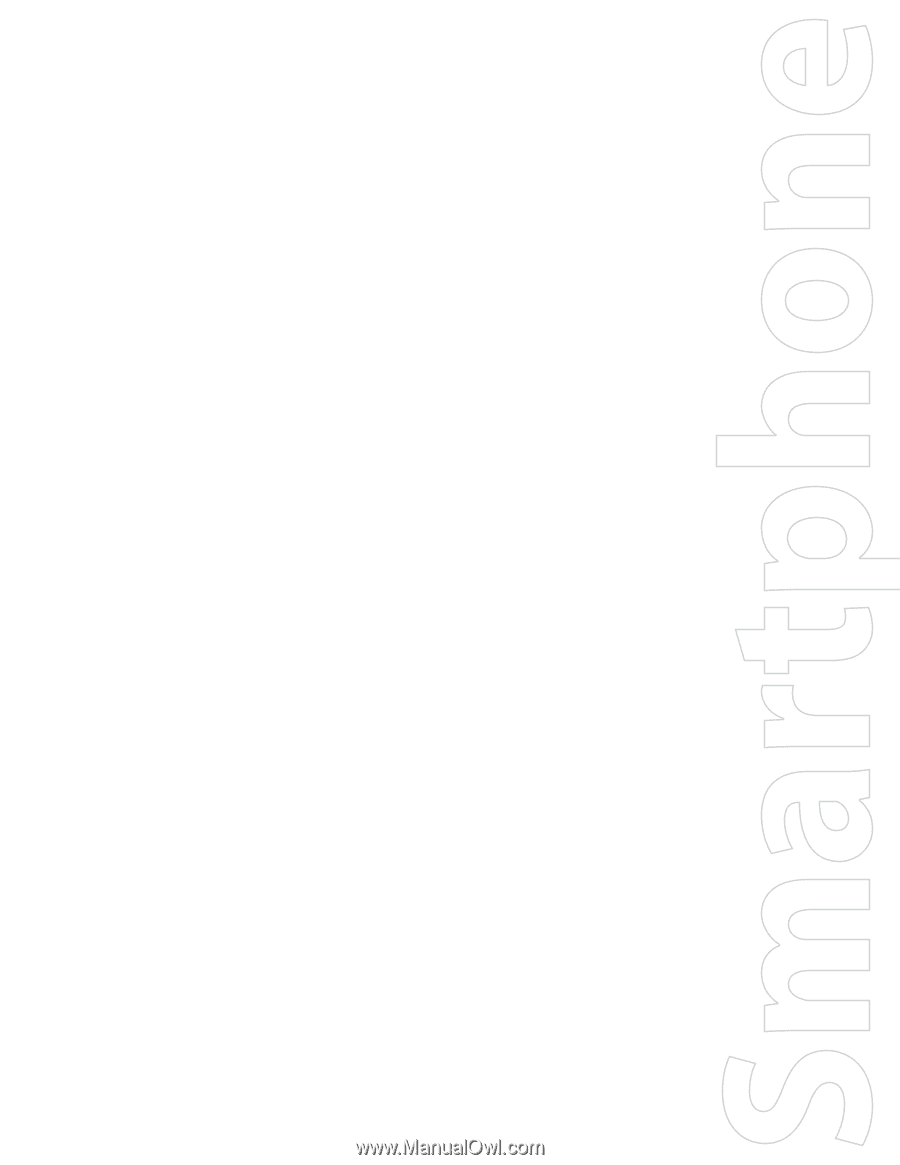
SMT5800
User Manual