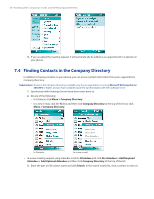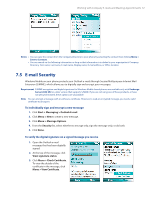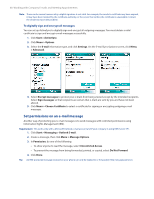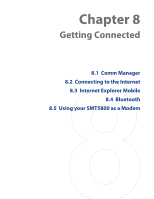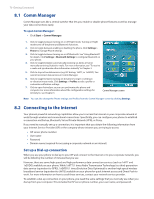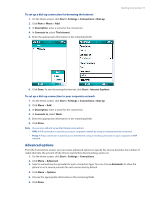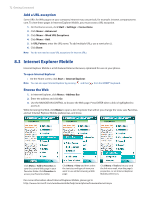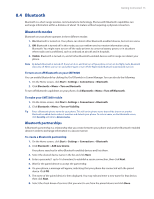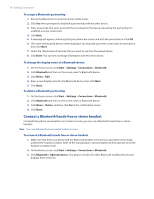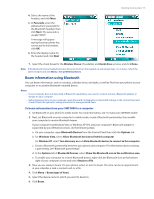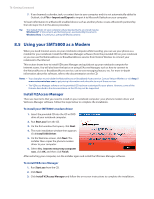HTC Verizon Wireless SMT5800 User Manual - Page 71
Advanced options, To set up a dial-up connection for browsing the Internet
 |
View all HTC Verizon Wireless SMT5800 manuals
Add to My Manuals
Save this manual to your list of manuals |
Page 71 highlights
To set up a dial-up connection for browsing the Internet 1. On the Home screen, click Start > Settings > Connections > Dial-up. 2. Click New or Menu > Add. 3. In Description, enter a name for the connection. 4. In Connects to, select The Internet. 5. Enter the appropriate information in the remaining fields. Getting Connected 71 6. Click Done. To start browsing the Internet, click Start > Internet Explorer. To set up a dial-up connection to your corporate network 1. On the Home screen, click Start > Settings > Connections > Dial-up. 2. Click Menu > Add. 3. In Description, enter a name for the connection. 4. In Connects to, select Work. 5. Enter the appropriate information in the remaining fields. 6. Click Done. Note You can also add and set up the following connections: • VPN: A VPN connection is used to access your corporate network by using an existing Internet connection. • Proxy: A Proxy connection is used to access the Internet using an existing connection to your corporate or WAP network. Advanced options From the Connections screen, you can access advanced options to specify the service provider, the number of redial attempts, the amount of idle time to wait before disconnecting, and so on. 1. On the Home screen, click Start > Settings > Connections. 2. Click Menu > Advanced. 3. Select a network service provider for each connection type. You can choose Automatic to allow the phone to set a service provider for each connection by default. 4. Click Menu > Options. 5. Choose the appropriate information in the remaining fields. 6. Click Done.