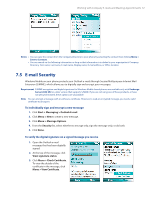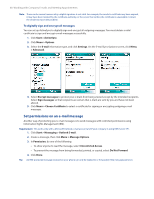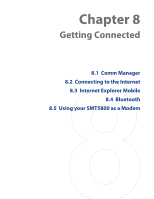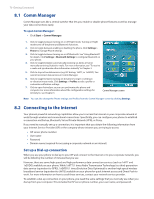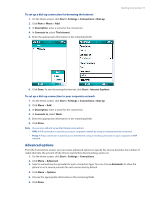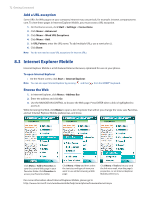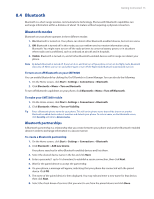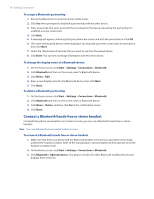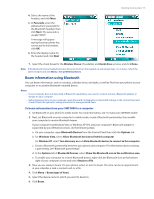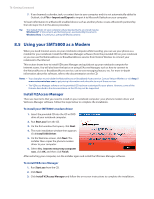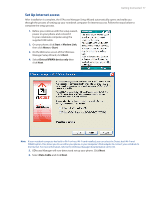HTC Verizon Wireless SMT5800 User Manual - Page 72
Internet Explorer Mobile, Add a URL exception, Browse the Web - smartphone
 |
View all HTC Verizon Wireless SMT5800 manuals
Add to My Manuals
Save this manual to your list of manuals |
Page 72 highlights
72 Getting Connected Add a URL exception Some URLs for Web pages on your company intranet may use periods, for example: intranet.companyname. com. To view these pages in Internet Explorer Mobile, you must create a URL exception. 1. On the Home screen, click Start > Settings > Connections. 2. Click Menu > Advanced. 3. Click Menu > Work URL Exceptions. 4. Click Menu > Add. 5. In URL Pattern, enter the URL name. To add multiple URLs, use a semicolon (;). 6. Click Done. Note You do not need to create URL exceptions for Internet URLs. 8.3 Internet Explorer Mobile Internet Explorer Mobile is a full-featured Internet browser, optimized for use on your phone. To open Internet Explorer • On the Home screen, click Start > Internet Explorer. Note You can also open Internet Explorer by pressing and then from the QWERTY keyboard. Browse the Web 1. In Internet Explorer, click Menu > Address Bar. 2. Enter the address and click Go. 3. Use the NAVIGATION CONTROL to browse the Web page. Press ENTER when a link is highlighted to access it. While browsing the Web, click Menu to open a list of options that will let you change the view, save Favorites, and set Internet Explorer Mobile preferences, and more. Click Menu > Add to Favorites to save the current Web page in your Favorites folder. Click Favorites to access your Favorites folder. Click Menu > View and then select the text size and type of view you want to use while browsing a Web page. Click Menu > Tools to let you send the link via e-mail, view the page's properties, or set Internet Explorer Mobile preferences. For more information about Internet Explorer Mobile, please go to http://www.microsoft.com/windowsmobile/help/smartphone/browseinternet.mspx