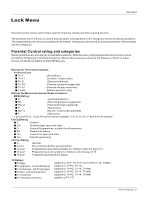Haier HL26K1 User Manual - Page 24
Function menu
 |
UPC - 688057324296
View all Haier HL26K1 manuals
Add to My Manuals
Save this manual to your list of manuals |
Page 24 highlights
Function menu Menu Language When you start using your set for the first time, you must select the language which will be used for displaying menus and indications. 1. Press MENU button and then use / button to select Function menu. 2. Press or ENTER button and then use / button to select Language. 3. Press / button to select language. English Spanish or French OSD Timeout 1. Press MENU button and then use / button to select Function menu. 2. Press or ENTER button and then use / button to select OSD Timeout. 3. Press / button to select Short, Middle or Long. (Short is for 5 seconds; Middle is for 10 seconds; Long is for 15seconds) OSD Transparency 1. Press MENU button and then use / button to select the Function menu. 2. Press or ENTER button and then use / button to select OSD transparency. 3. Press / button to select Low ,Middle or High. Screen Mode Lets you choose the way an analog picture with a 4:3 aspect ratio is displayed on your TV with a 16:9 ratio picture format. Note If a fixed image is displayed on the screen for a long time, the image may become permanently burned on the screen and remain visible. 1. Press MENU button and then use / button to select Function menu. 2. Press or ENTER button and then use / button to select Screen Mode. 3. Press / button to select Normal, Zoom, Wide or Cinema. Normal Choose normal when you want to view the picture with 4:3 mode . Zoom Choose Zoom when you want to view the picture without any alteration. However, the top and bottom portions of the picture will be cropped. Operation Video Audio Channel Function Lock Function Language English OSD Timeout Short OSD Transparency Middle Screen Mode Normal Blue Screen On DPMS On Time Setup Closed Caption Default / Select EXIT Back Video Audio Channel Function Lock Function Language English OSD Timeout Short OSD Transparency Middle Screen Mode Normal Blue Screen On DPMS On Time Setup Closed Caption Default / Select EXIT Back 24 TV LCD-TFT