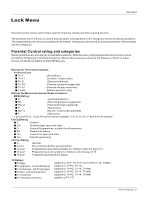Haier HL26K1 User Manual - Page 25
Date /Time setting, Time zone setting, Blue Screen
 |
UPC - 688057324296
View all Haier HL26K1 manuals
Add to My Manuals
Save this manual to your list of manuals |
Page 25 highlights
Function menu Wide Choose wide when you want to adjust the picture horizontally, in a linear proportion to fill the entire screen. Cinema For letterbox pictures, bars may appear on the top and bottom on some programs. You can also press ARC button on the remote control to select the desired picture format: Normal, Zoom, Wide or Cinema. Blue Screen 1. Press MENU button and then use / button to select Function menu. 2. Press or ENTER button and then use / button to select Blue Screen. 3. Press / button to select On or Off. DPMS PC Power Management. To set On, the set will be in standby mode automatically if no signal in 2 minutes; if signal input, the set will be on again automatically. Note: DPMS is useful only in VGA source. Time zone setting This function allows you to select your local time zone. Broadcasted time information will correct the clock display for your local time. 1. Press MENU button and then use / button to select Function menu. 2. Press or ENTER button and then use / button to select Time Setup. 3. Press or ENTER button and then use / button to select Time Zone. 4. Press / button to select your viewing area time zone: Eastern, Central, Mountain, Pacific, Alaska or Hawaii . Date /Time setting Setting the clock is necessary in order to use the various timer features of the TV. Also, you can check the time while watching the TV. 1. Press MENU button and then use / button to select Function menu. 2. Press or ENTER button and then use / button to select Time Setup. 3. Press or ENTER button and then use / button to select Date/Time. 4. Press or ENTER button and then use / button to select On or Off. Operation Video Audio Channel Function Lock Time Zone Date/Time Sleep Timer Pacific Off Time Setup / Select EXIT Back Video Audio Channel Function Lock Date/Time Auto Date Time Timer On Time Off Time On 2008/01/01 11:54 AM Off 11:54 AM 12:00 AM / Select EXIT Back Owner s Manual 25