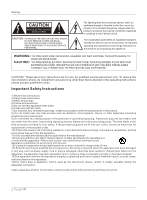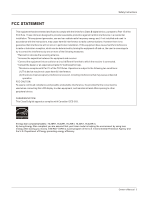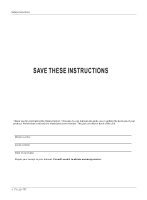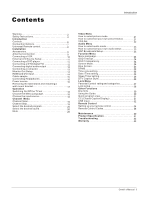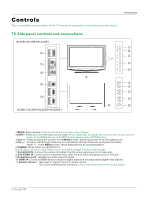Haier HL26K1 User Manual - Page 7
Connection Options
 |
UPC - 688057324296
View all Haier HL26K1 manuals
Add to My Manuals
Save this manual to your list of manuals |
Page 7 highlights
Connection Options Back panel connections Introduction ANT IN VIDEO IN COMPONENT IN OPTICAL OUT HDMI IN AV OUT VGA IN 2 L 2 DVI AUDIO 1 R 1 Y 1 Pb Pr L AUDIO R VGA AUDIO VGA VIDEO L AUDIO R S-VIDEO L AUDIO R L AUDIO R 1. Digital Audio Output: Connect various types of digital audio equipment. NOTE: In standby mode, these ports will not work. 2. DVI Audio In: When using a DVI to HDMI adapter, connect the audio signal to these jacks. 3. Antenna Input: Connect cable or antenna signals to the TV, either directly or through your cable box. 4. HDMI In: Connect a HDMI device to receive digital audio and uncompressed digital video. 5.VGA Audio In: Connect the audio L/R cables from a computer to this jack. 6.VGA Video In: Connect a video cable from a computer to this jack. 7. VIDEO In: Connects the video signal from a video device. 8. Component Video In: Connect a component video device to these jacks. 9. AUDIO In: Connect the audio L/R cables from the video signal source to these jacks. 10. S-VIDEO In: Connect the S-Video cable from an external signal source to this jacks. 11. COMPONENT AUDIO In: Connect the audio L/R cables from the component video signal source to these jacks. 12. AUDIO In: Connect the audio L/R cables from the S-Video signal source to these jacks. 13. AUDIO Out: Connect the audio L/R cables to your audio equipment. Owner s Manual 7