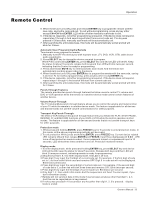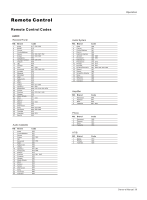Haier HL26K1 User Manual - Page 34
Remote Control
 |
UPC - 688057324296
View all Haier HL26K1 manuals
Add to My Manuals
Save this manual to your list of manuals |
Page 34 highlights
Remote Control Operation Setting Up Your Remote Control After it has been set up properly, your remote control can operate in six different modes: TV, DVD, VCR, SETBOX , CABLE or AUDIO. Pressing the corresponding button on the remote control allows you to switch between these modes, and control whichever piece of equipment you choose. Note The remote control might not be compatible with all DVD Players, VCRs and Cable boxes. Remote Operation To control a device using the Remote 1. Program the Remote to work with your device. 2. Changing device mode by pressing SELECT key. Default device is TV. When press SELECT key, current device led will be on. Keep pressing SELECT key to choose a device, the loop is: TV DVD VCR STB Cable Audio - TV. When device is set, related device LED will be on for 5 seconds and then be off. 3. Aim the remote at the device. 4. Press POWER button to turn the device on. 5. Use the other Remote buttons to operate the device. Device LED will blink if user presses any key (if the key has data in current mode.). If the key has no data, then LED will not blink. 6. Default init status: TV/Haier 001 code. 7. Bulb key to control the flash light. Programming the Remote The Remote is factory-programmed to support up to 600 code sets. There are two ways to program the Remote: Selecting a brand code for the device you wish to operate, and then entering that code manually into the Remote. Using the Power Scan feature to find device codes automatically. The two programming methods are described in the following sections. Manually Programming the Remote 1. Using SELECT key to choose the device you want to program. 2. While Press and holding ENTER key, press SELECT key, and device LED will be ON. Keep the status for about 5 seconds, release both keys and then LED will blink twice per second, indicating that the Remote is ready for programming. 3. Led will blink once when you enter a digit key, indicating the digit key is programmed. If 3 digits are programmed successfully, device LED will be ON for about 3 seconds and then blink twice per second. Then User now can: a.Try to operate the device by using POWER or PLAY keys. If operation can be done, press ENTER to save current 3-digits code and exiting manually programming mode. b.Return to beginning of step 3. Reprogram the Remote. 4. If user's input is incorrect, LED will blink 12 times in 3 seconds. And then keep twice per second blink, user now can return to step 3 and re-program the device. 5. Within 10 seconds, user should enter the 3-digit brand code corresponding to your device. If time out or any key other than POWER PLAY and digits is pressed, LED will be off and manually programming process is exit. 6. Fast Programming Haier default TV code set. Press and holding EXIT key and then press SELECT key for 5 seconds, default Haier code set (001) will be programmed to the Remote. Manually scan mode With manually scan programming, the control tests all the codes available in the code set data base and assign the correct one for the selected device. To manually-scan program the Remote: 1. Manually turn OFF the device for manually scan mode. (TV, DVD, VCR, STB, cable box or audio equipment). 2. Press SELECT key to choose the device you wish to program. While Press and holding ENTER key, press SELECT key and device LED will be ON. Keep the status for about 5 seconds, release both keys and then LED will blink twice per second, indicating that the control is ready for programming. 3. Press and release CH+/CH- key. The LED blinks 10 times per seconds, indicating that the Remote is in manually scan mode. 4. Press CH+/CH- key repeatedly until the device switches ON (CH+ key conducts a upward search while CH- key conducts a downward search in the code set database). 34 TV LCD-TFT