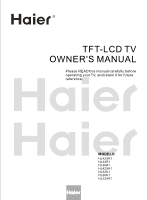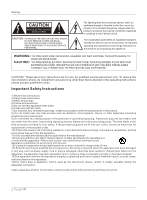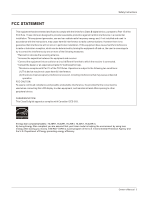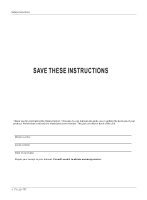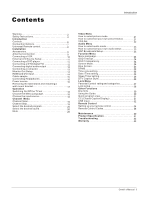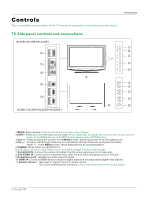Haier HL26K1 User Manual - Page 6
Controls
 |
UPC - 688057324296
View all Haier HL26K1 manuals
Add to My Manuals
Save this manual to your list of manuals |
Page 6 highlights
Controls This is a simplified representation of the TV front panel, side panel control buttons and side inputs. Introduction TV Side panel controls and connections HL26R1/HL32R1/HL42XR1 USB MENU INPUT VOL+ VOL- CH+ CH- POWER L - AUDIO - R VIDEO2 IN VIDEO HDMI3 IN HDMI4 IN MENU INPUT VOL+ VOL- CH+ CH- POWER HL26K1/HL32K1/HL32XK1/HL42XK1 1.MENU: Menu display. Press to access the on-screen menu display 2.INPUT: Press to access the input source mode. Press repeatedly to change the source to the one you want to watch. In the MENU screen, the INPUT button serves as the ENTER button. 3.VOL +/-: Press to adjust the volume. In the MENU screen, these buttons serve as left/right buttons. 4.CH +/- : Press to scan through channels. To scan quickly through channels, press and hold down either +/- . In the MENU screen, these buttons serve as up/down buttons. 5.POWER: Press to turn on and off the TV. 6.USB input: Connect a USB flash drive to view JPEG images or listen to MP3 songs. 7.Av2 AUDIO IN: Connect the audio L/R cables from the video signal source to these jacks. 8.AV2 VIDEO IN: Connects the composite video cable from an external signal source to this jack. 9.Headphone jack : Headphone audio output terminal. 10.HDMI IN: Connect a HDMI device to receive digital audio and uncompressed digital video signals. 11. Remote Sensor Receives IR signals from the remote control. Do not put anything near the sensor ,which may block the remote control signal. 6 TV LCD-TFT