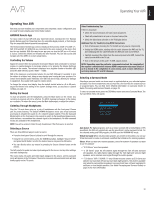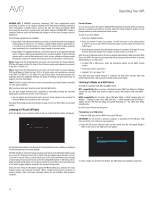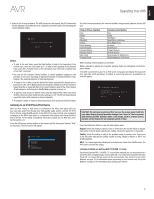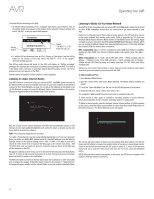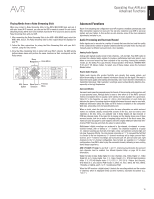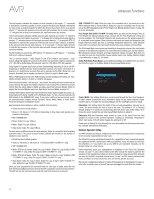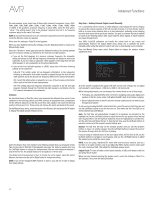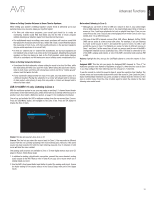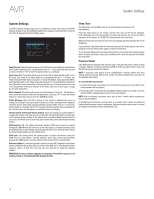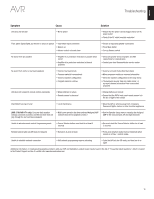Harman Kardon AVR 1710 Owners Manual - Page 30
Advanced Functions - owners manual
 |
View all Harman Kardon AVR 1710 manuals
Add to My Manuals
Save this manual to your list of manuals |
Page 30 highlights
AVR Advanced Functions The first number indicates the number of front channels in the signal: "1" represents a monophonic recording (usually an older program that has been digitally remastered or, more rarely, a modern program for which the director has chosen mono as a special effect). "2" indicates the presence of the left and right channels, but no center channel. "3" indicates that all three front channels (left, right and center) are present. The second number indicates whether any surround channels are present: "0" indicates that no surround information is present. "1" indicates that a matrixed surround signal is present. "2" indicates discrete left and right surround channels. "3" is used with DTS-ES bitstreams to represent the presence of the discrete surround back channel, in addition to the side surround left and right channels. "4" is used with 7.1-channel digital formats to indicate the presence of two discrete side surround channels and two discrete back surround channels. The third number is used for the LFE channel: "0" indicates no LFE channel. ".1" indicates that an LFE channel is present. The 6.1-channel signals - Dolby Digital EX and DTS-ES Matrix and Discrete - each include a flag that signals the receiver to decode the surround back channel, indicated as 3/2/.1 EX-ON for Dolby Digital EX materials, and 3/3/.1 ES-ON for DTS-ES materials. Dolby Digital 2.0 signals may include a Dolby Surround flag indicating DS-ON or DS-OFF, depending on whether the two-channel bitstream contains only stereo information or a downmix of a multichannel program that can be decoded by the AVR's Dolby Pro Logic decoder. By default, these signals are played in Dolby Pro Logic IIx Movie mode. When a PCM signal is received, the PCM message and the sampling rate (32kHz, 44.1kHz, 48kHz, 88.2kHz, 96kHz, 176.4kHz or 192kHz) will appear. When only two channels - left and right - are present, the analog surround modes may be used to decode the signal into multiple channels. If you would prefer a different surround format than the native signal's digital encoding, press the Surround Modes button to display the Surround Modes menu (see Selecting a Surround Mode, on page 25). The Auto Select option sets the surround mode to the native signal's digital encoding, e.g., Dolby Digital, DTS, Dolby TrueHD or DTS-HD Master Audio. For two-channel materials, the AVR defaults to the HARMAN NSP mode. If you prefer a different surround mode, select the surround-mode category: Virtual Surround, Stereo, Movie, Music or Video Game. Press the OK button to change the mode. Each surround-mode category is set to a default surround mode: • Virtual Surround: Virtual speaker. • Stereo: 7-CH Stereo or 5-CH Stereo (depending on how many main speakers are present in the system). • NSP: HARMAN NSP. • Movie: Dolby Pro Logic II Movie. • Music: Dolby Pro Logic II Movie. • Video Game: Dolby Pro Logic II Movie. You may select a different mode for each category. Below is a complete list of available surround modes. (The actual surround modes available will depend on the number of speakers in your system.) • Virtual Surround: Virtual speaker. • Stereo: 2-CH Stereo, 5-CH Stereo or 7-CH Stereo (AVR 1710/AVR 171 only). • NSP: HARMAN NSP. • Movie: DTS Neo:6 Cinema, Dolby Pro Logic II Movie, Dolby Pro Logic IIx Movie (AVR 1710/AVR 171 only), Dolby Pro Logic IIz (AVR 1710/AVR 171 only). • Music: DTS Neo:6 Music, Dolby Pro Logic II Music, Dolby Pro Logic IIx Music (AVR 1710/AVR 171 only), Dolby Pro Logic IIz (AVR 1710/AVR 171 only). • Video Game: Dolby Pro Logic II Game, Dolby Pro Logic IIx Game (AVR 1710/AVR 171 only), Dolby Pro Logic IIz (AVR 1710/AVR 171 only). Once you have programmed the surround mode for each type of audio, select the line from the Surround Modes menu to override the AVR's automatic surround-mode selection. The AVR will use the same surround mode the next time the source is selected. AVR 1710/AVR 171 only: Dolby Pro Logic IIx is available only if you have set up the AVR's Assigned Amp to Surround Back; Dolby Pro Logic IIz is available only if you have set up the AVR's Assigned Amp to Front Height. See Manual Speaker Setup, on page 30, for more information. PLIIz Height Gain (AVR 1710/AVR 171 only): When you have set the Assigned Amp to Front Height (see Manual Speaker Setup, on page 30), the PLIIz Height Gain setting will become available. The front height channels can greatly improve the spatial experience of a surround-sound system. Some listeners may want the depth and dimension that height channels provide, but from a seemingly transparent experience. Other listeners may prefer to accentuate the front height channels by using a higher volume setting. The PLIIz Height Gain control gives you the ability to change the volume of the front height channels to suit different programs. The control has three settings: Low (normal volume), Mid (moderate volume increase) and High (maximum volume increase). Note that you can also fine-tune the front height channel volume levels. See Setting Channel Output Levels Manually, on page 32, for details. Dolby PLII/Dolby PLIIx Music: Some additional settings are available when you select the Dolby Pro Logic II or IIx Music Mode in the Surround Modes menu: Center Width: This setting affects how vocals sound through the three front speakers. A lower number focuses the vocal information tightly on the center channel. Higher numbers (up to 7) broaden the vocal soundstage. Use the Left/Right buttons to adjust. Dimension: This setting affects the depth of the surround presentation, allowing you to "move" the sound toward the front or rear of the room. The setting of "0" is a neutral default. Setting "F-3" moves the sound toward the front of the room, while setting "R-3" moves the sound toward the rear. Use the Left/Right buttons to adjust it. Panorama: With the Panorama mode turned on, some of the sound from the front speakers is moved to the surround speakers, creating an enveloping "wraparound" effect. Each press of the OK button toggles the setting On or Off. Please refer to Table A10 in the Appendix for more information on which surround modes are available with different bitstreams. Manual Speaker Setup Your AVR is flexible and may be configured to work with most speakers and to compensate for the acoustic characteristics of your room. The EzSet/EQ process automatically detects the capabilities of each connected speaker and optimizes the AVR's performance with your speakers. If you are unable to run EzSet/ EQ calibration, or if you wish to set up your AVR for your speakers manually, use the Speaker Setup on-screen menus. Before beginning, place your loudspeakers as explained in the Place Your Speakers section, on page 11, and connect them to the AVR. Consult the owner's guide for the speakers or the manufacturer's Web site for their frequency-range specification. Although you may set the AVR's individual channel levels "by ear," an SPL (sound-pressure level) meter purchased at a local electronics store will provide greater accuracy. Record your configuration settings in Tables A3 through A12 in the Appendix for easy reentry after a system reset or the unit has been unplugged for more than four weeks. 30