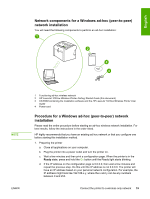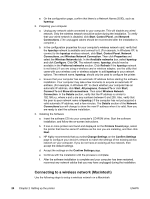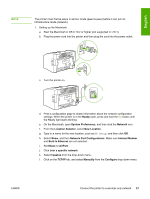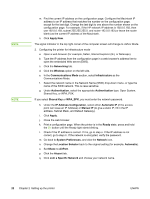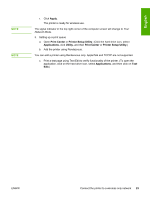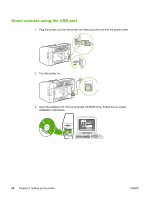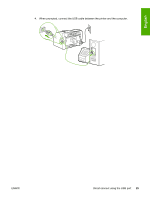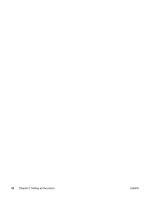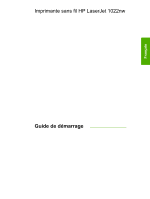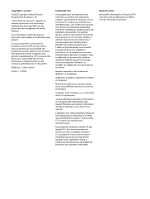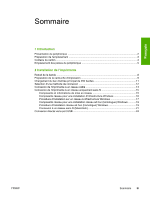HP 1022n HP LaserJet 1022nw - Wireless Getting Started Guide - Page 30
Direct connect using the USB port
 |
UPC - 829160711102
View all HP 1022n manuals
Add to My Manuals
Save this manual to your list of manuals |
Page 30 highlights
Direct connect using the USB port 1. Plug the power cord into the printer and then plug the cord into the power outlet. 2. Turn the printer on. 3. Insert the software CD into the computer CD-ROM drive. Follow the on-screen installation instructions. 24 Chapter 2 Setting up the printer ENWW
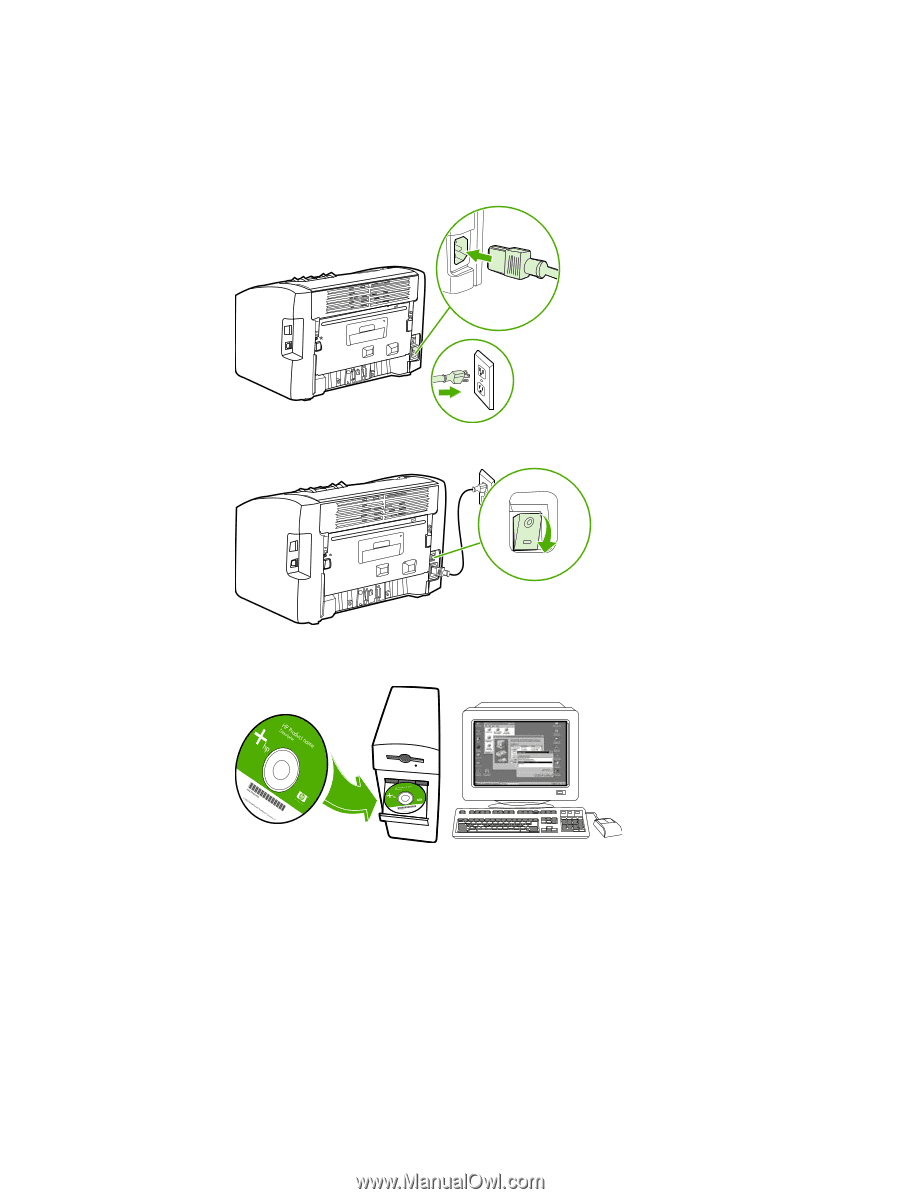
Direct connect using the USB port
1.
Plug the power cord into the printer and then plug the cord into the power outlet.
2.
Turn the printer on.
3.
Insert the software CD into the computer CD-ROM drive. Follow the on-screen
installation instructions.
24
Chapter 2
Setting up the printer
ENWW