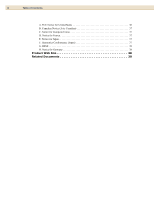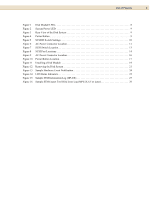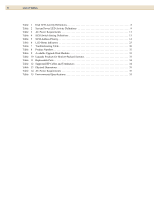HP 2120 HP StorageWorks Disk System 2120 Users Guide (5697-5367, March 2005) - Page 8
Components of the Disk System, Front Panel, Disk Module LEDs, System Power LED
 |
View all HP 2120 manuals
Add to My Manuals
Save this manual to your list of manuals |
Page 8 highlights
8 HP StorageWorks Disk System 2120 Components of the Disk System Front Panel The disk modules can be accessed from the front of the disk system. It can accept up to 4 low profile disk drives. If your storage system contains less than 4 disk modules, the remaining empty slots contain filler panels. These filler panels (part number A6198-60002) ensure that the proper cooling is maintained within the storage system. Remove filler panels only when a disk module is added to the system. Disk Module LEDs Each disk module has two LEDs: an amber LED on the top (see Figure 1) and a green LED on the bottom. The amber LED is not operational. The green LED provides disk module status information as listed in Table 6. FIGURE 1 Disk Module LEDs Amber LED (not used) Green LED Disk Module LEDs TABLE 1 Disk LED Activity Definitions LED Activity Indication Blinking Disk activity On solid for Bus reset approximately 1 second Off Disk is idle or off System Power LED The System Power LED (see Figure 2) gives diagnostic information about the disk system operation. Refer to Table 2 on page 9 for more information.