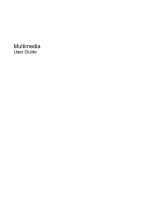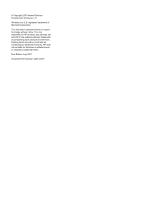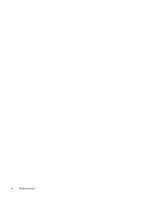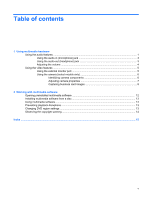HP 2710p Multimedia - Windows Vista
HP 2710p - Compaq Business Notebook Manual
 |
UPC - 884420088295
View all HP 2710p manuals
Add to My Manuals
Save this manual to your list of manuals |
HP 2710p manual content summary:
- HP 2710p | Multimedia - Windows Vista - Page 1
Multimedia User Guide - HP 2710p | Multimedia - Windows Vista - Page 2
© Copyright 2007 Hewlett-Packard Development Company, L.P. Windows is a U.S. registered trademark of Microsoft Corporation. The information contained herein is subject to change without notice. The only warranties for HP products and services are set forth in the express warranty statements - HP 2710p | Multimedia - Windows Vista - Page 3
Product notice This user guide describes features that are common to most models. Some features may not be available on your computer. iii - HP 2710p | Multimedia - Windows Vista - Page 4
iv Product notice - HP 2710p | Multimedia - Windows Vista - Page 5
contents 1 Using multimedia hardware Using the audio features ...1 Using the audio-in (microphone) jack 3 Using the audio-out (headphone) jack 3 Adjusting the components 6 Adjusting camera properties 7 Capturing business card images 8 2 Working with multimedia software Opening preinstalled - HP 2710p | Multimedia - Windows Vista - Page 6
vi - HP 2710p | Multimedia - Windows Vista - Page 7
features The following illustration and table describe the audio features of the computer. Component (1) Internal microphones (2) NOTE: Select models have only one internal microphone. (2) Volume mute tap or press the right half of the volume scroll zone. Produces sound. Using the audio features 1 - HP 2710p | Multimedia - Windows Vista - Page 8
Component (5) Audio-out (headphone) jack (6) Audio-in (microphone) jack Description Connects optional powered stereo speakers, headphones, ear buds, a headset, or television audio. Connects an optional computer headset microphone or monaural microphone. 2 Chapter 1 Using multimedia hardware - HP 2710p | Multimedia - Windows Vista - Page 9
) connector into the headphone jack. In addition to connecting headphones, the headphone jack is used to connect the audio input function of an audio device such as external powered speakers or a stereo system. When connecting a device to the headphone jack, use only a 3.5-mm stereo plug. When - HP 2710p | Multimedia - Windows Vista - Page 10
your finger across the volume scroll zone (3) from left to right. You can also tap or press the right half of the volume scroll zone. ● Windows® volume control: a. Click the Volume icon in the notification area, at the far right of the taskbar. b. Increase or decrease the volume by moving the - HP 2710p | Multimedia - Windows Vista - Page 11
device cable to the external monitor port. NOTE: If a properly connected external display device does not display an image, press fn+f4 to transfer the image to the device. Repeatedly pressing fn+f4 alternates the screen image between the computer display and the device. Using the video features 5 - HP 2710p | Multimedia - Windows Vista - Page 12
are having trouble viewing or sending video to someone on another LAN or outside your network firewall, contact your Internet service provider for mode uses a focal length of approximately 10 cm for capturing close-up images. ● Slide the switch to the right to put the camera into normal mode. - HP 2710p | Multimedia - Windows Vista - Page 13
of color in the final image. A higher saturation setting creates a bolder image; a lower saturation setting creates a more subtle image. ● Sharpness-Controls the definition of edges in an image. A higher sharpness setting creates a more defined image; a lower sharpness setting creates a softer - HP 2710p | Multimedia - Windows Vista - Page 14
address book software, such as Microsoft Outlook Contacts. To capture a business card image: 1. Slide the camera mode switch to the left to put the card, select File > Snap One Card and Recognize. - or - To capture multiple business cards, select File > Snap Cards and Recognize. The Preview window - HP 2710p | Multimedia - Windows Vista - Page 15
(2) to align it with the camera. NOTE: Be sure that any text on the bottom of the card is not obscured by the slot. If any text is obscured by the slot, rotate the card 180 degrees. The camera captures the business card image and the camera light turns off. 6. If you are capturing multiple business - HP 2710p | Multimedia - Windows Vista - Page 16
7. When you have finished capturing one or more business card images, remove the business card from the slot, raise the display, and slide the camera mode switch back to normal mode. 8. Review the data captured by Presto! BizCard to be sure that all data was captured. For more information on using - HP 2710p | Multimedia - Windows Vista - Page 17
hard drive to the destination disc. Do not use the computer keyboard or move the computer while the computer is writing to a disc. The write process is sensitive to vibration. NOTE: For information about using software included with the computer, refer to the software manufacturer's instructions - HP 2710p | Multimedia - Windows Vista - Page 18
Opening preinstalled multimedia software 1. Select Start > All Programs. 2. Click the program that you want to open. 12 Chapter 2 Working with multimedia software - HP 2710p | Multimedia - Windows Vista - Page 19
Windows Media Player to play an audio CD, click Windows Media Player. NOTE: Some programs may be located in subfolders. 2. Insert the media disc, such as an audio CD, into the optical drive. 3. Follow the instructions restart it. Changing DVD region settings Most DVDs that contain copyrighted files - HP 2710p | Multimedia - Windows Vista - Page 20
may be prompted for your permission or password for tasks such as installing applications, running utilities, or changing Windows settings. Refer to Windows online Help for more information. 3. Click the "+" sign next to DVD/CD-ROM drives. 4. Right-click the DVD drive for which you want to change - HP 2710p | Multimedia - Windows Vista - Page 21
normal mode 6 O optical disc writing to 11 optical drive playing 13 protecting 11 P ports external monitor 5 programs multimedia 11 using 13 projector, connecting 5 protecting playback 13 R region codes, DVD 13 S software business card reader 8 multimedia 11 using 13 speaker 1 switches camera mode - HP 2710p | Multimedia - Windows Vista - Page 22
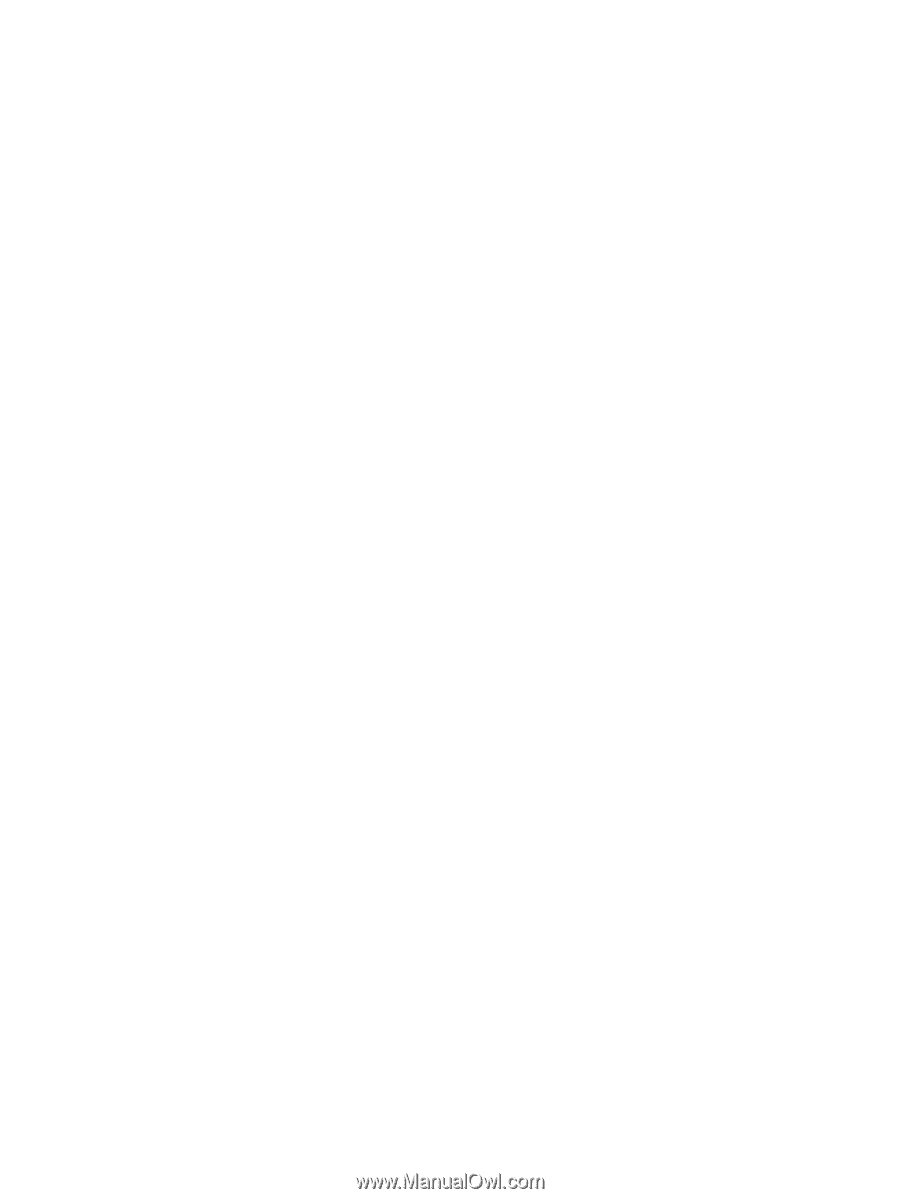
Multimedia
User Guide