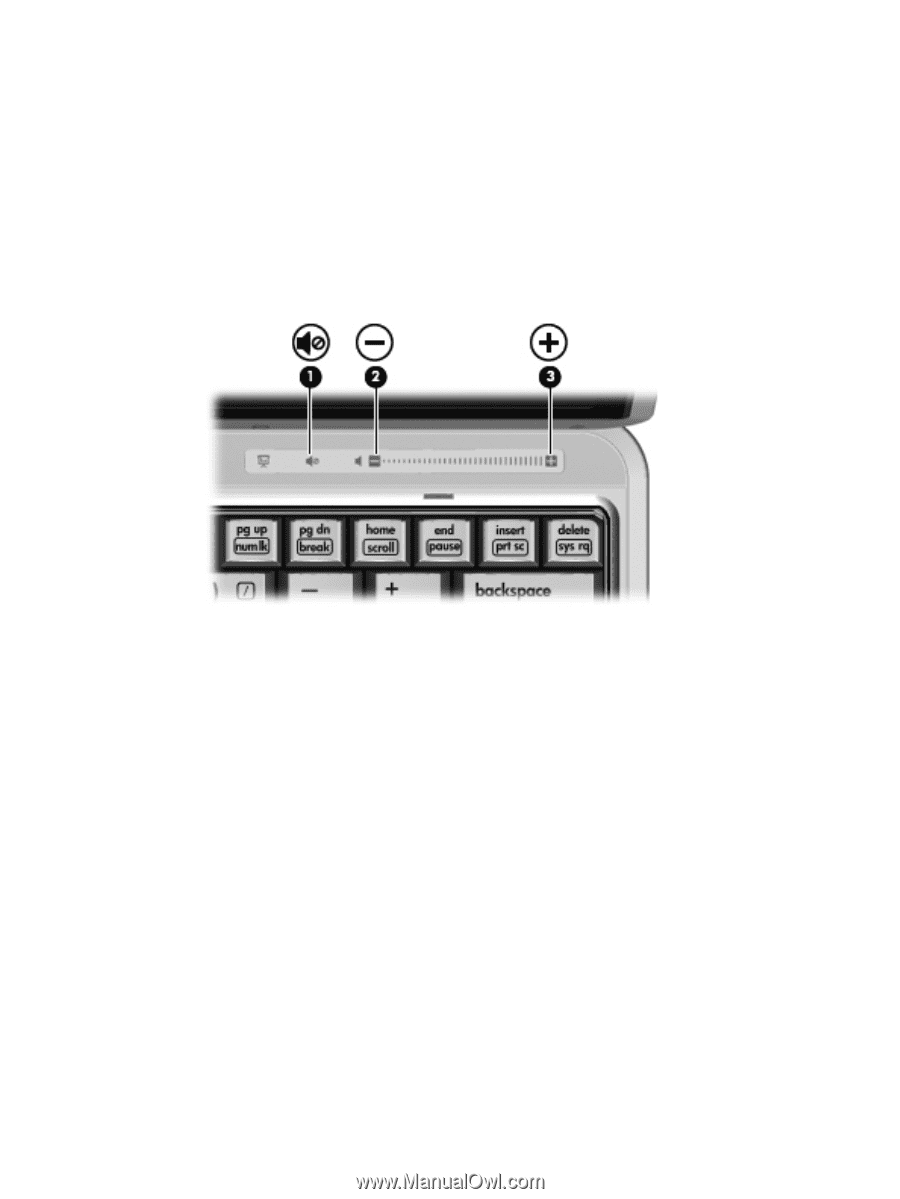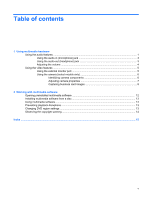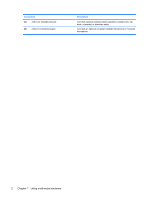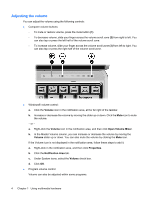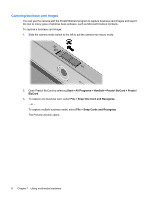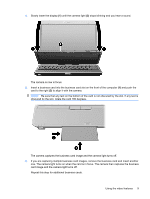HP 2710p Multimedia - Windows Vista - Page 10
Adjusting the volume, Volume, Open Volume Mixer, Properties, Notification Area
 |
UPC - 884420088295
View all HP 2710p manuals
Add to My Manuals
Save this manual to your list of manuals |
Page 10 highlights
Adjusting the volume You can adjust the volume using the following controls: ● Computer volume buttons: ◦ To mute or restore volume, press the mute button (1). ◦ To decrease volume, slide your finger across the volume scroll zone (2) from right to left. You can also tap or press the left half of the volume scroll zone. ◦ To increase volume, slide your finger across the volume scroll zone (3) from left to right. You can also tap or press the right half of the volume scroll zone. ● Windows® volume control: a. Click the Volume icon in the notification area, at the far right of the taskbar. b. Increase or decrease the volume by moving the slider up or down. Click the Mute icon to mute the volume. - or - a. Right-click the Volume icon in the notification area, and then click Open Volume Mixer. b. In the Master Volume column, you can increase or decrease the volume by moving the Volume slider up or down. You can also mute the volume by clicking the Mute icon. If the Volume icon is not displayed in the notification area, follow these steps to add it: a. Right-click in the notification area, and then click Properties. b. Click the Notification Area tab. c. Under System icons, select the Volume check box. d. Click OK. ● Program volume control: Volume can also be adjusted within some programs. 4 Chapter 1 Using multimedia hardware