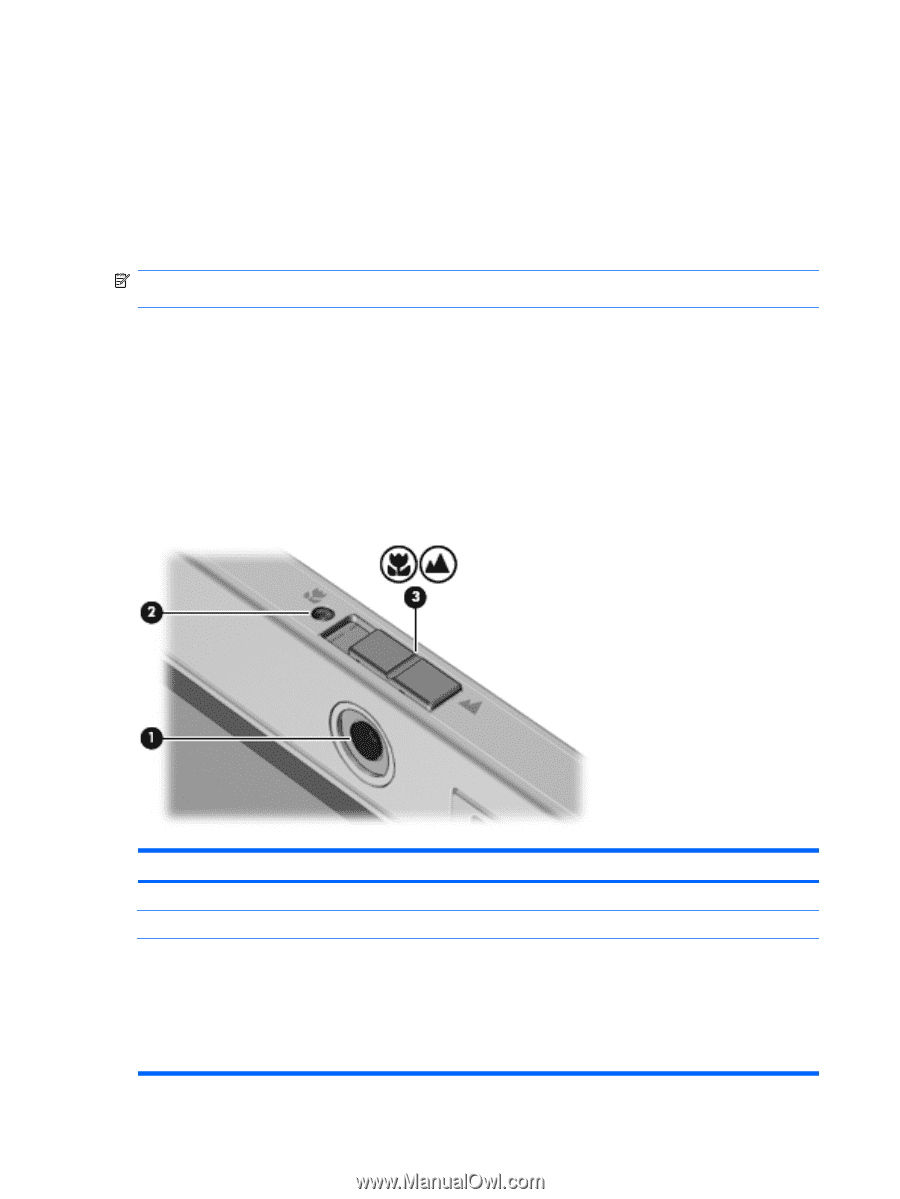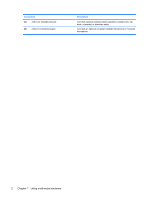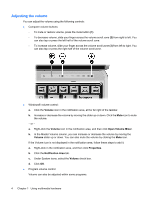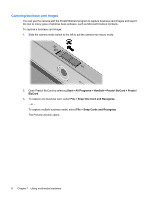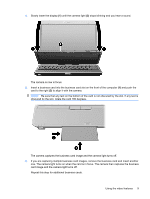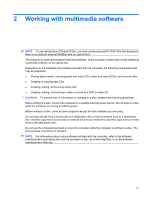HP 2710p Multimedia - Windows Vista - Page 12
Using the camera (select models only), Identifying camera components
 |
UPC - 884420088295
View all HP 2710p manuals
Add to My Manuals
Save this manual to your list of manuals |
Page 12 highlights
Using the camera (select models only) Select computer models include an integrated camera, located on the top of the display. The camera can be used with a variety of software for the following functions: ● Capturing video ● Streaming video with instant message software ● Taking still photos NOTE: For information about using software designed for use with the integrated camera, refer to the online Help for that software. For optimum performance, observe the following guidelines while using the integrated camera: ● Be sure that you have the latest version of an instant message program before attempting a video conversation. ● Your integrated camera may not work properly across some network firewalls. If you are having trouble viewing or sending video to someone on another LAN or outside your network firewall, contact your Internet service provider for assistance. ● Whenever possible, place bright light sources behind the camera and out of the picture area. Identifying camera components Component (1) Camera (2) Camera light (3) Camera mode switch 6 Chapter 1 Using multimedia hardware Description Records video and captures still photographs. On: The camera is streaming video or recording. ● Slide the switch to the left to put the camera into macro mode. Macro mode uses a focal length of approximately 10 cm for capturing close-up images. ● Slide the switch to the right to put the camera into normal mode. Normal mode uses a focal length of approximately 50 cm for capturing images within a standard range of distance from the camera.