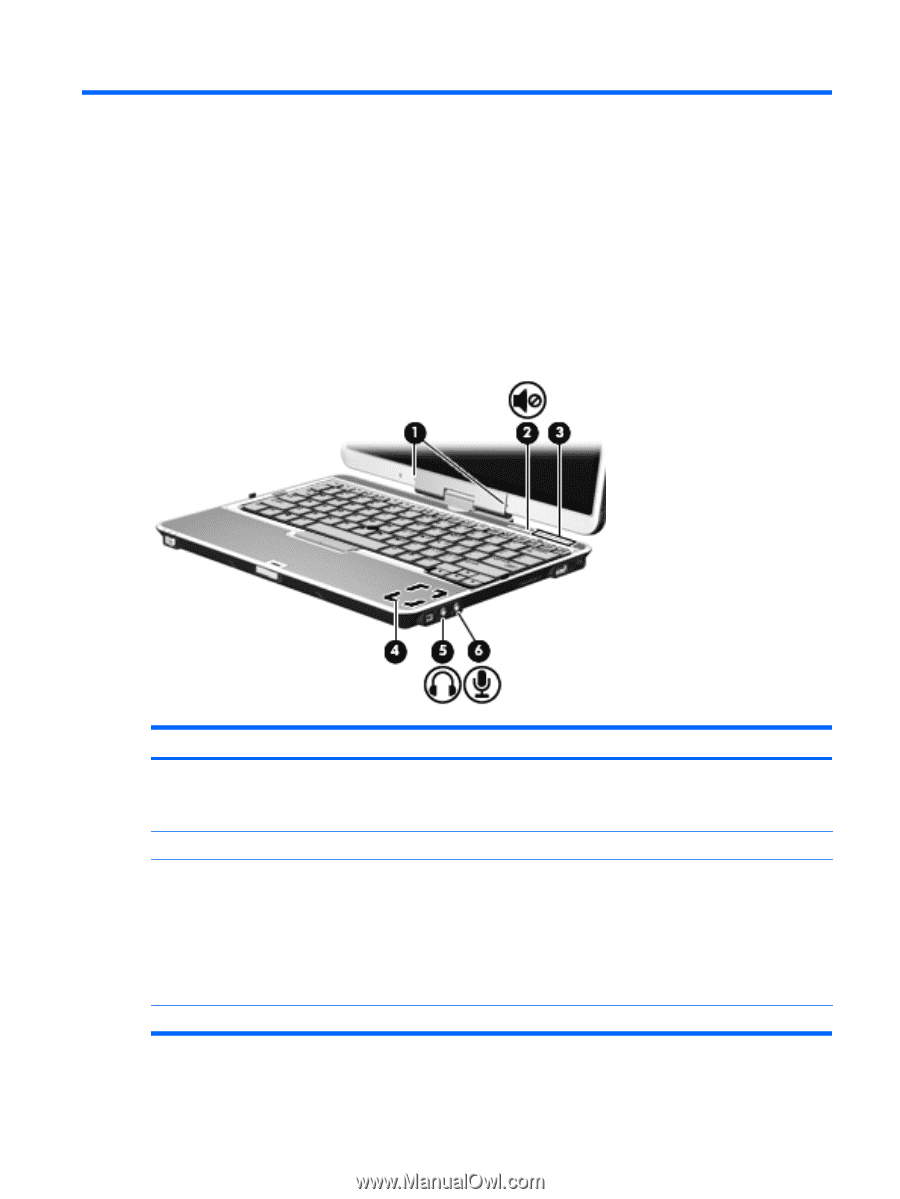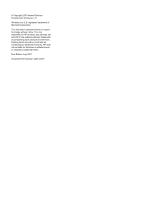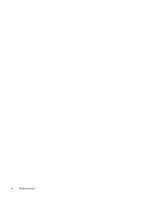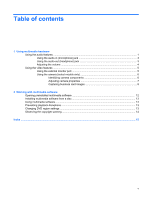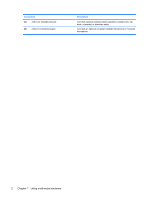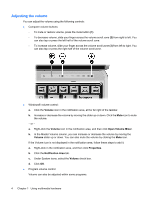HP 2710p Multimedia - Windows Vista - Page 7
Using multimedia hardware, Using the audio features
 |
UPC - 884420088295
View all HP 2710p manuals
Add to My Manuals
Save this manual to your list of manuals |
Page 7 highlights
1 Using multimedia hardware Using the audio features The following illustration and table describe the audio features of the computer. Component (1) Internal microphones (2) NOTE: Select models have only one internal microphone. (2) Volume mute button (3) Volume scroll zone (4) Speaker (on the bottom side of the computer) Description Record sound and transmit sound for video conferencing and Voice Over IP (VoIP). Mutes and restores computer sound. Adjusts speaker volume: ● To decrease volume, slide your finger across the volume scroll zone from right to left. You can also tap or press the left half of the volume scroll zone. ● To increase volume, slide your finger across the volume scroll zone from left to right. You can also tap or press the right half of the volume scroll zone. Produces sound. Using the audio features 1