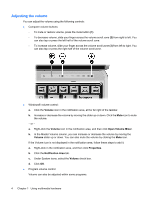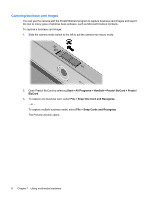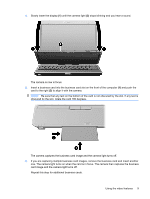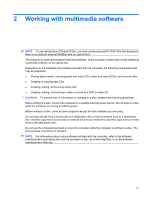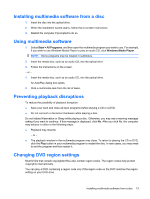HP 2710p Multimedia - Windows Vista - Page 14
Capturing business card images, Start, All Programs, NewSoft, Presto! BizCard, Presto, BizCard
 |
UPC - 884420088295
View all HP 2710p manuals
Add to My Manuals
Save this manual to your list of manuals |
Page 14 highlights
Capturing business card images You can use the camera with the Presto! BizCard program to capture business card images and export the text to many types of address book software, such as Microsoft Outlook Contacts. To capture a business card image: 1. Slide the camera mode switch to the left to put the camera into macro mode. 2. Open Presto! BizCard by selecting Start > All Programs > NewSoft > Presto! BizCard > Presto! BizCard. 3. To capture one business card, select File > Snap One Card and Recognize. - or - To capture multiple business cards, select File > Snap Cards and Recognize. The Preview window opens. 8 Chapter 1 Using multimedia hardware
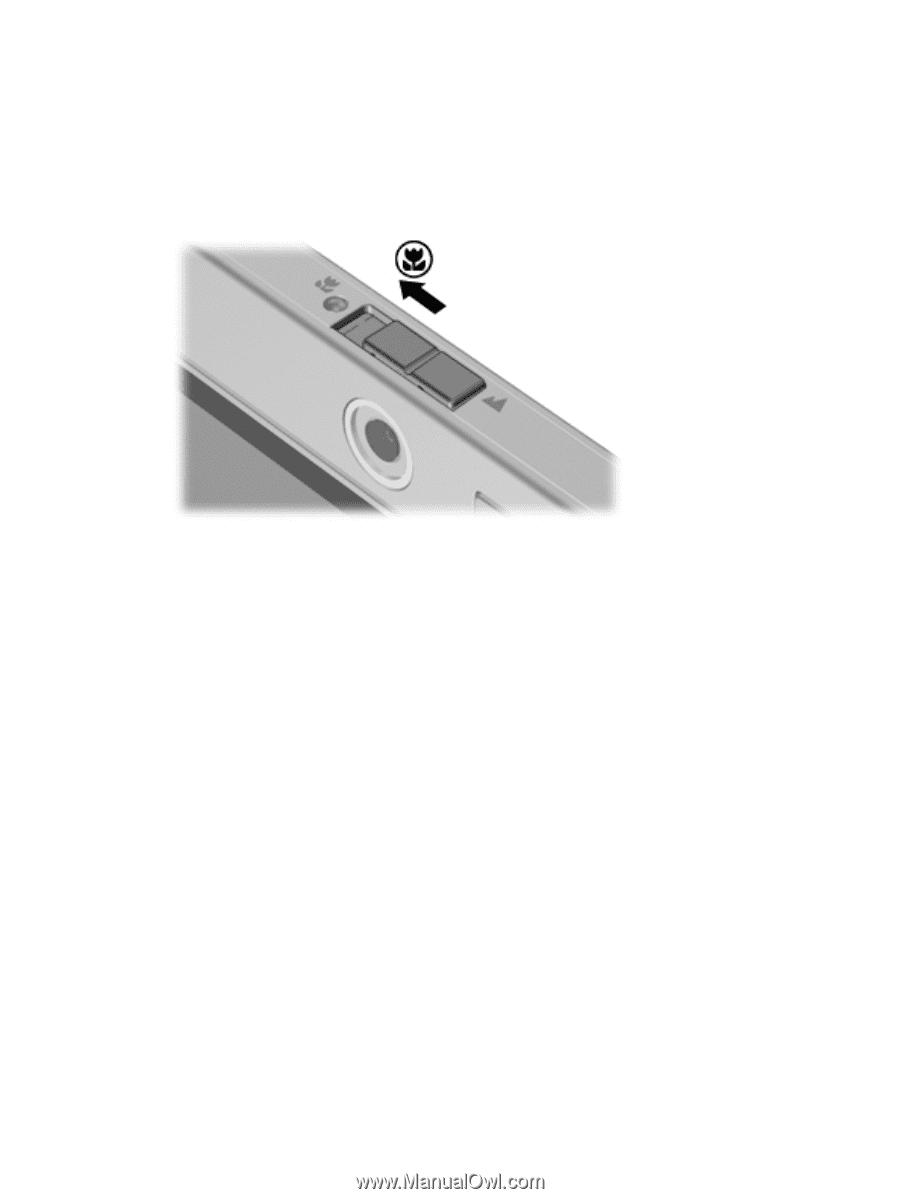
Capturing business card images
You can use the camera with the Presto! BizCard program to capture business card images and export
the text to many types of address book software, such as Microsoft Outlook Contacts.
To capture a business card image:
1.
Slide the camera mode switch to the left to put the camera into macro mode.
2.
Open Presto! BizCard by selecting
Start
>
All Programs
>
NewSoft
>
Presto! BizCard
>
Presto!
BizCard
.
3.
To capture one business card, select
File
>
Snap One Card and Recognize
.
– or –
To capture multiple business cards, select
File
>
Snap Cards and Recognize
.
The Preview window opens.
8
Chapter 1
Using multimedia hardware