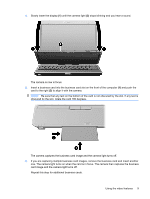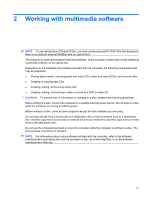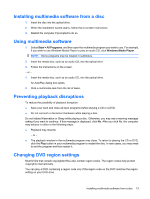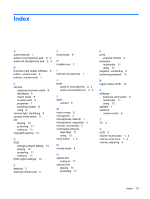HP 2710p Multimedia - Windows Vista - Page 20
Observing the copyright warning, Start, Computer, System properties, Device Manager, DVD/CD-ROM drives
 |
UPC - 884420088295
View all HP 2710p manuals
Add to My Manuals
Save this manual to your list of manuals |
Page 20 highlights
CAUTION: The region settings on your DVD drive can be changed only 5 times. The region setting you select the fifth time becomes the permanent region setting on the DVD drive. The number of allowable region changes remaining on the drive is displayed in the Changes remaining box on the DVD Region tab. The number in the field includes the fifth and permanent change. To change settings through the operating system: 1. Select Start > Computer > System properties. 2. In the left pane, click Device Manager. NOTE: Windows includes the User Account Control feature to improve the security of your computer. You may be prompted for your permission or password for tasks such as installing applications, running utilities, or changing Windows settings. Refer to Windows online Help for more information. 3. Click the "+" sign next to DVD/CD-ROM drives. 4. Right-click the DVD drive for which you want to change region settings, and then click Properties. 5. Make the desired changes on the DVD Region tab. 6. Click OK. Observing the copyright warning It is a criminal offense, under applicable copyright laws, to make unauthorized copies of copyrightprotected material, including computer programs, films, broadcasts, and sound recordings. Do not use this computer for such purposes. 14 Chapter 2 Working with multimedia software