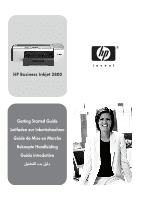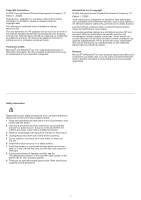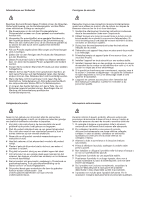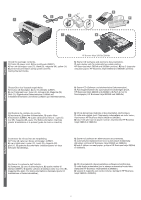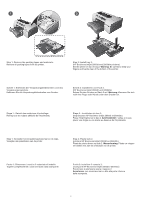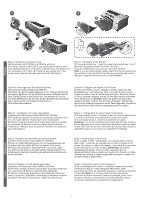HP 2800dtn HP Business Inkjet 2800 - Getting Started Guide
HP 2800dtn - Business Inkjet Color Printer Manual
 |
UPC - 829160652429
View all HP 2800dtn manuals
Add to My Manuals
Save this manual to your list of manuals |
HP 2800dtn manual content summary:
- HP 2800dtn | HP Business Inkjet 2800 - Getting Started Guide - Page 1
HP Business Inkjet 2800 Getting Started Guide Leitfaden zur Inbetriebnahme Guide de Mise en Marche Beknopte Handleiding Guida introduttiva 𫨰ûàdG AóH π«dO - HP 2800dtn | HP Business Inkjet 2800 - Getting Started Guide - Page 2
location where no one can step on or trip over the line cord, and the line cord cannot be damaged. 8 If the product does not operate normally, see the "Troubleshooting Section" in the onscreen user's guide on the Starter CD for your operating system. 9 There are no user-serviceable parts inside - HP 2800dtn | HP Business Inkjet 2800 - Getting Started Guide - Page 3
é. 3 Suivez tous les avertissements et toutes les instructions indiqués sur le produit. 4 Débranchez cet à la section « Entretien et dépannage » du guide de l'utilisateur en ligne disponible sur le CD de in de documentatie die wordt geleverd bij de printer, hebt gelezen en begrepen. 2 Sluit dit - HP 2800dtn | HP Business Inkjet 2800 - Getting Started Guide - Page 4
8 Check the package contents. 1) Printer, 2) power cord, 3) four printheads (CBMY), 4) four ink cartridges: cyan (C), black (B), magenta (M), yellow (Y), 5) printed documentation (setup poster and this Getting Started Guide), HP Business Inkjet 2800dt/2800dtn 6) Starter CD (software and electronic - HP 2800dtn | HP Business Inkjet 2800 - Getting Started Guide - Page 5
alle plakstroken van de printer. Stap 2: Plaats lade 2. (printers HP Business Inkjet 2800dt en 2800dtn) Plaats de printer boven op lade 2. stampanti HP Business Inkjet 2800dt e 2800dtn) Posizionare la stampante sopra il vassoio 2. Avvertenza: non avvicinare mani e dita alla parte inferiore - HP 2800dtn | HP Business Inkjet 2800 - Getting Started Guide - Page 6
HP Business Inkjet 2800dt and 2800dtn printers) 1) Push the release buttons of the rear access panel towards each other. 2) Pull the panel out of the printer. 3) Insert the auto-duplex unit into the printer until it clicks. 4) Enable the auto-duplex unit in the printer driver guide de support parte - HP 2800dtn | HP Business Inkjet 2800 - Getting Started Guide - Page 7
length guide and slide it towards you. 4) Insert up to 150 sheets of paper, print-side 2 supports only plain paper. It can hold up to 250 sheets of plain paper. 5) Slide the media guides to heeft verwijderd, schuift u deze voorzichtig weer in de printer en laat u de uitvoerbak weer zakken. Als u - HP 2800dtn | HP Business Inkjet 2800 - Getting Started Guide - Page 8
. 2) Connect the other end of the power cord to an alternating current (AC) power outlet. 3) Press (Power button) to turn on the printer. Step 6: Set the control panel language. The control panel displays SELECT LANGUAGE: ENGLISH. To choose another language for the control-panel display, press - HP 2800dtn | HP Business Inkjet 2800 - Getting Started Guide - Page 9
guarantee the quality or reliability of non-HP ink cartridges. Printer services or repairs required as a result of using non-HP ink cartridges are not covered under warranty. 3) Align each cartridge with its color-coded slot, and then insert the cartridge into the slot. To ensure proper contact - HP 2800dtn | HP Business Inkjet 2800 - Getting Started Guide - Page 10
printhead. 4) Insert each printhead into its color-coded slot, and then press down firmly on each printhead to ensure proper contact. 5) Close the printhead latch, pressing down to ensure it is in the lock position. 6) Close the printhead and ink cartridge Controleer of de printer is ingeschakeld en - HP 2800dtn | HP Business Inkjet 2800 - Getting Started Guide - Page 11
and the printer prints a status page. At the end of the process, the printer prints two auto-alignment pages. Printhead alignment takes approximately 8 minutes. If the printer does not print, see "Troubleshooting" on page 16. Step 9: Install the printer software. See the following instructions for - HP 2800dtn | HP Business Inkjet 2800 - Getting Started Guide - Page 12
network connection: 1) Connect the network cable (sold separately) to the printer's network port and to an available port on the network hub, switch le CD de démarrage dans le lecteur de CD-ROM. 2) Suivez les instructions à l'écran relatives à votre connexion et branchez le câble USB ( ) - HP 2800dtn | HP Business Inkjet 2800 - Getting Started Guide - Page 13
encounter problem, see "Problems connecting to a wired network" on page 16. 3) Insert the Starter CD into the CD drive, and follow the onscreen instructions. Step 10: Test the printer software installation. After you complete the software installation and connect the printer to the computer, print - HP 2800dtn | HP Business Inkjet 2800 - Getting Started Guide - Page 14
the software, you can register later at http://www.register.hp.com. Congratulations! Your printer is ready to use. For information about using the printer and troubleshooting, see the following resources: • Onscreen user's guide and Readme file on the Starter CD. • HP Instant Support (see - HP 2800dtn | HP Business Inkjet 2800 - Getting Started Guide - Page 15
. For more information about these tools, see the onscreen user's guide on the Starter CD. Configuration page Use the configuration page to view current printer settings, to help troubleshoot printer problems, and to verify installation of optional accessories, such as trays. The configuration - HP 2800dtn | HP Business Inkjet 2800 - Getting Started Guide - Page 16
drive, inspect the CD for damage. You can download the printer driver from http://www.hp.com/support/businessinkjet2800. Reinstall the printer software z If you are using Windows and the computer cannot detect the printer, run the Scrubber utility (located in the Utils\Scrubber folder on the Starter - HP 2800dtn | HP Business Inkjet 2800 - Getting Started Guide - Page 17
Aus - Es liegt kein Problem vor. Normalerweise wird zusätzlich eine Meldung zum Druckerstatus angezeigt. Blinken - Ein Problem ist aufgetreten, das ein Eingreifen der die Netzwerkeinstellungen des Druckers hervorgehen. Wenn Sie HP telefonisch erreichen müssen, drucken Sie die Konfigurationsseite - HP 2800dtn | HP Business Inkjet 2800 - Getting Started Guide - Page 18
der Online-Hilfe Ihres Betriebssystems. z Wenn Sie mit Windows arbeiten, darf die Option Drucker anhalten nicht ausgewählt sein finden Sie im Online-Benutzerhandbuch. Probleme beim Installieren der Software Überprüfen Sie das Computersystem, hp.com/support/businessinkjet2800 herunterladen. 18 - HP 2800dtn | HP Business Inkjet 2800 - Getting Started Guide - Page 19
pour dépanner ou configurer l'imprimante. Pour plus d'informations sur ces outils, reportez-vous au guide de l'utilisateur en ligne, disponible sur le CD de démarrage. Page de configuration La page de configuration vous permet de consulter les paramètres actuels de l'imprimante, de résoudre les - HP 2800dtn | HP Business Inkjet 2800 - Getting Started Guide - Page 20
page de configuration. Reportez-vous à la section « Pour imprimer une page de configuration » page est conforme aux exigences (consultez le guide de l'utilisateur en ligne disponible sur hp.com/support/businessinkjet2800. Réinstallation du logiciel d'imprimante z Si votre ordinateur, sous Windows - HP 2800dtn | HP Business Inkjet 2800 - Getting Started Guide - Page 21
extra configuratiepagina voor het netwerk afgedrukt. Hierop staan de netwerkinstellingen voor de printer. Als u HP wilt bellen, drukt u eerst de configuratiepagina af. Een configuratiepagina afdrukken 1 Controleer of de printer is ingeschakeld. 2 Druk op de knop (Selecteren) op het bedieningspaneel - HP 2800dtn | HP Business Inkjet 2800 - Getting Started Guide - Page 22
kunt het printerstuurprogramma downloaden vanaf http://www.hp.com/support/businessinkjet2800. Het printerstuurprogramma opnieuw installeren z Als u Windows gebruikt en de computer de printer niet kan vinden, voert u het hulpprogramma voor het verwijderen van software ('Scrubber', te vinden in de map - HP 2800dtn | HP Business Inkjet 2800 - Getting Started Guide - Page 23
dei tre possibili stati: Spenta: la stampante non richiede alcun intervento da parte dell'utente. In genere, in questo caso viene visualizzato un messaggio relativo di rete della stampante. In caso di necessità, prima di contattare HP, stampare la pagina di configurazione. Per stampare una pagina di - HP 2800dtn | HP Business Inkjet 2800 - Getting Started Guide - Page 24
e le cartucce di stampa nei relativi alloggiamenti codificati in colore. Premere con decisione su ciascuna di esse per assicurare un driver di stampa può essere scaricato dall'indirizzo http://www.hp.com/support/businessinkjet2800. Reinstallare il software della stampante z Se si utilizza Windows - HP 2800dtn | HP Business Inkjet 2800 - Getting Started Guide - Page 25
warranty Software 1 year Accessories 1 year Ink cartridges 6 months* Printheads 1 year* Printer peripheral hardware (see the following details) 1 year *For more detailed warranty information, see http://www.hp.com/support/inkjet_warranty. Extent of limited warranty 1 Hewlett-Packard - HP 2800dtn | HP Business Inkjet 2800 - Getting Started Guide - Page 26
Hewlett-Packard HP Produkt Dauer der beschränkten Gewährleistung Software 1 Jahr Zubehör 1 Jahr Tintenpatronen 6 Monate* Druckköpfe 1 Jahr* Ekstern printerhardware (siehe folgende Details) 1 Jahr *Weitere Garantieinformationen finden Sie unter http://www.hp.com/support/inkjet_warranty - HP 2800dtn | HP Business Inkjet 2800 - Getting Started Guide - Page 27
le site http://www.hp.com/support/inkjet_warranty. Etendue de la garantie limitée 1 Hewlett-Packard garantit les produits HP au client final contre produits logiciels, cette garantie HP ne s'applique qu'aux instructions de programmation enregistrées sur le support. HP ne garantit pas le - HP 2800dtn | HP Business Inkjet 2800 - Getting Started Guide - Page 28
van Hewlett-Packard Product van HP Duur van beperkte garantie Software 1 jaar Accessoires 1 jaar Inktpatronen 6 maanden* Printkoppen 1 jaar* Printerrandapparatuur (see the following details) 1 jaar *Raadpleeg voor meer gedetailleerde informatie over garantie http://www.hp.com/support - HP 2800dtn | HP Business Inkjet 2800 - Getting Started Guide - Page 29
1 La Hewlett-Packard garantisce all'utente finale che i prodotti HP specificati in questa sede sono esenti da difetti di materiale e di manodopera per il periodo indicato in precedenza, a partire dalla data di acquisto del prodotto da parte del cliente. 2 Per i prodotti software, la garanzia - HP 2800dtn | HP Business Inkjet 2800 - Getting Started Guide - Page 30
Hewlett-Packard ácô°ûd IOhóÙG áfɪ°†dG ¿É«H OhóÙG ¿Éª°†dG Ióe PH èàæe óMGh ΩÉY èeGÈdG óMGh ΩÉY G * Qƒ¡°T 6 È◊G ¢û«WGôN * óMGh ΩÉY áYÉÑ£dG ¢ShDhQ óMGh ΩÉY (π«°UÉØàdG øe ójõŸ √ÉfOCG ô¶fG G á©HÉ£dG Iõ¡LCG http://www.hp.com/support/inkjet_warranty ô¶fG dG øY G äÉeƒ∏©ŸG øe ójõe ≈∏Y d * - HP 2800dtn | HP Business Inkjet 2800 - Getting Started Guide - Page 31
¢UGôbC'G dG áfGƒ£°SG ≈∏Y ±ô©àdG øe ôJƒ«ÑªµdG øµªàj ⁄ GPEG ● øe á©HÉ£dG 𫨰ûJ èeÉfôH π«ªëàH ºb ,∂dòch .áfGƒ£°SC'G ¢üëØH http://www.hp.com/support/businessinkjet2800 á©HÉ£dG 𫨰ûJ èeÉfôH â«ÑãJ IOÉYGE ºb ,á©HÉ£dG ≈∏Y ±ô©àdG ôJƒ«ÑªµdG RÉ¡L j 'h Rhóæjh Ωɶf ΩGóîà°SG ádÉM dG áfGƒ£°SCG ≈∏Y Scrubber - HP 2800dtn | HP Business Inkjet 2800 - Getting Started Guide - Page 32
dG π«°UƒJ ádÉM ' .IÒNC'G çGóMC'ÉH πé°S ≈∏Y ∂dòc áÄ«¡àdG .á©HÉ£dÉH á°UÉÿG áµÑ°ûdG äGOGóYEG áëØ°üdG √òg í°VƒJ ,iôNCG áµÑ°T äÉfƒµe áëØ°U .∫É°üJ'G πÑb äÉØ°UGƒŸG áëØ°U áYÉÑ£H ºb ,HP `H ∫É°üJ'G ¤EG áLÉ◊G ádÉM ' .äÉØ°UGƒŸG áëØ°U áYÉÑ£d dG ™°Vh ' á©HÉ£dG ¿CG øe ócCÉJ 1 .ºµëàdG áMƒd ≈∏Y (QR QÉàNG) §¨°VG - HP 2800dtn | HP Business Inkjet 2800 - Getting Started Guide - Page 33
á©HÉ£dG dG AóH CD ' á°TÉ°ûdG ≈∏Y Readme ÊGôbBG ∞∏eh G π«dO äGóæà°ùe ● .(á°TÉ°ûdG ≈∏Y G π«dO ô¶fCG) ...QƒØdG HP ºYO G ºYód âfÎfE'G ™bƒe ● http://www.hp.com/support/businessinkjet2800 .á©HÉ£dG πé°S :10 Iƒ£N π«é°ùàH âªb ób øµJ ⁄ GPEG .á«æØdG äÉeƒ∏©ŸGh ΩÉ¡dG ºYódG ≈≤∏àd á©HÉ£dG H ºb . http://www - HP 2800dtn | HP Business Inkjet 2800 - Getting Started Guide - Page 34
1 »``Hô``Y dG áµÑ°ûdG á«°UƒJ ≈∏Y ôaƒàŸG êôıG ¤EGh á©HÉ£dG áµÑ°T êôfl ™e (π°üØæe πµ°ûH ´ÉÑj) áµÑ°ûdG πÑc π°Uh (1 WAN êôfl ¤EG áµÑ°ûdG πÑc π«°UƒàH º≤J ' :ôj dG QÉ°ùe RÉ¡L dG Qƒfi .áµÑ°ûdG QÉ°ùe RÉ¡L hCG ìÉàØŸG ,áµÑ°ûdG Qƒfi ≈∏Y Uplink hCG :...RGƒàe hGC USB π«°UƒàdG ≈∏Y ô¡¶J »àdG dG ™ÑJG (2 .á›óŸG - HP 2800dtn | HP Business Inkjet 2800 - Getting Started Guide - Page 35
»``Hô``Y 4 6 5 8 1 3 2 Iƒ≤H πØ°SCG ¤EG §¨°VG ,¬H á°UÉÿG áfƒ∏ŸG áëàØdG ¤EG áYÉÑ£dG ¢ShDhQ øe ¢SCGQ πc πNOG (4 ,áYÉÑ£dG ¢SCGQ âWÉ≤°S ≥∏ZEG (5 .ó«÷G ¢ùeÓàdG øe ócCÉà∏d áYÉÑ£dG ¢ShDhQ øe ¢SCGQ πc ≈∏Y á©HÉ£dG ¢ShDhQ ≥∏ZEG (6 .É¡©°Vƒe ' áàÑãe áYÉÑ£dG ¢ShDhQ ¿CG øe ócCÉà∏d πØ°SCG ¤EG §¨°VG .ôÑëdG - HP 2800dtn | HP Business Inkjet 2800 - Getting Started Guide - Page 36
Öéj :á¶MÓe .È◊G á°TƒWôN Ö«côJ :7 Iƒ£N .±ÓZ πc øe È◊G ¢û«WGôN øe Óc ´õfG (2 .È◊G á°TƒWôN AÉ£Z íàØd ™aQG (1 IAÉصdG hCG IOƒ÷G ¿Éª°V J ' øµdh QÉ«àN'G ' AÓª©dG ≥ëH HP ±Î©J :ôjò- Ωó©d áé«àæc ìÓ°UE'G hCG áfÉ«°üdG ∫ɪYCG H HP ácô°T Ωƒ≤J ' »àdG È◊G ¢û«Wôÿ .¿Éª°†dG ' ¢Vô©J ' HP ÈM ¢û«WGôN ΩGóîà°SG 5 - HP 2800dtn | HP Business Inkjet 2800 - Getting Started Guide - Page 37
dG √ÉéJ'G »a ø«àjÉ¡ædG øe Óc Öë°SGh êQódG áeó≤e øe Üô≤dÉH êQódG .πeɵdÉH OGóàe'G .Ú¡LƒdG ≈∏Y áYÉÑ£dG IóMh Ö«côJ :3 Iƒ£ÿG ( HP Business Inkjet 2800dtn h HP Business Inkjet 2800dt äÉ©HÉW) Öë°SG (2 .¢†©ÑdG º¡°†©H √ÉéJEG »a íàØdG áMƒd ôNDƒe »a ôjôëàdG QGQRCG ≈∏Y §¨°VG (1 .É¡fɵe »a âÑãJ ≈àM ø«¡LƒdG - HP 2800dtn | HP Business Inkjet 2800 - Getting Started Guide - Page 38
áfGƒ£°SCG (6 ,HP Business Inkjet 2800dtäÉYÉÑW ;kÉ«FÉ≤∏J Ú¡LƒdG ≈∏Y áYÉÑ£∏d) Ú¡LƒdG ;...OÉ©dG ¥QƒdG §≤a ºYój) 2 ¥QƒdG êQO (8 ,( HP Business Inkjet 2800dtn h ( HP Business Inkjet 2800dtnh , HP Business Inkjet 2800dt äÉYÉÑW HP Business Inkjet 2800dt/2800dtn .áeõ◊G äÉjƒàfi øe ócÉC J :ÈM äGƒÑY ™HQCG - HP 2800dtn | HP Business Inkjet 2800 - Getting Started Guide - Page 39
ô°ûædG ≥M äÉeƒ∏©e Hewlett-Packard ácô°ûd ô°ûædG ≥M 2005 © 2005/2 ,1 ºbQ ô°ûæd G 'EG ,»HÉàc ¿PEG ¿hóH π«dódG Gòg áªLôJ hCG πjó©J hCG êÉàfEG IOÉYEG ô£îj .áX G ™«ªL .ô°ûædG ¥ƒ≤M ÚfGƒb ¬H íª°ùJ Ée OhóM e QÉ£NEG ¿hóH Ò«¨à∏d G Gòg G äÉeƒ∏©ŸG ™°†îJ G ∂∏J ™e ≥aôŸG ¿Éª°†dG ¿É«H ' Qƒcòe HP äÉeóNh MƒdG - HP 2800dtn | HP Business Inkjet 2800 - Getting Started Guide - Page 40
Printed on Recycled Paper Imprimé sur Papier Recyclé copyright © 2005 Hewlett-Packard Development Company, L.P. Printed in Germany Imprimé en Allemagne Stampato in Germania http://www.hp.com/support/businessinkjet2800 *C8174-90002* *C8174-90002* C8174-90002
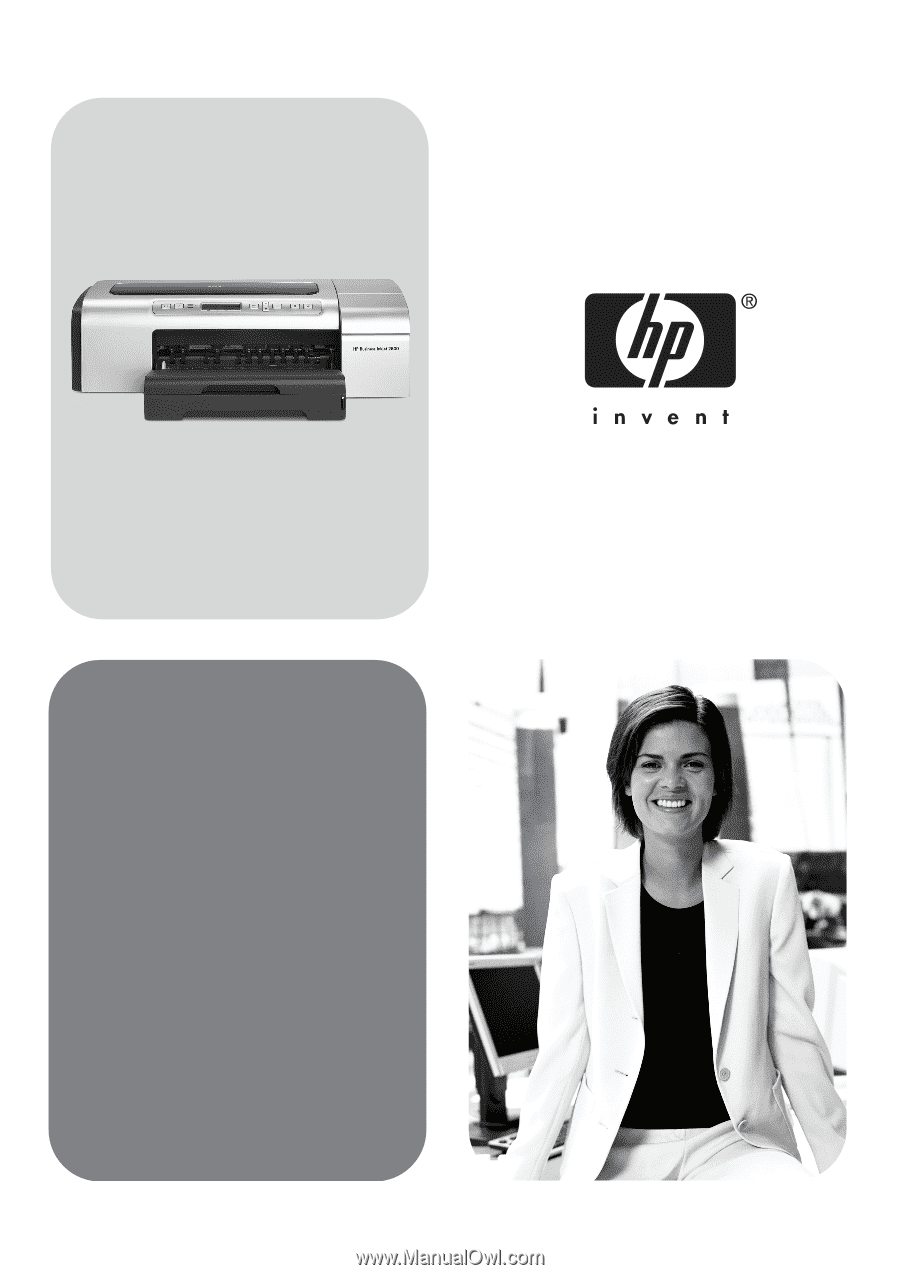
HP Business Inkjet 2800
Getting Started Guide
Leitfaden zur Inbetriebnahme
Guide de Mise en Marche
Beknopte Handleiding
Guida introduttiva
𫨰ûàdG AóH π«dO