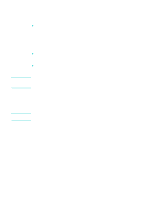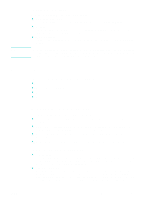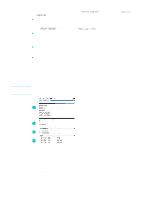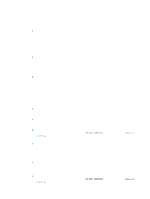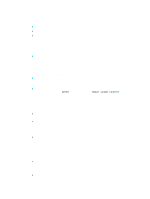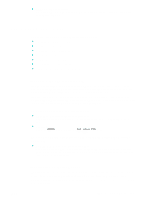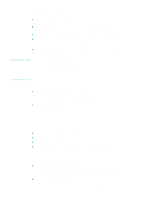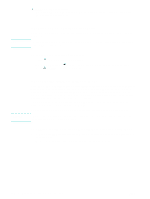HP 9120 HP Officejet 9100 - User Guide - Page 112
Monitoring use by authorized users and resetting the usage counters, Monitoring jobs
 |
UPC - 829160117782
View all HP 9120 manuals
Add to My Manuals
Save this manual to your list of manuals |
Page 112 highlights
Monitoring use by authorized users and resetting the usage counters You can monitor usage if you have configured authorized users (see Configuring authorized users for more information). Associated with each authorized user is a set of three counters: z Pages printed (one sheet of paper printed as duplex is counted as two pages) z Black ink used (in milliliters) z Total color ink used (in milliliters) You can reset all counters to zero. If a user name or PIN is modified, the associated counters are not automatically reset. To view the usage information z Embedded Web server (network connection) Open the embedded Web server, click the Settings tab, and then click Job Accounting in the left pane. The Users tab provides information about the number of pages that have been printed and ink that has been used by each authorized user. To reset the usage counters z Embedded Web server (network connection) Open the embedded Web server, click the Settings tab, and then click Job Accounting in the left pane. Click the Options tab, and then reset the usage counters. z Control panel Press MENU, open the ADMIN menu, and use the Reset usage counter option. Monitoring jobs You following things can be monitored for jobs: z For each job, the number of pages printed, the media type used, and the amount of ink used z For each job, the time the job occurred, the page count for the job, the duration (if applicable), the result (if applicable), and a description To monitor jobs z Embedded Web server (network connection) Open the embedded Web server, click the Settings tab, and then click Job Accounting in the left pane. The Job tab lists jobs that have been processed and characteristics about each job (such as the number of pages printed, the media type used, and the amount of ink used). On the Information tab, click Log in the left pane. The Event, Incoming Fax, and Outgoing Fax tabs provide information about jobs in these categories. z Toolbox (direct connection) Open the Toolbox, click the Information tab, and then click Job Accounting. The Job tab lists jobs that have been processed and the characteristics of each job (such as the number of pages printed, the media type used, and the amount of ink used). z myPrintMileage Open the Toolbox, click the Information tab, and then click myPrintMileage. Alternatively, you can open the embedded Web server and click myPrintMileage in the left pane. 110 9 - Managing the administrator functions ENWW