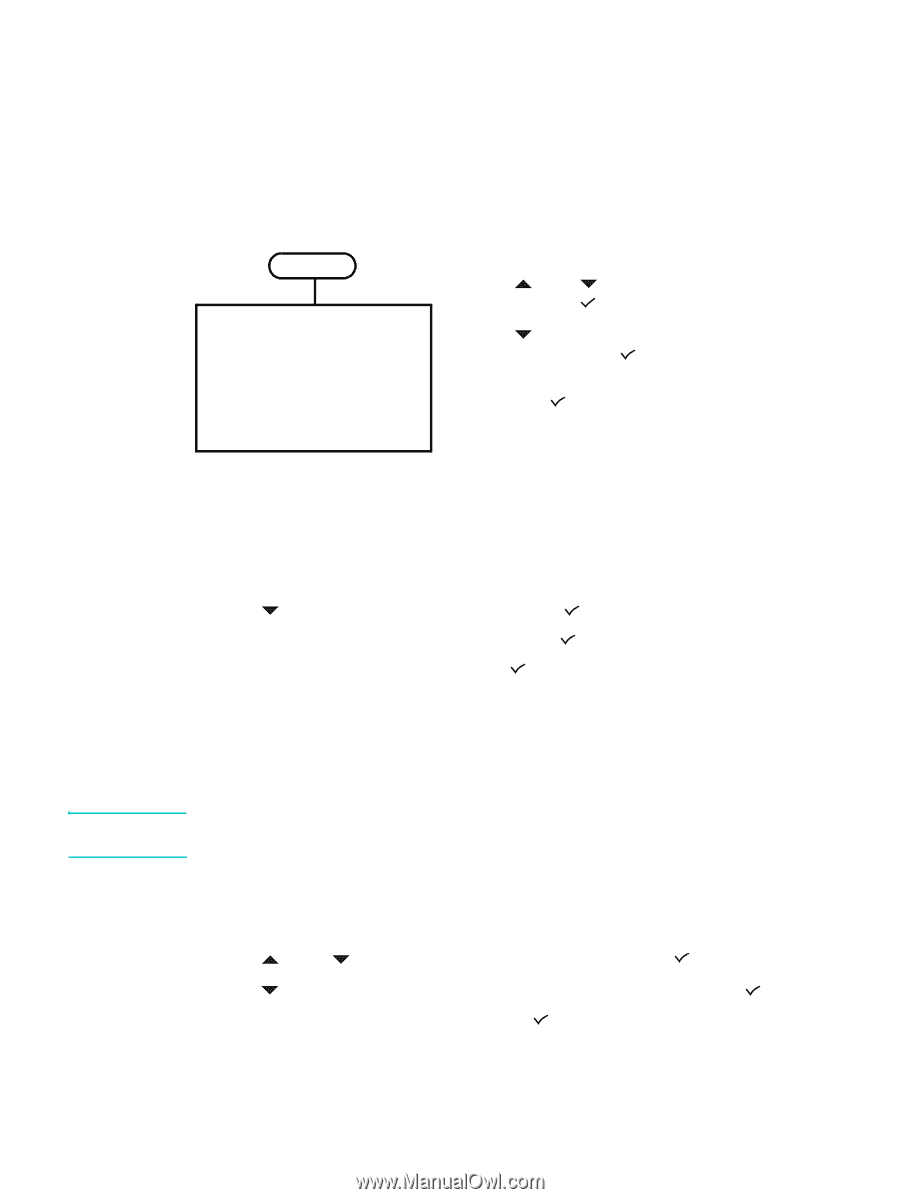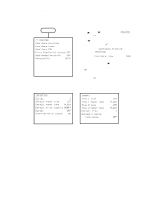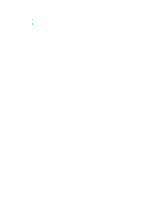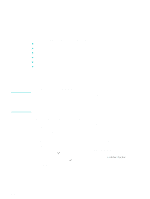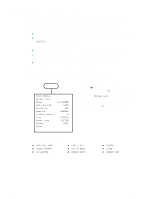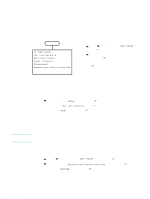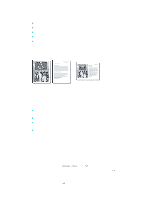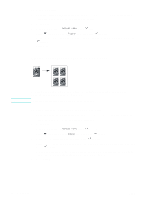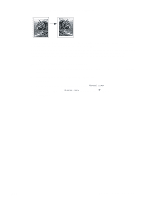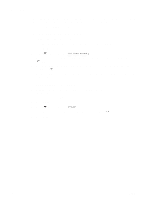HP 9120 HP Officejet 9100 - User Guide - Page 67
Setting defaults for all copy jobs, Restoring copy settings, To set defaults
 |
UPC - 829160117782
View all HP 9120 manuals
Add to My Manuals
Save this manual to your list of manuals |
Page 67 highlights
Setting defaults for all copy jobs You can set defaults for the all-in-one that will apply to all copy jobs. For example, you can set the intensity of color or set copying so that it enhances photos. See COPY SETUP menu for an explanation of the options. To set defaults MENU 2: COPY SETUP Set copy defaults Set copy presets Color intensity Enhancement Resore copy factory settings 1 On the control panel, press MENU. 2 Press (up) or (down) to move to COPY SETUP, and then press (select). 3 Press (down) to move to the option that you want, and then press (select). 4 Press - or + to select the value that you want, and then press (select). If there is no - or + around the setting, the setting cannot be changed. To save the current settings as the defaults 1 On the control panel, press COPY. 2 Change the copy settings to those that you want to save as the defaults. 3 Press (down) to move to Setup, and then press (select). 4 With the cursor next to Set copy defaults, press (select). 5 Press - or + to select SAVE, and then press (select). Restoring copy settings CAUTION You can restore copy settings to the factory settings that were set when the all-in-one was received. When you restore settings, the default settings that you have configured (such as presets) are lost. To restore factory defaults 1 On the control panel, press MENU. 2 Press (up) or (down) to move to COPY SETUP, and then press (select). 3 Press (down) to move to Restore copy factory settings, and then press 4 Press - or + to select RESTORE, and then press (select). (select). ENWW Setting defaults for all copy jobs 65