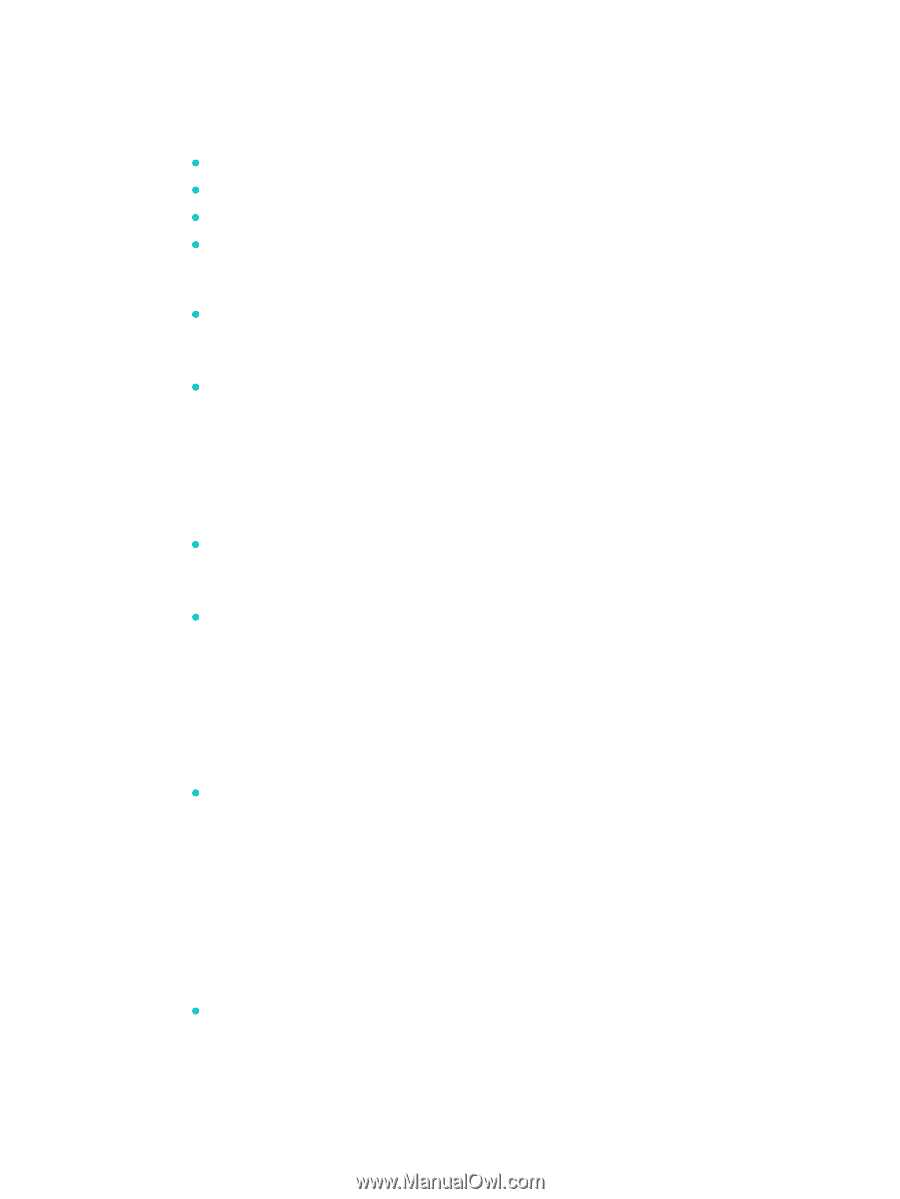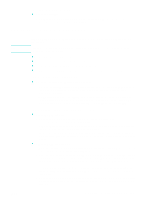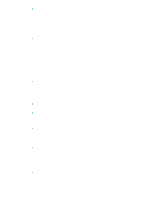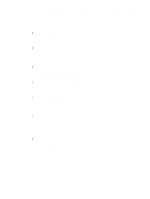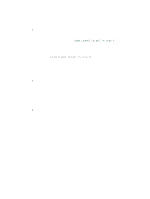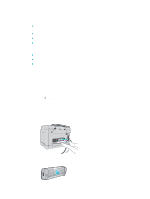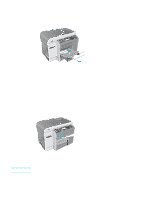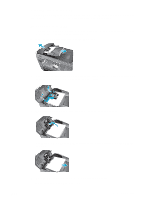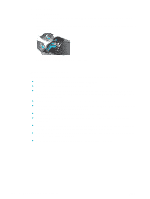HP 9120 HP Officejet 9100 - User Guide - Page 185
Solving media-handling problems, Media is not feeding correctly, A tray cannot be inserted
 |
UPC - 829160117782
View all HP 9120 manuals
Add to My Manuals
Save this manual to your list of manuals |
Page 185 highlights
Solving media-handling problems If the following topics do not help, see Contacting customer support for information about HP support. z Media is not feeding correctly z A tray cannot be inserted z Media is not picked up from a tray z Pages are falling off of the all-in-one Media is not feeding correctly z Check for jams • Print media might be jammed inside the all-in-one or the ADF. Check for jams. See Clearing jams for more information. z Check the media and media type • If the all-in-one is feeding multiple sheets, make sure that only one type of media is loaded in each tray. • Make sure that the media width and length adjusters fit snugly but gently against the edges of the stack. • You might be using an incorrect media type. Some media types are not suitable for use with your all-in-one. See Choosing the print media for more information. z Check the settings • Make sure that the correct page orientation is selected. See Changing settings for the all-in-one for more information. z Check the trays and other components • Make sure that all trays and covers are completely closed. Make sure that the auto-duplex unit is installed correctly. See Installing the auto-duplex unit for more information. • Make sure that media is loaded correctly. See Loading the print media for more information. A tray cannot be inserted z Check the tray location • Something in the all-in-one might be blocking the tray. Check the slot where the tray fits to ensure that nothing is broken or jammed in a way that would prevent the tray from being inserted. • If the tray will not close completely when it is inserted, pull out the tray, and then push the tray in again firmly. • If you are installing tray 2, make sure that you have removed the tray ramp. See Installing tray 2 for more information. Media is not picked up from a tray z Check the media • Some media types are not suitable for use with your all-in-one. See Choosing the print media for more information. • The adjuster is pressed too tightly against the stack. Make sure that the adjuster is pressed snugly but gently against the stack. ENWW Solving media-handling problems 183