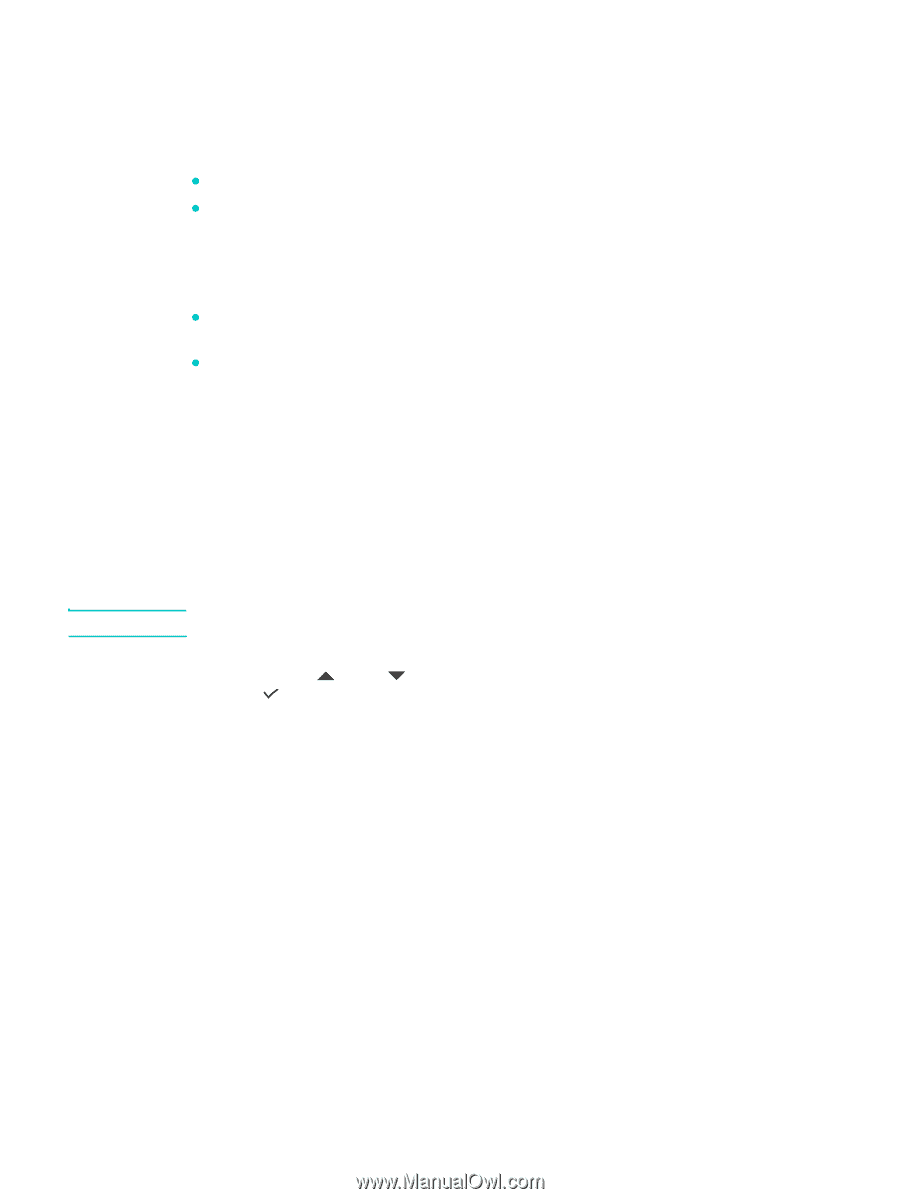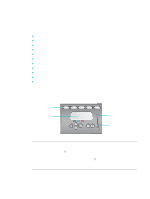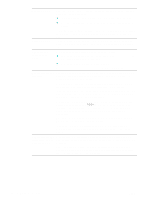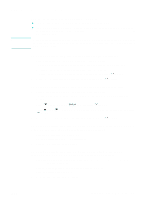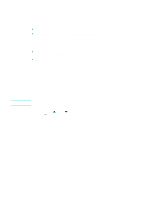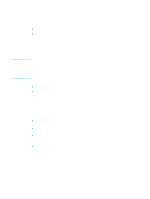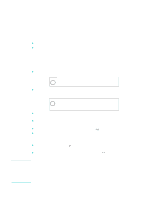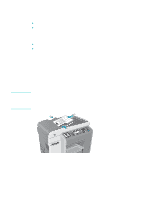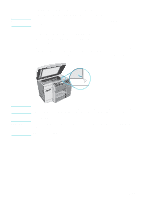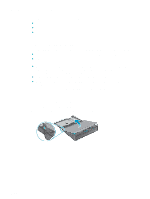HP 9120 HP Officejet 9100 - User Guide - Page 36
Canceling jobs from the control panel
 |
UPC - 829160117782
View all HP 9120 manuals
Add to My Manuals
Save this manual to your list of manuals |
Page 36 highlights
Canceling jobs from the control panel Note From the control panel, you can cancel most types of jobs that are currently being processed. The following jobs cannot be cancelled. When you try to cancel one of these types of jobs, the control-panel display informs you with an appropriate message. z An e-mail transmission that is in progress z An incoming fax that is being archived in a network folder More than one job could actually be taking place at the same time. For example, the all-in-one might be printing a document at the same time that it is receiving a fax (see the table under Using the all-in-one modes for more information). When this is the case, note the following conditions: z The control-panel display shows information about the job that is currently being processed in the foreground. This is the job that will be cancelled when you press STOP. z If other jobs are being processed simultaneously in the background, the control-panel display shows a list of all jobs when you press STOP. You select the job that you want to cancel from the list. The time that it takes to cancel depends on the size of the job. Also, a job might continue for a short while after you have cancelled it. For example, if the original has fed only half-way into the ADF, the job continues until the original has been fully fed and ejected. To cancel a job from the control panel 1 For a print job: Press STOP. For any other type of job: Press the mode button for the type of job (for example, press COPY for a copy job), and then press STOP. You only need to press STOP once. 2 If more than one job is being processed, a list of the jobs appears on the control-panel display. Press (up) or (down) to move to the job that you want to cancel, and then press (select). 34 3 - Using the all-in-one ENWW