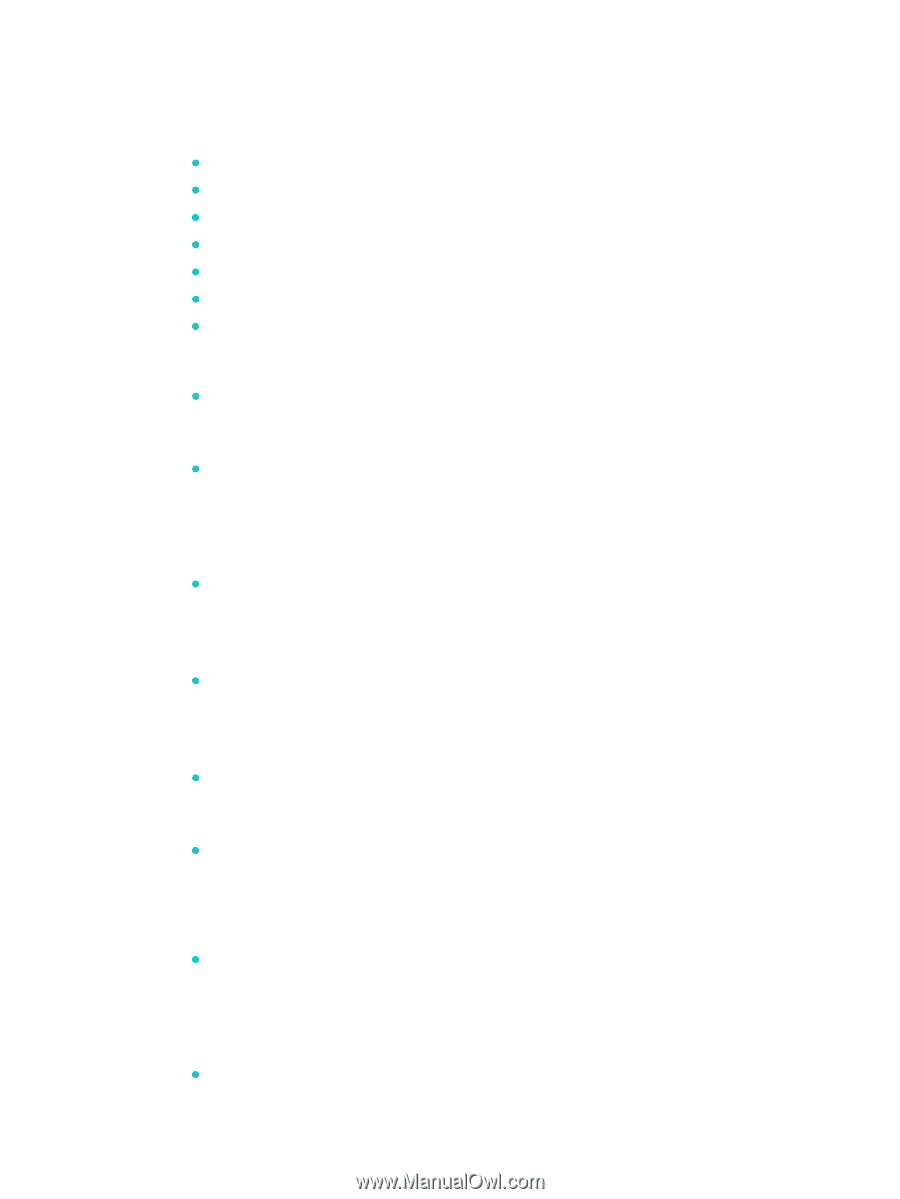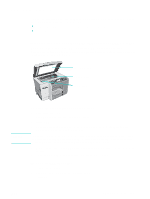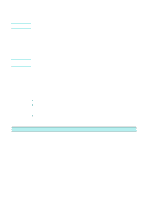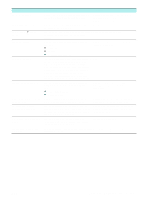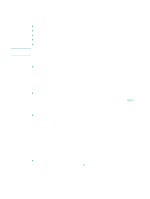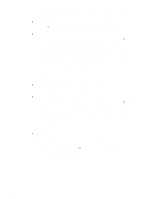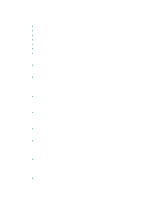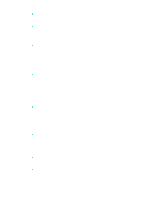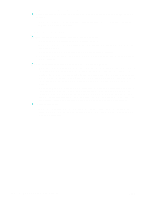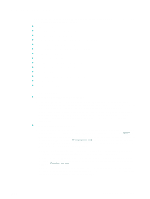HP 9120 HP Officejet 9100 - User Guide - Page 158
Solving copy problems, No copy came out, Copies are blank, Wrong original was copied - scanner problems
 |
UPC - 829160117782
View all HP 9120 manuals
Add to My Manuals
Save this manual to your list of manuals |
Page 158 highlights
Solving copy problems If the following topics do not help, see Contacting customer support for information about HP support. z No copy came out z Copies are blank z Wrong original was copied z Images are missing or faded z Size is reduced z Copy quality is poor z Copy defects are apparent No copy came out z Check the power • Make sure that the all-in-one is turned on, the power cord is securely connected, and the all-in-one is turned on. z Check the status of the all-in-one • The all-in-one might be busy with another job. Check the control-panel display for information about the status of jobs. Wait for any job that is processing to finish. • The all-in-one might be jammed. Check for jams. See Clearing jams for more information. z Check the trays • Make sure that media is loaded. See Loading the print media for more information. Copies are blank z Check the trays • If you are copying from the ADF, make sure that the originals have been loaded correctly. See Loading the originals for more information • If you are copying from the scanner glass, make sure that the ADF is empty. z Check the media • The media might not meet Hewlett-Packard media specifications (for example, the media is too moist or too rough). See Choosing the print media for more information. z Check the printheads • The protective tape might not have been removed from the printheads. Check each printhead by removing it from the all-in-one. Pull off the protective tape if it is still attached. Then reinstall the printheads. See Replacing the printheads for more information. z Check the settings • The contrast setting might be set too light. Use the LIGHTER/DARKER button on the control panel to create darker copies. Wrong original was copied z Check the trays • If you are copying from the scanner glass, make sure that the ADF is empty. 156 10 - Maintaining and troubleshooting ENWW