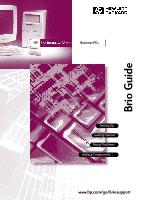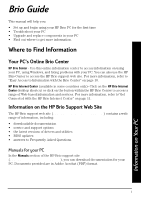Contents
iii
1
Setting Up Your Brio
.................................................................
1
Unpacking the Computer and the Monitor
.....................................................
2
Choosing a Comfortable Workspace
.................................................................
2
Connecting a Mouse, Keyboard, Power Cords and Monitor
..................
3
Connecting Other Equipment to Your PC
......................................................
4
Starting Up the PC
......................................................................................................
5
Setting Up Windows for the First Time
...............................................................
5
The HP Brio Center
....................................................................................................
6
2
Getting Started with Brio
..........................................................
7
Using Your PC’s Desktop
........................................................................................
8
Easy Access to Information with the Brio Center
.......................................
10
Using Your Software
.................................................................................................
14
3
If You Have a Problem
............................................................
15
What to Do First
..........................................................................................................
16
Troubleshooting Quick Reference
....................................................................
17
HP Hardware Diagnostics (DiagTools)
............................................................
18
Brio Assist CD-ROM
.................................................................................................
18
Your PC’s BIOS
.........................................................................................................
20
HP Setup Program
..................................................................................................
20
Troubleshooting Help Zone
...............................................................................
22
Support and Information Services
...................................................................
39
4
Upgrading and Replacing Brio Hardware
..........................
41
Important - Before You Start
...............................................................................
42
Inside the Computer
...............................................................................................
43
Removing and Replacing the Cover
..............................................................
44
Accessing or Replacing the System Board
.................................................
46
Cables and Connectors in Your PC
................................................................
49
Replacing a Celeron Processor (BA400 PCs)
............................................
50