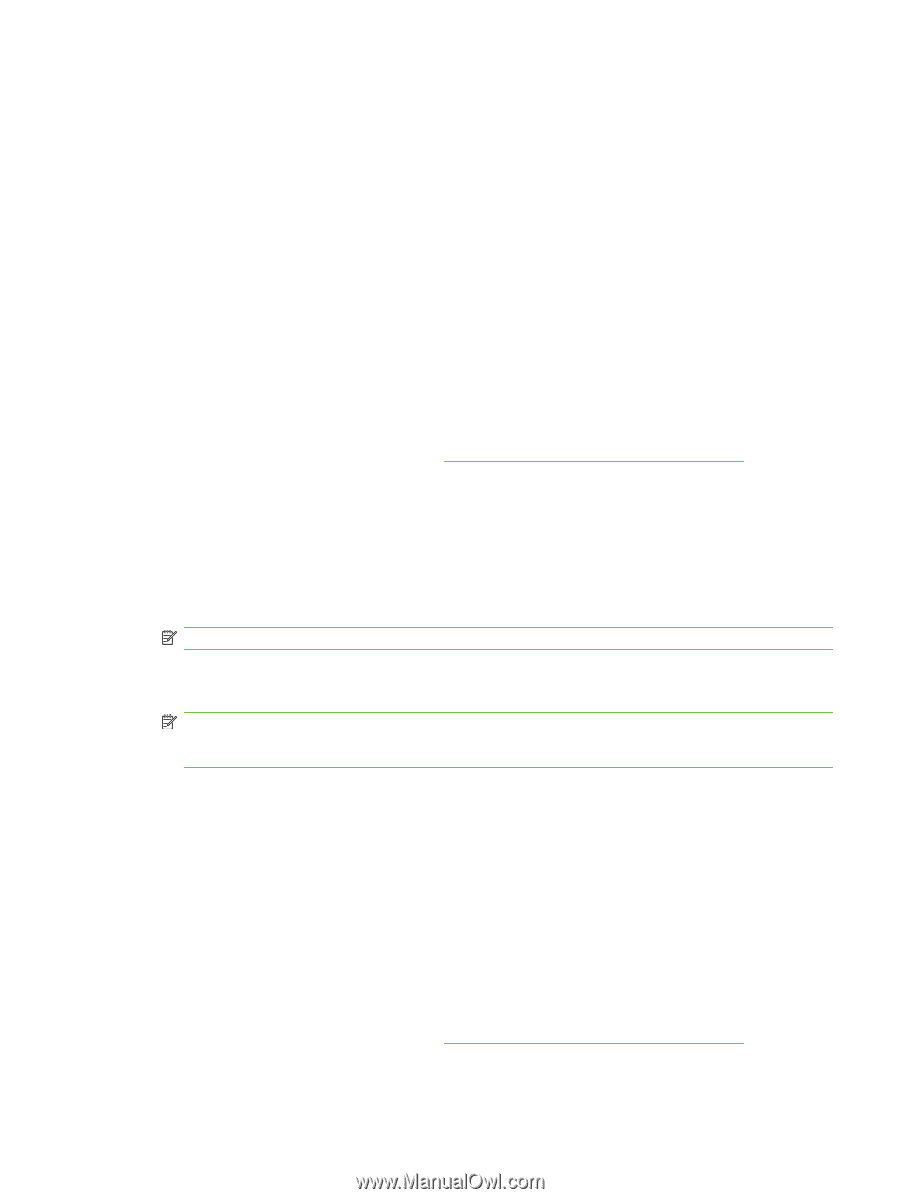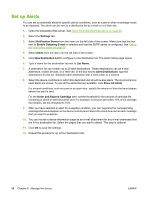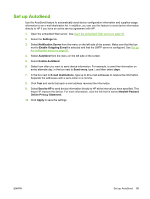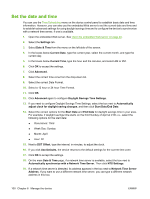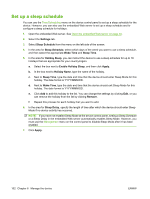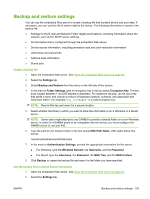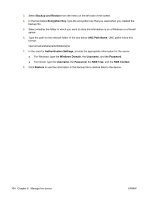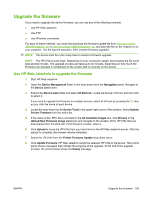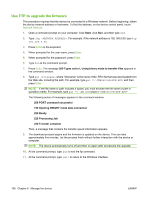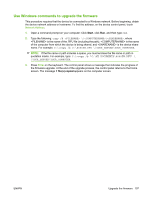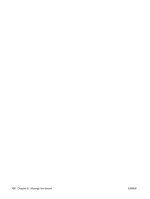HP CM8000 HP CM8060/CM8050 Color MFP with Edgeline Technology - System Adminis - Page 117
Backup and restore settings, Backup and Restore
 |
View all HP CM8000 manuals
Add to My Manuals
Save this manual to your list of manuals |
Page 117 highlights
Backup and restore settings You can use the embedded Web server to create a backup file that contains device and user data. If necessary, you can use this file to restore data to the device. The following information is saved in the backup file: ● Settings for the E-mail and Network Folder digital send features, including information about the network, such as the SMTP server address. ● All information that is configured through the embedded Web server. ● Device-access information, including permission sets and color-restriction information ● Usernames and passwords ● Address-book information ● Stored jobs Create a backup file 1. Open the embedded Web server. See Open the embedded Web server on page 40. 2. Select the Settings tab. 3. Select Backup and Restore from the menu on the left side of the screen. 4. In the area for Folder Settings, type an encryption key in the box below Encryption Key. The key must contain between 1 and 255 standard characters. For maximum security, do not use a key that spells a word, and include a mixture of keyboard symbols, numbers, and uppercase and lowercase letters. For example, k3y_1234%abCD! is a valid encryption key. NOTE: Record this key and save it in a secure location. 5. Select whether the folder in which you want to store the information is on a Windows or a Novell server. NOTE: Some users might attempt to use SAMBA to provide a shared folder on a non-Windows server. In order for a SAMBA share to be compatible with the device, you must configure the SAMBA server to use port 445. 6. Type the path for the network folder in the box below UNC Path Name. UNC paths follow this format: \\servername\sharename\foldername 7. In the area for Authentication Settings, provide the appropriate information for the server. ● For Windows, type the Windows Domain, the Username, and the Password. ● For Novell, type the Username, the Password, the NDS Tree, and the NDS Context. 8. Click Backup to create the backup file and save it in the folder you have specified. Use the backup file to restore device information 1. Open the embedded Web server. See Open the embedded Web server on page 40. 2. Select the Settings tab. ENWW Backup and restore settings 103