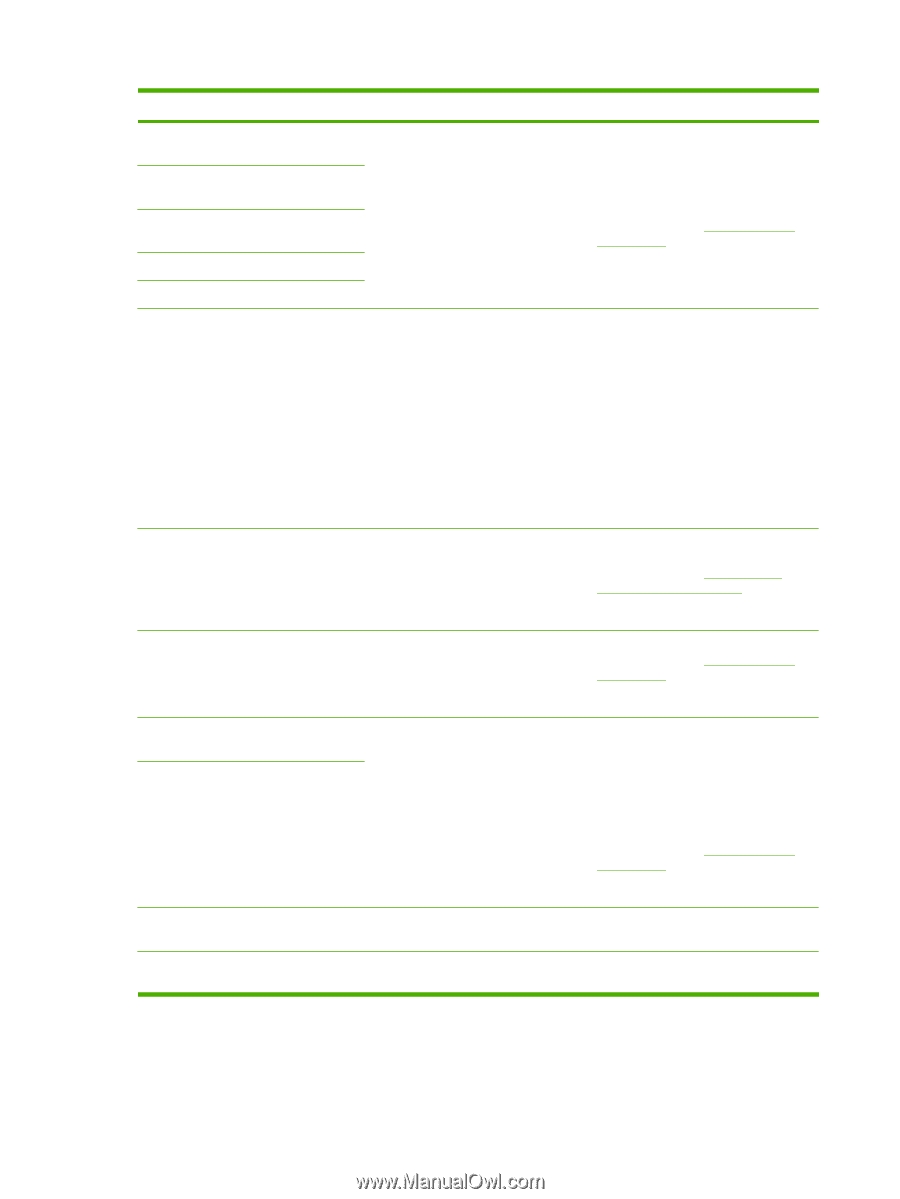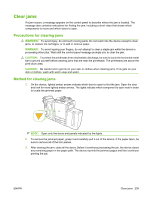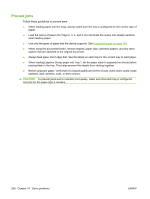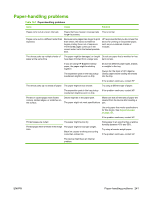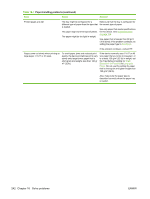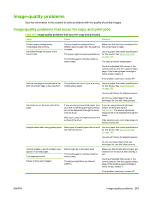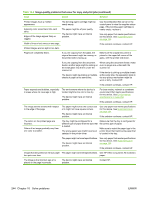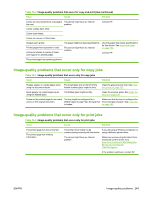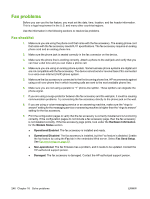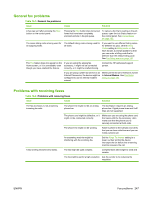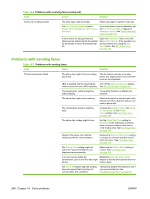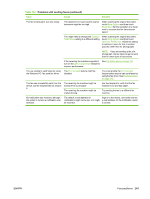HP CM8000 HP CM8060/CM8050 Color MFP with Edgeline Technology - System Adminis - Page 258
Table 16-2, Image-quality problems that occur for copy and print jobs continued
 |
View all HP CM8000 manuals
Add to My Manuals
Save this manual to your list of manuals |
Page 258 highlights
Table 16-2 Image-quality problems that occur for copy and print jobs (continued) Issue Cause Solution Printed images have a mottled appearance. The bonding-agent cartridge might be nearly empty. Adjoining color areas blend into each other. Edges of the image appear fuzzy or ragged. The paper might be of poor quality. The device might have an internal problem. Width of lines or text varies on one page. Printed images are too light or too dark. Use the embedded Web server or the control panel to view the supplies status page. If the bonding-agent cartridge is nearly empty, replace it. Use only paper that meets specifications for this device. See Supported paper on page 154. If the problem continues, contact HP. Pages are completely blank. If you are copying from the glass, the original document might be missing, or the printed side is facing up. Make sure the original document is placed in the upper-left corner of the glass, with the printed side down. If you are copying from the document feeder, another page might be resting on the small glass strip that is under the scanner lid. The device might be picking up multiple sheets of paper at the same time. When using the document feeder, make sure no pages are underneath the scanner lid. If the device is picking up multiple sheets at the same time, the separation pads in the tray pickup mechanism might be worn or dirty. Contact HP. If the problem continues, contact HP. Paper expands and bubbles, especially The environment where the device is in areas where ink coverage is high. located might be too cold or too dry. The device might have an internal problem. For best results, maintain a consistent environment that meets specifications for this device. See Environmental specifications on page 259. If the problem continues, contact HP. The image seems skewed with respect to the edge of the page. The paper might not be the correct size or it might not have square corners. The device might have an internal problem. Use only paper that meets specifications for this device. See Supported paper on page 154. If the problem continues, contact HP. The colors on the printed page are incorrect. Colors of an image gradually vary from one color to another. The tray might be configured for a different type of paper than the type that is loaded. The wrong paper type might have been selected in the printer driver. Make sure that the tray is configured for the correct type of paper. Make sure to select the paper type in the printer driver that matches the paper that is loaded in the tray. The paper might not meet specifications. The device might have an internal problem. Use only paper that meets specifications for this device. See Supported paper on page 154. If the problem continues, contact HP. Images that are printed on A3-size paper The paper might not meet specifications. Use HP Office Long Grain A3 (Colorlok) turn pink over time. paper. The image is the incorrect size or is placed on the page incorrectly. The device might have an internal problem. Contact HP. 244 Chapter 16 Solve problems ENWW