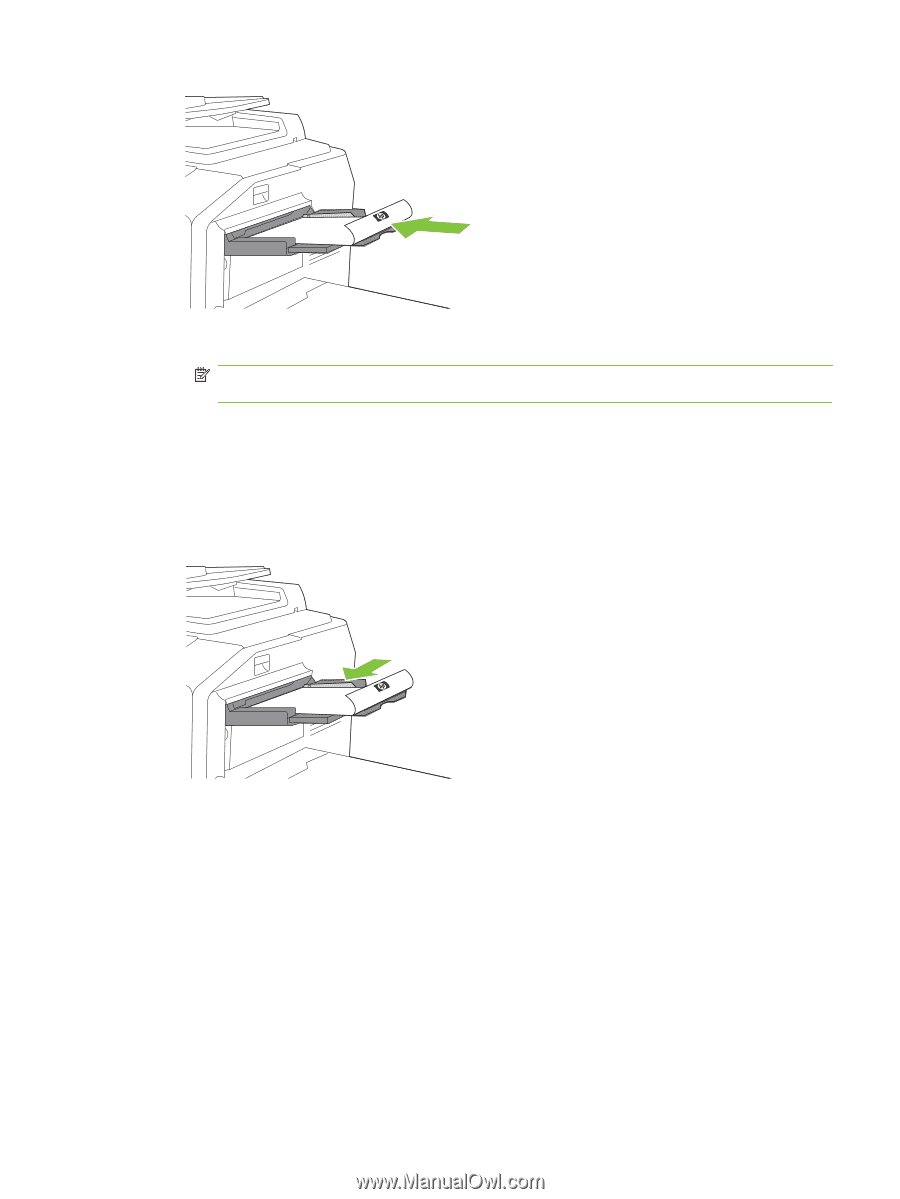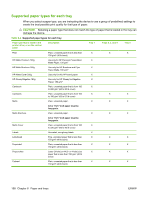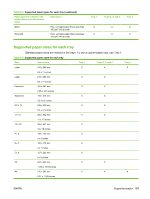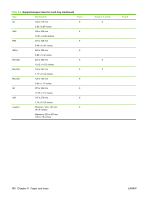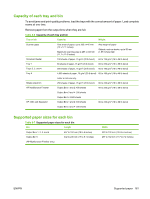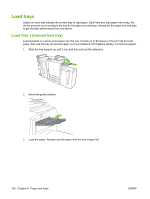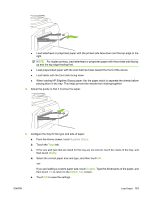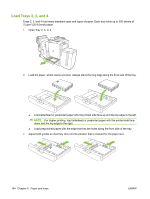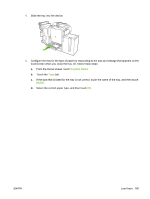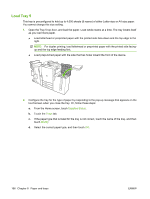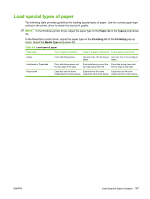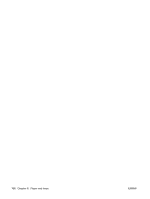HP CM8000 HP CM8060/CM8050 Color MFP with Edgeline Technology - System Adminis - Page 177
Supplies Status, Trays, Modify, Custom, Modify Tray, Select the correct paper size and type
 |
View all HP CM8000 manuals
Add to My Manuals
Save this manual to your list of manuals |
Page 177 highlights
● Load letterhead or preprinted paper with the printed side face-down and the top edge to the right. NOTE: For duplex printing, load letterhead or preprinted paper with the printed side facingup and the top edge feeding first. ● Load prepunched paper with the side that has holes toward the front of the device. ● Load labels with the front side facing down. ● When loading HP Edgeline Glossy paper, fan the paper stack to separate the sheets before placing them in the tray. This helps prevent the sheets from sticking together. 4. Adjust the guide so that it touches the paper. 5. Configure the tray for the type and size of paper. a. From the Home screen, touch Supplies Status. b. Touch the Trays tab. c. If the size and type that are listed for the tray are not correct, touch the name of the tray, and then touch Modify. d. Select the correct paper size and type, and then touch OK. -orIf you are loading a custom paper size, touch Custom. Type the dimensions of the paper, and then touch OK to return to the Modify Tray screen. e. Touch OK to save the settings. ENWW Load trays 163