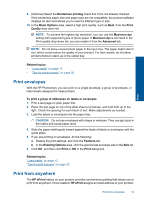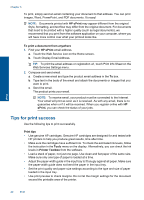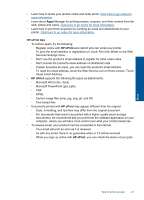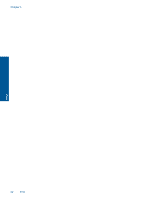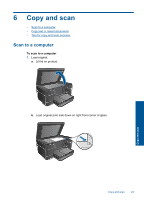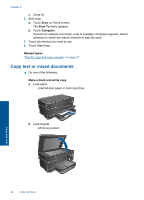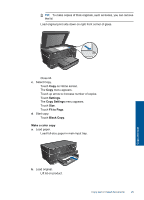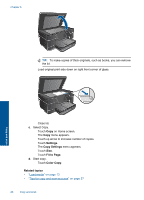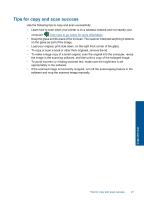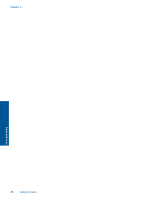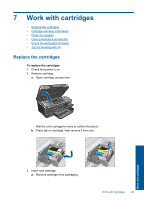HP CN216A#B1H User Guide - Page 26
Copy text or mixed documents, Scan To, Computer, Related topics, Make a black and white copy
 |
View all HP CN216A#B1H manuals
Add to My Manuals
Save this manual to your list of manuals |
Page 26 highlights
Chapter 6 c. Close lid. 2. Start scan. a. Touch Scan on Home screen. The Scan To menu appears. b. Touch Computer. If product is network-connected, a list of available computers appears. Select computer to which you want to transfer to start the scan. 3. Touch job shortcut you want to use. 4. Touch Start Scan. Related topics "Tips for copy and scan success" on page 27 Copy text or mixed documents ▲ Do one of the following: Make a black and white copy a. Load paper. Load full-size paper in main input tray. b. Load original. Lift lid on product. Copy and scan 24 Copy and scan
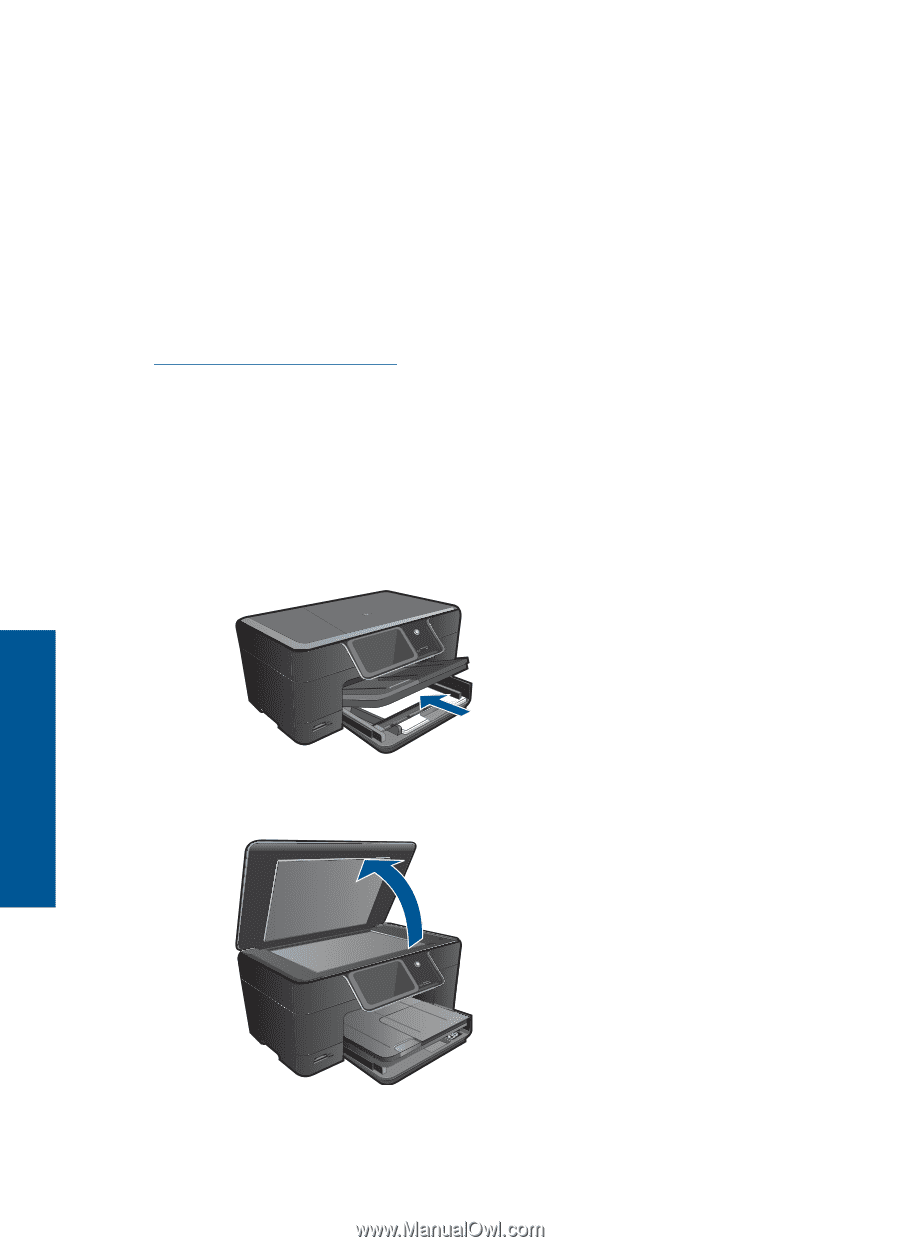
c
.
Close lid.
2.
Start scan.
a
.
Touch
Scan
on Home screen.
The
Scan To
menu appears.
b
.
Touch
Computer
.
If product is network-connected, a list of available computers appears. Select
computer to which you want to transfer to start the scan.
3.
Touch job shortcut you want to use.
4.
Touch Start Scan.
Related topics
“
Tips for copy and scan success” on page 27
Copy text or mixed documents
▲
Do one of the following:
Make a black and white copy
a
.
Load paper.
Load full-size paper in main input tray.
b
.
Load original.
Lift lid on product.
Chapter 6
24
Copy and scan
Copy and scan