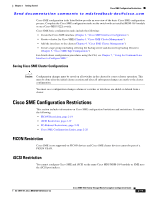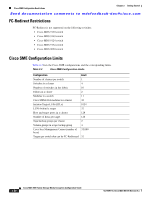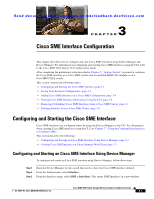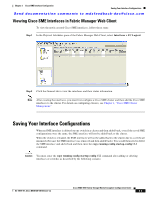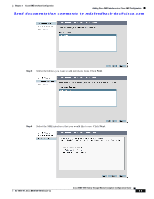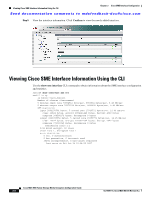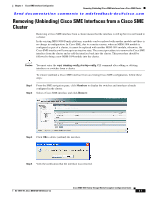HP Cisco MDS 9020 Cisco MDS 9000 Family Storage Media Encryption Configuration - Page 56
Adding Cisco SME Interfaces to a Cisco SME Configuration
 |
View all HP Cisco MDS 9020 manuals
Add to My Manuals
Save this manual to your list of manuals |
Page 56 highlights
Adding Cisco SME Interfaces to a Cisco SME Configuration Chapter 3 Cisco SME Interface Configuration Send documentation comments to [email protected] Adding Cisco SME Interfaces to a Cisco SME Configuration Cisco SME includes an Add Interface Wizard to simplify the process of adding interfaces to an existing cluster. You can add additional interfaces when you add additional MSM-18/4 modules and Cisco MDS 9222i switches. Caution After adding a Cisco SME interface on a switch that is not already part of the cluster, you should wait for the switch to join the cluster before attempting to add another Cisco SME interface. Adding a new switch to a cluster affects the quorum calculation of the cluster (see the "Cluster Quorum and Master Switch Election Overview" section on page 4-30). Adding more than one switch that is not online can shut down the Cisco SME application due to a lost quorum. Note In the existing MDS 9000 Family platform, a module can be replaced with another module and there is no change in configuration. In Cisco SME, due to security reasons, when an MSM-18/4 module is configured as part of a cluster, it cannot be replaced with another MSM-18/4 module, otherwise, the Cisco SME interface will come up in an inactive state. The correct procedure is as follows: • Remove the Cisco SME interface from the cluster. • Replace the module. • Re-add the interface back into the cluster. This procedure should be followed to bring a new MSM-18/4 module into the cluster. Caution You must enter the copy running-config startup-config CLI command after adding or deleting interfaces or switches from a cluster. To add Cisco SME interfaces to an existing Cisco SME configuration, follow these steps: Step 1 From the SME navigation pane, click Members to display the switches and interfaces already configured in the cluster. Step 2 Click Add to display the Add Interface Wizard. Cisco MDS 9000 Family Storage Media Encryption Configuration Guide 3-4 OL-18091-01, Cisco MDS NX-OS Release 4.x