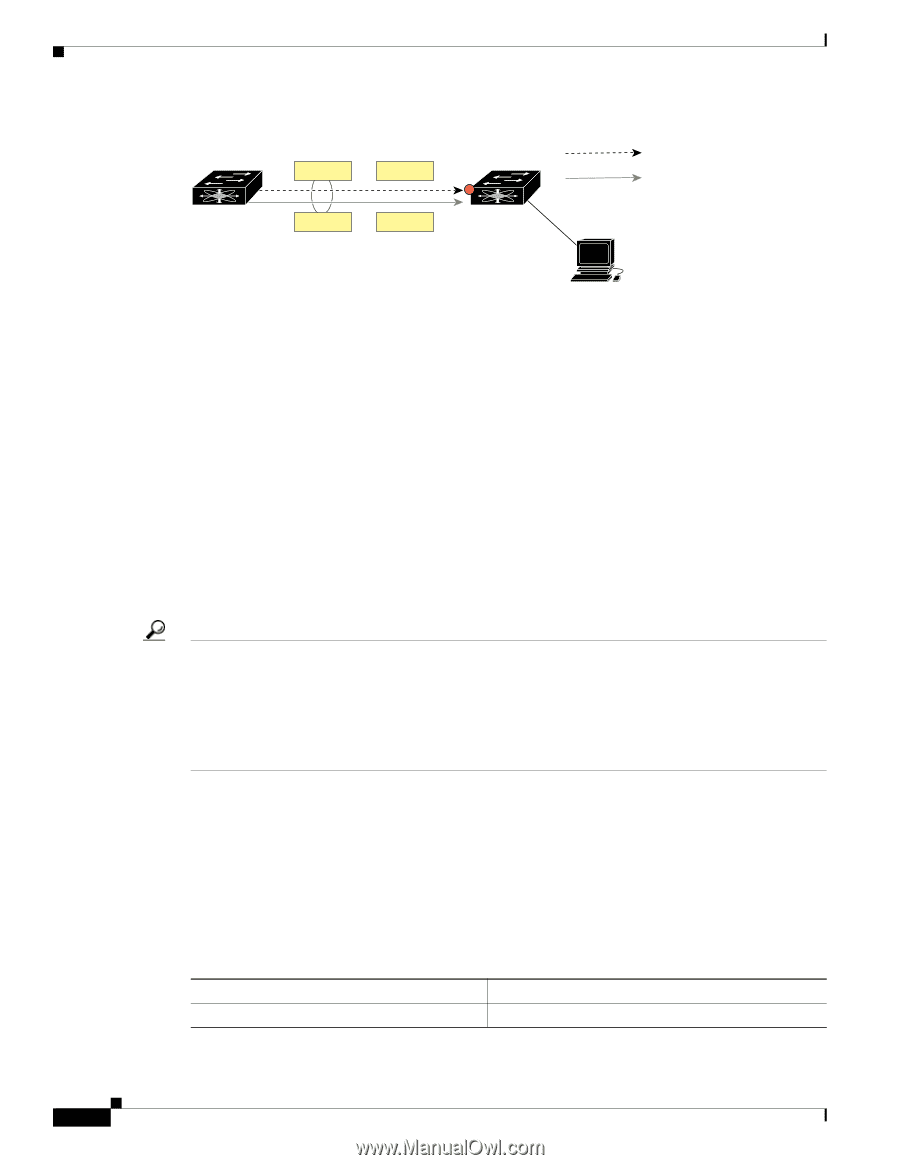| Section |
Page |
| Cisco Nexus 5000 Series Switch CLI Software Configuration Guide |
1 |
| Contents |
3 |
| Preface |
33 |
| Audience |
33 |
| Organization |
33 |
| Document Conventions |
34 |
| Related Documentation |
34 |
| Obtaining Documentation and Submitting a Service Request |
35 |
| Product Overview |
37 |
| New Technologies in the Cisco Nexus 5000 Series |
37 |
| Fibre Channel over Ethernet |
37 |
| I/O Consolidation |
38 |
| Virtual Interfaces |
39 |
| Cisco Nexus 5000 Series Switch Hardware |
39 |
| Chassis |
39 |
| Expansion Modules |
39 |
| Ethernet Interfaces |
39 |
| Fibre Channel Interfaces |
40 |
| Management Interfaces |
40 |
| Cisco Nexus 5000 Series Switch Software |
40 |
| Ethernet Switching |
40 |
| FCoE and Fibre Channel Switching |
41 |
| Licensing |
41 |
| QoS |
41 |
| Serviceability |
41 |
| Switched Port Analyzer |
41 |
| Ethanalyzer |
42 |
| Call Home |
42 |
| Online Diagnostics |
42 |
| Switch Management |
42 |
| Simple Network Management Protocol |
42 |
| Role-Based Access Control |
42 |
| Configuration Methods |
42 |
| Configuring with CLI, XML Management Interface, or SNMP |
43 |
| Configuring with Cisco MDS Fabric Manager |
43 |
| Network Security Features |
43 |
| Virtual Device Contexts |
43 |
| Typical Deployment Topologies |
43 |
| Ethernet TOR Switch Topology |
44 |
| IOC Topology |
45 |
| Supported Standards |
46 |
| Configuration Fundamentals |
47 |
| Using the Command-Line Interface |
49 |
| Accessing the Command Line Interface |
49 |
| Using the CLI |
50 |
| Using CLI Command Modes |
50 |
| Changing Command Modes |
51 |
| Listing the Commands Used with Each Command Mode |
51 |
| CLI Command Hierarchy |
51 |
| EXEC Mode Commands |
51 |
| Configuration Mode Commands |
53 |
| Using Commands |
54 |
| Listing Commands and Syntax |
54 |
| Entering Command Sequences |
55 |
| Undoing or Reverting to Default Values or Conditions |
55 |
| Using Keyboard Shortcuts |
55 |
| Using CLI Variables |
57 |
| User-Defined Persistent CLI Variables |
57 |
| Using Command Aliases |
58 |
| Defining Command Aliases |
58 |
| Command Scripts |
59 |
| Executing Commands Specified in a Script |
59 |
| Using CLI Variables in Scripts |
60 |
| Setting the Delay Time |
61 |
| Configuring the Switch |
63 |
| Image Files on the Switch |
63 |
| Starting the Switch |
64 |
| Boot Sequence |
64 |
| Console Settings |
65 |
| Upgrading the Switch |
66 |
| Upgrade Procedure Summary |
66 |
| Detailed Upgrade Procedure |
66 |
| Downgrading from a Higher Release |
68 |
| Initial Configuration |
69 |
| Configuration Prerequisites |
69 |
| Initial Setup |
70 |
| Preparing to Configure the Switch |
70 |
| Default Login |
71 |
| Configuring the Switch |
71 |
| Changing the Initial Configuration |
74 |
| Accessing the Switch |
74 |
| Additional Switch Configuration |
75 |
| Assigning a Switch Name |
75 |
| Configuring Date, Time, and Time Zone |
75 |
| Adjusting for Daylight Saving Time or Summer Time |
76 |
| NTP Configuration |
77 |
| About NTP |
77 |
| NTP Configuration Guidelines |
78 |
| Configuring NTP |
79 |
| NTP CFS Distribution |
79 |
| Enabling NTP Distribution |
80 |
| Committing NTP Configuration Changes |
80 |
| Discarding NTP Configuration Changes |
80 |
| Releasing Fabric Session Lock |
81 |
| Database Merge Guidelines |
81 |
| NTP Session Status Verification |
81 |
| Management Interface Configuration |
81 |
| About the mgmt0 Interface |
82 |
| Configuring the Management Interface |
82 |
| Displaying Management Interface Configuration |
82 |
| Shutting Down the Management Interface |
83 |
| Managing the Switch Configuration |
83 |
| Displaying the Switch Configuration |
83 |
| Saving a Configuration |
84 |
| Clearing a Configuration |
84 |
| Using Switch File Systems |
84 |
| Setting the Current Directory |
84 |
| Displaying the Current Directory |
85 |
| Listing the Files in a Directory |
85 |
| Creating a Directory |
85 |
| Deleting an Existing Directory |
85 |
| Moving Files |
86 |
| Copying Files |
86 |
| Deleting Files |
86 |
| Displaying File Contents |
87 |
| Displaying File Checksums |
87 |
| Saving Command Output to a File |
87 |
| Compressing and Uncompressing Files |
87 |
| Managing Licenses |
89 |
| Licensing Terminology |
89 |
| Licensing Model |
90 |
| License Installation |
91 |
| Obtaining a Factory-Installed License |
91 |
| Performing a Manual Installation |
92 |
| Obtaining the License Key File |
92 |
| Installing the License Key File |
92 |
| Backing Up License Files |
94 |
| Identifying License Features in Use |
94 |
| Uninstalling Licenses |
94 |
| Updating Licenses |
96 |
| Grace Period Alerts |
96 |
| License Transfers Between Switches |
97 |
| Verifying the License Configuration |
98 |
| LAN Switching |
99 |
| Configuring Ethernet Interfaces |
101 |
| Information About Ethernet Interfaces |
101 |
| About the Interface Command |
101 |
| About the Unidirectional Link Detection Parameter |
102 |
| UDLD Overview |
102 |
| Default UDLD Configuration |
103 |
| UDLD Aggressive and Nonaggressive Modes |
103 |
| About Interface Speed |
104 |
| About the Cisco Discovery Protocol |
104 |
| Default CDP Configuration |
104 |
| About the Debounce Timer Parameters |
104 |
| About MTU Configuration |
105 |
| Configuring Ethernet Interfaces |
105 |
| Configuring the UDLD Mode |
105 |
| Configuring Interface Speed |
106 |
| Configuring the Cisco Discovery Protocol |
107 |
| Configuring the CDP Characteristics |
107 |
| Enabling or Disabling CDP |
108 |
| Configuring the Debounce Timer |
108 |
| Configuring the Description Parameter |
109 |
| Disabling and Restarting Ethernet Interfaces |
109 |
| Displaying Interface Information |
110 |
| Default Physical Ethernet Settings |
112 |
| Configuring VLANs |
115 |
| Information About VLANs |
115 |
| Understanding VLANs |
115 |
| Understanding VLAN Ranges |
116 |
| Creating, Deleting, and Modifying VLANs |
117 |
| Configuring a VLAN |
118 |
| Creating and Deleting a VLAN |
118 |
| Entering the VLAN Submode and Configuring the VLAN |
119 |
| Adding Ports to a VLAN |
120 |
| Verifying VLAN Configuration |
120 |
| Configuring Private VLANs |
123 |
| About Private VLANs |
123 |
| Primary and Secondary VLANs in Private VLANs |
124 |
| Understanding Private VLAN Ports |
125 |
| Understanding Primary, Isolated, and Community Private VLANs |
125 |
| Associating Primary and Secondary VLANs |
126 |
| Understanding Broadcast Traffic in Private VLANs |
127 |
| Understanding Private VLAN Port Isolation |
127 |
| Configuring a Private VLAN |
127 |
| Configuration Guidelines for Private VLANs |
128 |
| Enabling Private VLANs |
128 |
| Configuring a VLAN as a Private VLAN |
129 |
| Associating Secondary VLANs with a Primary Private VLAN |
129 |
| Configuring an Interface as a Private VLAN Host Port |
130 |
| Configuring an Interface as a Private VLAN Promiscuous Port |
131 |
| Verifying Private VLAN Configuration |
132 |
| Configuring Rapid PVST+ |
135 |
| Information About Rapid PVST+ |
135 |
| Understanding STP |
136 |
| Overview |
136 |
| Understanding How a Topology is Created |
136 |
| Understanding the Bridge ID |
137 |
| Bridge Priority Value |
137 |
| Extended System ID |
137 |
| STP MAC Address Allocation |
138 |
| Understanding BPDUs |
138 |
| Election of the Root Bridge |
139 |
| Creating the Spanning Tree Topology |
139 |
| Understanding Rapid PVST+ |
140 |
| Overview |
140 |
| Rapid PVST+ BPDUs |
142 |
| Proposal and Agreement Handshake |
142 |
| Protocol Timers |
143 |
| Port Roles |
144 |
| Port States |
145 |
| Rapid PVST+ Port State Overview |
145 |
| Blocking State |
146 |
| Learning State |
146 |
| Forwarding State |
146 |
| Disabled State |
147 |
| Summary of Port States |
147 |
| Synchronization of Port Roles |
147 |
| Processing Superior BPDU Information |
148 |
| Processing Inferior BPDU Information |
148 |
| Detecting Unidirectional Link Failure |
148 |
| Port Cost |
149 |
| Port Priority |
150 |
| Rapid PVST+ and IEEE 802.1Q Trunks |
150 |
| Rapid PVST+ Interoperation with Legacy 802.1D STP |
150 |
| Rapid PVST+ Interoperation with 802.1s MST |
151 |
| Configuring Rapid PVST+ |
151 |
| Enabling Rapid PVST+ |
151 |
| Enabling Rapid PVST+ per VLAN |
152 |
| Configuring the Root Bridge ID |
153 |
| Configuring a Secondary Root Bridge |
154 |
| Configuring the Rapid PVST+ Port Priority |
155 |
| Configuring the Rapid PVST+ Pathcost Method and Port Cost |
155 |
| Configuring the Rapid PVST+ Bridge Priority of a VLAN |
156 |
| Configuring the Rapid PVST+ Hello Time for a VLAN |
157 |
| Configuring the Rapid PVST+ Forward Delay Time for a VLAN |
157 |
| Configuring the Rapid PVST+ Maximum Age Time for a VLAN |
157 |
| Specifying the Link Type |
158 |
| Restarting the Protocol |
159 |
| Verifying Rapid PVST+ Configurations |
159 |
| Configuring MST |
161 |
| Information About MST |
161 |
| MST Overview |
162 |
| MST Regions |
162 |
| MST BPDUs |
163 |
| MST Configuration Information |
163 |
| IST, CIST, and CST |
164 |
| IST, CIST, and CST Overview |
164 |
| Spanning Tree Operation Within an MST Region |
165 |
| Spanning Tree Operations Between MST Regions |
165 |
| MST Terminology |
166 |
| Hop Count |
167 |
| Boundary Ports |
167 |
| Detecting Unidirectional Link Failure |
168 |
| Port Cost and Port Priority |
168 |
| Interoperability with IEEE 802.1D |
169 |
| Interoperability with Rapid PVST+: Understanding PVST Simulation |
169 |
| Configuring MST |
169 |
| MST Configuration Guidelines |
170 |
| Enabling MST |
170 |
| Entering MST Configuration Mode |
171 |
| Specifying the MST Name |
172 |
| Specifying the MST Configuration Revision Number |
173 |
| Specifying the Configuration on an MST Region |
173 |
| Mapping and Unmapping VLANs to MST Instances |
175 |
| Mapping Secondary VLANs to Same MSTI as Primary VLANs for Private VLANs |
176 |
| Configuring the Root Bridge |
176 |
| Configuring a Secondary Root Bridge |
177 |
| Configuring the Port Priority |
178 |
| Configuring the Port Cost |
179 |
| Configuring the Switch Priority |
180 |
| Configuring the Hello Time |
181 |
| Configuring the Forwarding-Delay Time |
182 |
| Configuring the Maximum-Aging Time |
182 |
| Configuring the Maximum-Hop Count |
182 |
| Configuring PVST Simulation Globally |
183 |
| Configuring PVST Simulation Per Port |
183 |
| Specifying the Link Type |
184 |
| Restarting the Protocol |
185 |
| Verifying MST Configurations |
185 |
| Configuring STP Extensions |
187 |
| Information About STP Extensions |
187 |
| Understanding STP Port Types |
188 |
| Spanning Tree Edge Ports |
188 |
| Spanning Tree Network Ports |
188 |
| Spanning Tree Normal Ports |
188 |
| Understanding Bridge Assurance |
188 |
| Understanding BPDU Guard |
189 |
| Understanding BPDU Filtering |
189 |
| Understanding Loop Guard |
190 |
| Understanding Root Guard |
191 |
| Configuring STP Extensions |
191 |
| STP Extensions Configuration Guidelines |
191 |
| Configuring Spanning Tree Port Types Globally |
192 |
| Configuring Spanning Tree Edge Ports on Specified Interfaces |
193 |
| Configuring Spanning Tree Network Ports on Specified Interfaces |
193 |
| Enabling BPDU Guard Globally |
194 |
| Enabling BPDU Guard on Specified Interfaces |
195 |
| Enabling BPDU Filtering Globally |
196 |
| Enabling BPDU Filtering on Specified Interfaces |
196 |
| Enabling Loop Guard Globally |
198 |
| Enabling Loop Guard or Root Guard on Specified Interfaces |
198 |
| Verifying STP Extension Configuration |
199 |
| Configuring Port Channels |
201 |
| Information About Port Channels |
201 |
| Understanding Port Channels |
201 |
| Compatibility Requirements |
202 |
| Load Balancing Using Port Channels |
203 |
| Understanding LACP |
204 |
| LACP Overview |
205 |
| LACP ID Parameters |
205 |
| Port-Channel Modes |
206 |
| LACP Marker Responders |
207 |
| LACP-Enabled and Static Port Channels Differences |
207 |
| Configuring Port Channels |
207 |
| Creating a Port Channel |
207 |
| Adding a Port to a Port Channel |
208 |
| Configuring Load Balancing Using Port Channels |
209 |
| Enabling LACP |
210 |
| Configuring Port-Channel Port Modes |
210 |
| Configuring the LACP System Priority and System ID |
211 |
| Configuring the LACP Port Priority |
211 |
| Verifying Port-Channel Configuration |
212 |
| Configuring Access and Trunk Interfaces |
213 |
| Information About Access and Trunk Interfaces |
213 |
| Understanding Access and Trunk Interfaces |
213 |
| Understanding IEEE 802.1Q Encapsulation |
214 |
| Understanding Access VLANs |
215 |
| Understanding the Native VLAN ID for Trunk Ports |
215 |
| Understanding Allowed VLANs |
216 |
| Configuring Access and Trunk Interfaces |
216 |
| Configuring a LAN Interface as an Ethernet Access Port |
216 |
| Configuring Access Host Ports |
217 |
| Configuring Trunk Ports |
218 |
| Configuring the Native VLAN for 802.1Q Trunking Ports |
218 |
| Configuring the Allowed VLANs for Trunking Ports |
219 |
| Verifying Interface Configuration |
220 |
| Configuring the MAC Address Table |
221 |
| Information About MAC Addresses |
221 |
| Configuring MAC Addresses |
221 |
| Configuring a Static MAC Address |
222 |
| Configuring the Aging Time for the MAC Table |
222 |
| Clearing Dynamic Addresses from the MAC Table |
223 |
| Verifying the MAC Address Configuration |
223 |
| Configuring IGMP Snooping |
225 |
| Information About IGMP Snooping |
225 |
| IGMPv1 and IGMPv2 |
226 |
| IGMPv3 |
227 |
| IGMP Snooping Querier |
227 |
| IGMP Forwarding |
227 |
| Configuring IGMP Snooping Parameters |
228 |
| Verifying IGMP Snooping Configuration |
230 |
| Configuring Traffic Storm Control |
233 |
| Information About Traffic Storm Control |
233 |
| Guidelines and Limitations |
234 |
| Configuring Traffic Storm Control |
235 |
| Verifying Traffic Storm Control Configuration |
235 |
| Displaying Traffic Storm Control Counters |
235 |
| Traffic Storm Control Example Configuration |
236 |
| Default Settings |
236 |
| Switch Security Features |
237 |
| Configuring AAA |
239 |
| Information About AAA |
239 |
| AAA Security Services |
239 |
| Benefits of Using AAA |
240 |
| Remote AAA Services |
240 |
| AAA Server Groups |
241 |
| AAA Service Configuration Options |
241 |
| Authentication and Authorization Process for User Login |
242 |
| Prerequisites for Remote AAA |
243 |
| AAA Guidelines and Limitations |
244 |
| Configuring AAA |
244 |
| Configuring Console Login Authentication Methods |
244 |
| Configuring Default Login Authentication Methods |
246 |
| Enabling Login Authentication Failure Messages |
246 |
| Enabling MSCHAP Authentication |
247 |
| Configuring AAA Accounting Default Methods |
248 |
| Using AAA Server VSAs with Nexus 5000 Series Switches |
249 |
| About VSAs |
249 |
| VSA Format |
249 |
| Specifying Cisco Nexus 5000 Series Switch User Roles and SMNPv3 Parameters on AAA Servers |
249 |
| Displaying and Clearing the Local AAA Accounting Log |
250 |
| Verifying AAA Configuration |
250 |
| Example AAA Configuration |
250 |
| Default Settings |
251 |
| Configuring RADIUS |
253 |
| Information About RADIUS |
253 |
| RADIUS Network Environments |
253 |
| RADIUS Operation |
254 |
| RADIUS Server Monitoring |
255 |
| Vendor-Specific Attributes |
255 |
| Prerequisites for RADIUS |
256 |
| Guidelines and Limitations |
256 |
| Configuring RADIUS Servers |
256 |
| Configuring RADIUS Server Hosts |
257 |
| Configuring Global Preshared Keys |
258 |
| Configuring RADIUS Server Preshared Keys |
258 |
| Configuring RADIUS Server Groups |
259 |
| Allowing Users to Specify a RADIUS Server at Login |
260 |
| Configuring the Global RADIUS Transmission Retry Count and Timeout Interval |
261 |
| Configuring the RADIUS Transmission Retry Count and Timeout Interval for a Server |
261 |
| Configuring Accounting and Authentication Attributes for RADIUS Servers |
262 |
| Configuring Periodic RADIUS Server Monitoring |
263 |
| Configuring the Dead-Time Interval |
264 |
| Manually Monitoring RADIUS Servers or Groups |
265 |
| Verifying RADIUS Configuration |
265 |
| Displaying RADIUS Server Statistics |
265 |
| Example RADIUS Configuration |
266 |
| Default Settings |
266 |
| Configuring TACACS+ |
267 |
| Information About TACACS+ |
267 |
| TACACS+ Advantages |
268 |
| User Login with TACACS+ |
268 |
| Default TACACS+ Server Encryption Type and Preshared Key |
269 |
| TACACS+ Server Monitoring |
269 |
| Prerequisites for TACACS+ |
270 |
| Guidelines and Limitations |
270 |
| Configuring TACACS+ |
270 |
| TACACS+ Server Configuration Process |
270 |
| Enabling TACACS+ |
271 |
| Configuring TACACS+ Server Hosts |
271 |
| Configuring Global Preshared Keys |
272 |
| Configuring TACACS+ Server Preshared Keys |
273 |
| Configuring TACACS+ Server Groups |
273 |
| Specifying a TACACS+ Server at Login |
274 |
| Configuring the Global TACACS+ Timeout Interval |
275 |
| Configuring the Timeout Interval for a Server |
275 |
| Configuring TCP Ports |
276 |
| Configuring Periodic TACACS+ Server Monitoring |
277 |
| Configuring the Dead-Time Interval |
278 |
| Manually Monitoring TACACS+ Servers or Groups |
278 |
| Disabling TACACS+ |
278 |
| Displaying TACACS+ Statistics |
279 |
| Verifying TACACS+ Configuration |
279 |
| Example TACACS+ Configuration |
279 |
| Default Settings |
280 |
| Configuring SSH and Telnet |
281 |
| Information About SSH and Telnet |
281 |
| SSH Server |
281 |
| SSH Client |
282 |
| SSH Server Keys |
282 |
| Telnet Server |
282 |
| Prerequisites for SSH |
282 |
| Guidelines and Limitations |
283 |
| Configuring SSH |
283 |
| Generating SSH Server Keys |
283 |
| Specifying the SSH Public Keys for User Accounts |
284 |
| Specifying the SSH Public Keys in Open SSH Format |
284 |
| Specifying the SSH Public Keys in IETF SECSH Format |
284 |
| Specifying the SSH Public Keys in PEM-Formatted Public Key Certificate Form |
285 |
| Starting SSH Sessions to Remote Devices |
286 |
| Clearing SSH Hosts |
286 |
| Disabling the SSH Server |
286 |
| Deleting SSH Server Keys |
286 |
| Clearing SSH Sessions |
287 |
| Configuring Telnet |
287 |
| Enabling the Telnet Server |
287 |
| Starting Telnet Sessions to Remote Devices |
288 |
| Clearing Telnet Sessions |
288 |
| Verifying the SSH and Telnet Configuration |
289 |
| SSH Example Configuration |
289 |
| Default Settings |
290 |
| Configuring ACLs |
291 |
| Information About ACLs |
291 |
| IP ACL Types and Applications |
291 |
| Application Order |
292 |
| Rules |
292 |
| Source and Destination |
292 |
| Protocols |
292 |
| Implicit Rules |
293 |
| Additional Filtering Options |
293 |
| Sequence Numbers |
293 |
| Logical Operators and Logical Operation Units |
294 |
| Configuring IP ACLs |
294 |
| Creating an IP ACL |
295 |
| Changing an IP ACL |
295 |
| Removing an IP ACL |
296 |
| Changing Sequence Numbers in an IP ACL |
297 |
| Applying an IP ACL as a Port ACL |
297 |
| Applying an IP ACL as a VACL |
298 |
| Verifying IP ACL Configurations |
298 |
| Displaying and Clearing IP ACL Statistics |
299 |
| Configuring MAC ACLs |
299 |
| Creating a MAC ACL |
300 |
| Changing a MAC ACL |
300 |
| Removing a MAC ACL |
301 |
| Changing Sequence Numbers in a MAC ACL |
302 |
| Applying a MAC ACL as a Port ACL |
302 |
| Applying a MAC ACL as a VACL |
303 |
| Verifying MAC ACL Configurations |
303 |
| Displaying and Clearing MAC ACL Statistics |
303 |
| Information About VLAN ACLs |
304 |
| VACLs and Access Maps |
304 |
| VACLs and Actions |
304 |
| Statistics |
305 |
| Configuring VACLs |
305 |
| Creating or Changing a VACL |
305 |
| Removing a VACL |
306 |
| Applying a VACL to a VLAN |
306 |
| Verifying VACL Configuration |
307 |
| Displaying and Clearing VACL Statistics |
307 |
| Default Settings |
308 |
| System Management |
309 |
| Using Cisco Fabric Services |
311 |
| Information About CFS |
311 |
| CFS Distribution |
312 |
| CFS Distribution Modes |
312 |
| Uncoordinated Distribution |
313 |
| Coordinated Distribution |
313 |
| Unrestricted Uncoordinated Distributions |
313 |
| Enabling/Disabling CFS Distribution on a Switch |
313 |
| Verifying CFS Distribution Status |
314 |
| CFS Distribution over IP |
314 |
| CFS Distribution over Fibre Channel |
315 |
| CFS Distribution Scopes |
315 |
| CFS Merge Support |
316 |
| CFS Support for Applications |
316 |
| CFS Application Requirements |
316 |
| Enabling CFS for an Application |
317 |
| Verifying Application Registration Status |
317 |
| Locking the Network |
318 |
| Verifying CFS Lock Status |
318 |
| Committing Changes |
318 |
| Discarding Changes |
319 |
| Saving the Configuration |
319 |
| Clearing a Locked Session |
319 |
| CFS Regions |
319 |
| About CFS Regions |
320 |
| Example Scenario |
320 |
| Managing CFS Regions |
320 |
| Creating CFS Regions |
321 |
| Assigning Applications to CFS Regions |
321 |
| Moving an Application to a Different CFS Region |
321 |
| Removing an Application from a Region |
321 |
| Deleting CFS Regions |
322 |
| Configuring CFS over IP |
322 |
| Enabling CFS over IP |
322 |
| Verifying the CFS Over IP Configuration |
323 |
| Configuring IP Multicast Address for CFS over IP |
323 |
| Verifying IP Multicast Address Configuration for CFS over IP |
324 |
| Displaying CFS Distribution Information |
324 |
| Default Settings |
326 |
| Configuring User Accounts and RBAC |
327 |
| Information About User Accounts and RBAC |
327 |
| About User Accounts |
327 |
| Characteristics of Strong Passwords |
328 |
| About User Roles |
328 |
| About Rules |
329 |
| About User Role Policies |
329 |
| Guidelines and Limitations |
330 |
| Configuring User Accounts |
330 |
| Configuring RBAC |
331 |
| Creating User Roles and Rules |
331 |
| Creating Feature Groups |
333 |
| Changing User Role Interface Policies |
333 |
| Changing User Role VLAN Policies |
334 |
| Changing User Role VSAN Policies |
334 |
| Verifying User Accounts and RBAC Configuration |
335 |
| Example User Accounts and RBAC Configuration |
335 |
| Default Settings |
336 |
| Configuring Session Manager |
337 |
| Information About Session Manager |
337 |
| Configuration Guidelines and Limitations |
337 |
| Configuring Session Manager |
338 |
| Creating a Session |
338 |
| Configuring ACLs in a Session |
338 |
| Verifying a Session |
339 |
| Committing a Session |
339 |
| Saving a Session |
339 |
| Discarding a Session |
339 |
| Session Manager Example Configuration |
339 |
| Verifying Session Manager Configuration |
340 |
| Configuring Online Diagnostics |
341 |
| Information About Online Diagnostics |
341 |
| Online Diagnostics Overview |
341 |
| Bootup Diagnostics |
341 |
| Health Monitoring Diagnostics |
342 |
| Expansion Module Diagnostics |
343 |
| Configuring Online Diagnostics |
344 |
| Verifying Online Diagnostics Configuration |
344 |
| Default Settings |
344 |
| Configuring System Message Logging |
347 |
| Information About System Message Logging |
347 |
| syslog Servers |
348 |
| Configuring System Message Logging |
348 |
| Configuring System Message Logging to Terminal Sessions |
348 |
| Configuring System Message Logging to a File |
349 |
| Configuring Module and Facility Messages Logged |
350 |
| Configuring syslog Servers |
351 |
| Configuring syslog Server Configuration Distribution |
353 |
| Displaying and Clearing Log Files |
354 |
| Verifying System Message Logging Configuration |
355 |
| System Message Logging Example Configuration |
355 |
| Default Settings |
356 |
| Configuring Smart Call Home |
357 |
| Information About Call Home |
357 |
| Call Home Overview |
357 |
| Destination Profiles |
358 |
| Call Home Alert Groups |
358 |
| Call Home Message Levels |
360 |
| Obtaining Smart Call Home |
361 |
| Prerequisites for Call Home |
361 |
| Configuration Guidelines and Limitations |
361 |
| Configuring Call Home |
362 |
| Guidelines for Configuring Call Home |
362 |
| Configuring Contact Information |
362 |
| Creating a Destination Profile |
364 |
| Modifying a Destination Profile |
364 |
| Associating an Alert Group with a Destination Profile |
365 |
| Adding show Commands to an Alert Group |
366 |
| Configuring E-Mail |
366 |
| Configuring Periodic Inventory Notification |
367 |
| Disabling Duplicate Message Throttle |
368 |
| Enabling or Disabling Call Home |
368 |
| Testing Call Home Communications |
369 |
| Verifying Call Home Configuration |
369 |
| Call Home Example Configuration |
370 |
| Default Settings |
370 |
| Additional References |
371 |
| Message Formats |
371 |
| Sample syslog Alert Notification in Full-Text Format |
374 |
| Sample syslog Alert Notification in XML Format |
375 |
| Configuring SNMP |
379 |
| Information About SNMP |
379 |
| SNMP Functional Overview |
379 |
| SNMP Notifications |
380 |
| SNMPv3 |
380 |
| Security Models and Levels for SNMPv1, v2, v3 |
380 |
| User-Based Security Model |
381 |
| CLI and SNMP User Synchronization |
382 |
| Group-Based SNMP Access |
382 |
| Configuration Guidelines and Limitations |
383 |
| Configuring SNMP |
383 |
| Configuring SNMP Users |
383 |
| Enforcing SNMP Message Encryption |
383 |
| Assigning SNMPv3 Users to Multiple Roles |
384 |
| Creating SNMP Communities |
384 |
| Configuring SNMP Notification Receivers |
384 |
| Configuring the Notification Target User |
385 |
| Enabling SNMP Notifications |
386 |
| Configuring linkUp/linkDown Notifications |
387 |
| Disabling Up/ Down Notifications on an Interface |
388 |
| Enabling One-Time Authentication for SNMP over TCP |
388 |
| Assigning SNMP Switch Contact and Location Information |
389 |
| Verifying SNMP Configuration |
389 |
| SNMP Example Configuration |
389 |
| Default Settings |
390 |
| Configuring RMON |
391 |
| Information About RMON |
391 |
| RMON Alarms |
391 |
| RMON Events |
392 |
| Configuration Guidelines and Limitations |
392 |
| Configuring RMON |
393 |
| Configuring RMON Alarms |
393 |
| Configuring RMON Events |
394 |
| Verifying RMON Configuration |
394 |
| RMON Example Configuration |
394 |
| Default Settings |
395 |
| Fibre Channel over Ethernet |
397 |
| Configuring FCoE |
399 |
| Information About FCoE |
399 |
| Licensing Requirements |
399 |
| Converged Network Adapters |
400 |
| DCBX Capabilities |
400 |
| FCoE |
400 |
| Priority Flow Control |
400 |
| Logical Link Up/Down |
401 |
| DCE Bridging Capability Exchange Protocol |
401 |
| DCBX Feature Negotiation |
401 |
| Ethernet Frame Formats |
402 |
| Configuring FCoE |
402 |
| Enabling FCoE |
403 |
| Enabling FCoE on Ethernet Interfaces |
403 |
| Configuring Priority Flow Control |
404 |
| Configuring IEEE 802.3x Link-Level Flow Control |
404 |
| Configuring LLDP |
404 |
| Configuring Global LLDP Commands |
405 |
| Configuring Interface LLDP Commands |
405 |
| Verifying FCoE Configuration |
406 |
| Configuring Virtual Interfaces |
407 |
| Information About Virtual Interfaces |
407 |
| Guidelines and Limitations |
407 |
| Configuring Virtual Interfaces |
408 |
| Creating a Virtual Fibre Channel Interface |
408 |
| Mapping VSANs to VLANs |
408 |
| Deleting a Virtual Fibre Channel Interface |
409 |
| Verifying Virtual Interface Information |
410 |
| Quality of Service |
413 |
| Configuring QoS |
415 |
| Information About QoS |
415 |
| MQC |
416 |
| System Classes |
416 |
| Default System Classes |
417 |
| Link-Level Flow Control |
417 |
| Priority Flow Control |
417 |
| MTU |
418 |
| Trust Boundaries |
418 |
| Ingress Policies |
419 |
| Egress Policies |
419 |
| QoS for Multicast Traffic |
419 |
| Policy for Fibre Channel Interfaces |
420 |
| QoS for Traffic Directed to the CPU |
420 |
| Configuration Guidelines and Limitations |
420 |
| Configuring PFC and LLC |
421 |
| Configuring Priority Flow Control |
421 |
| Configuring IEEE 802.3x Link-Level Flow Control |
422 |
| Configuring System Classes |
423 |
| Configuring Class Maps |
423 |
| Configuring Policy Maps |
424 |
| Creating the System Service Policy |
425 |
| System Class Example |
425 |
| Enabling Jumbo MTU |
426 |
| Verifying Jumbo MTU |
426 |
| Configuring QoS on Interfaces |
427 |
| Configuring Ingress Policies |
427 |
| Configuring Egress Policies |
428 |
| SAN Switching |
431 |
| Configuring Fibre Channel Interfaces |
433 |
| Information About Fibre Channel Interfaces |
433 |
| Licensing Requirements |
433 |
| Physical Fibre Channel Interfaces |
434 |
| Virtual Fibre Channel Interfaces |
434 |
| Interface Modes |
434 |
| E Port |
435 |
| F Port |
436 |
| NP Port |
436 |
| TE Port |
436 |
| SD Port |
436 |
| Auto Mode |
436 |
| Interface States |
437 |
| Administrative States |
437 |
| Operational States |
437 |
| Reason Codes |
437 |
| Buffer-to-Buffer Credits |
439 |
| Configuring Fibre Channel Interfaces |
440 |
| Configuring a Fibre Channel Interface |
440 |
| Setting the Interface Administrative State |
441 |
| Configuring Interface Modes |
441 |
| Configuring the Interface Description |
442 |
| Configuring Port Speeds |
442 |
| Autosensing |
443 |
| Configuring SD Port Frame Encapsulation |
443 |
| Configuring Receive Data Field Size |
443 |
| Understanding Bit Error Thresholds |
443 |
| Configuring Buffer-to-Buffer Credits |
444 |
| Configuring Global Attributes for Fibre Channel Interfaces |
445 |
| Configuring Switch Port Attribute Default Values |
445 |
| About N Port Identifier Virtualization |
446 |
| Enabling N Port Identifier Virtualization |
446 |
| Verifying Fibre Channel Interfaces |
447 |
| Verifying SFP Transmitter Types |
447 |
| Verifying Interface Information |
447 |
| Verifying BB_Credit Information |
449 |
| Default Settings |
449 |
| Configuring Domain Parameters |
451 |
| Information About Fibre Channel Domains |
451 |
| About Domain Restart |
453 |
| Restarting a Domain |
453 |
| About Domain Manager Fast Restart |
453 |
| Enabling Domain Manager Fast Restart |
454 |
| About Switch Priority |
454 |
| Configuring Switch Priority |
454 |
| About fcdomain Initiation |
455 |
| Disabling or Reenabling fcdomains |
455 |
| Configuring Fabric Names |
455 |
| About Incoming RCFs |
455 |
| Rejecting Incoming RCFs |
456 |
| About Autoreconfiguring Merged Fabrics |
456 |
| Enabling Autoreconfiguration |
456 |
| Domain IDs |
456 |
| About Domain IDs |
457 |
| Specifying Static or Preferred Domain IDs |
459 |
| About Allowed Domain ID Lists |
459 |
| Configuring Allowed Domain ID Lists |
460 |
| About CFS Distribution of Allowed Domain ID Lists |
460 |
| Enabling Distribution |
460 |
| Locking the Fabric |
461 |
| Committing Changes |
461 |
| Discarding Changes |
461 |
| Clearing a Fabric Lock |
462 |
| Displaying CFS Distribution Status |
462 |
| Displaying Pending Changes |
462 |
| Displaying Session Status |
463 |
| About Contiguous Domain ID Assignments |
463 |
| Enabling Contiguous Domain ID Assignments |
463 |
| FC IDs |
463 |
| About Persistent FC IDs |
464 |
| Enabling the Persistent FC ID Feature |
464 |
| Persistent FC ID Configuration Guidelines |
465 |
| Configuring Persistent FC IDs |
465 |
| About Unique Area FC IDs for HBAs |
466 |
| Configuring Unique Area FC IDs for an HBA |
466 |
| About Persistent FC ID Selective Purging |
467 |
| Purging Persistent FC IDs |
468 |
| Verifying fcdomain Information |
468 |
| Default Settings |
469 |
| Configuring N Port Virtualization |
471 |
| Information About NPV |
471 |
| NPV Overview |
471 |
| NPV Mode |
472 |
| Server Interfaces |
472 |
| NP Uplinks (External Interfaces) |
473 |
| FLOGI Operation |
473 |
| NPV Traffic Management |
474 |
| Automatic Uplink Selection |
474 |
| Traffic Maps |
474 |
| Disruptive Load Balancing |
474 |
| NPV Traffic Management Guidelines |
475 |
| Guidelines and Limitations |
475 |
| Configuring NPV |
476 |
| Enabling NPV |
476 |
| Configuring NPV Interfaces |
477 |
| Configuring NPV Traffic Management |
477 |
| Configuring NPV Traffic Maps |
477 |
| Enabling Disruptive Load Balancing |
478 |
| Verifying NPV |
478 |
| Verifying NPV Traffic Management |
479 |
| Configuring VSAN Trunking |
481 |
| Information About VSAN Trunking |
481 |
| VSAN Trunking Mismatches |
482 |
| VSAN Trunking Protocol |
482 |
| Configuring VSAN Trunking |
483 |
| Guidelines and Restrictions |
483 |
| Enabling or Disabling the VSAN Trunking Protocol |
483 |
| About Trunk Mode |
483 |
| Configuring Trunk Mode |
484 |
| About Trunk-Allowed VSAN Lists |
484 |
| Configuring an Allowed-Active List of VSANs |
486 |
| Displaying VSAN Trunking Information |
486 |
| Default Settings |
487 |
| Configuring SAN Port Channels |
489 |
| Information About SAN Port Channels |
489 |
| Understanding Port Channels and VSAN Trunking |
490 |
| Understanding Load Balancing |
490 |
| Configuring SAN Port Channels |
492 |
| SAN Port Channel Configuration Guidelines |
493 |
| Creating a SAN Port Channel |
494 |
| About SAN Port Channel Modes |
494 |
| About SAN Port Channel Deletion |
495 |
| Deleting SAN Port Channels |
496 |
| Interfaces in a SAN Port Channel |
496 |
| About Interface Addition to a SAN Port Channel |
497 |
| Compatibility Check |
497 |
| Suspended and Isolated States |
497 |
| Adding an Interface to a SAN Port Channel |
497 |
| Forcing an Interface Addition |
498 |
| About Interface Deletion from a SAN Port Channel |
498 |
| Deleting an Interface from a SAN Port Channel |
499 |
| Port Channel Protocol |
499 |
| About Channel Group Creation |
500 |
| Autocreation Guidelines |
501 |
| Enabling and Configuring Autocreation |
502 |
| About Manually Configured Channel Groups |
502 |
| Converting to Manually Configured Channel Groups |
502 |
| Verifying SAN Port Channel Configuration |
503 |
| Default Settings |
504 |
| Configuring and Managing VSANs |
505 |
| Information About VSANs |
505 |
| VSAN Topologies |
505 |
| VSAN Advantages |
507 |
| VSANs Versus Zones |
508 |
| Configuring VSANs |
509 |
| About VSAN Creation |
510 |
| Creating VSANs Statically |
510 |
| About Port VSAN Membership |
511 |
| Assigning Static Port VSAN Membership |
511 |
| Displaying VSAN Static Membership |
511 |
| About the Default VSAN |
512 |
| About the Isolated VSAN |
512 |
| Displaying Isolated VSAN Membership |
512 |
| Operational State of a VSAN |
513 |
| About Static VSAN Deletion |
513 |
| Deleting Static VSANs |
514 |
| About Load Balancing |
514 |
| Configuring Load Balancing |
514 |
| About Interop Mode |
515 |
| Displaying Static VSAN Configuration |
515 |
| Default Settings |
515 |
| Configuring and Managing Zones |
517 |
| Information About Zoning |
517 |
| Zoning Features |
518 |
| Zoning Example |
519 |
| Zone Implementation |
520 |
| Active and Full Zone Set Configuration Guidelines |
520 |
| Configuring Zones |
523 |
| Zone Sets |
524 |
| Activating a Zone Set |
525 |
| About the Default Zone |
526 |
| Configuring the Default Zone Access Permission |
526 |
| About FC Alias Creation |
526 |
| Creating FC Aliases |
527 |
| Creating Zone Sets and Adding Member Zones |
528 |
| Zone Enforcement |
529 |
| Zone Set Distribution |
529 |
| Enabling Full Zone Set Distribution |
530 |
| Enabling a One-Time Distribution |
530 |
| About Recovering from Link Isolation |
530 |
| Importing and Exporting Zone Sets |
531 |
| Zone Set Duplication |
532 |
| Copying Zone Sets |
532 |
| Renaming Zones, Zone Sets, and Aliases |
532 |
| Cloning Zones, Zone Sets, FC Aliases, and Zone Attribute Groups |
533 |
| Clearing the Zone Server Database |
533 |
| Verifying Zone Information |
534 |
| Enhanced Zoning |
534 |
| About Enhanced Zoning |
535 |
| Changing from Basic Zoning to Enhanced Zoning |
536 |
| Changing from Enhanced Zoning to Basic Zoning |
536 |
| Enabling Enhanced Zoning |
536 |
| Modifying the Zone Database |
537 |
| Releasing Zone Database Locks |
537 |
| Merging the Database |
538 |
| Configuring Zone Merge Control Policies |
539 |
| Default Zone Policies |
539 |
| Configuring System Default Zoning Settings |
539 |
| Verifying Enhanced Zone Information |
540 |
| Compacting the Zone Database |
540 |
| Zone and Zone Set Analysis |
540 |
| Default Settings |
541 |
| Distributing Device Alias Services |
543 |
| Information About Device Aliases |
543 |
| Device Alias Features |
543 |
| Device Alias Requirements |
544 |
| Zone Aliases Versus Device Aliases |
544 |
| Device Alias Databases |
544 |
| Creating Device Aliases |
545 |
| Device Alias Modes |
546 |
| Changing Device Alias Mode Guidelines |
546 |
| Configuring Device Alias Modes |
547 |
| About Device Alias Distribution |
547 |
| Locking the Fabric |
547 |
| Committing Changes |
548 |
| Discarding Changes |
548 |
| Fabric Lock Override |
549 |
| Disabling and Enabling Device Alias Distribution |
549 |
| About Legacy Zone Alias Configuration |
550 |
| Importing a Zone Alias |
550 |
| Database Merge Guidelines |
550 |
| Verifying Device Alias Configuration |
551 |
| Default Settings |
552 |
| Configuring Fibre Channel Routing Services and Protocols |
553 |
| Information About FSPF |
553 |
| FSPF Examples |
554 |
| Fault Tolerant Fabric Example |
554 |
| Redundant Link Example |
554 |
| FSPF Global Configuration |
555 |
| About SPF Computational Hold Times |
555 |
| About Link State Records |
556 |
| Configuring FSPF on a VSAN |
556 |
| Resetting FSPF to the Default Configuration |
557 |
| Enabling or Disabling FSPF |
557 |
| Clearing FSPF Counters for the VSAN |
557 |
| FSPF Interface Configuration |
557 |
| About FSPF Link Cost |
558 |
| Configuring FSPF Link Cost |
558 |
| About Hello Time Intervals |
558 |
| Configuring Hello Time Intervals |
558 |
| About Dead Time Intervals |
559 |
| Configuring Dead Time Intervals |
559 |
| About Retransmitting Intervals |
559 |
| Configuring Retransmitting Intervals |
560 |
| About Disabling FSPF for Specific Interfaces |
560 |
| Disabling FSPF for Specific Interfaces |
560 |
| Clearing FSPF Counters for an Interface |
561 |
| FSPF Routes |
561 |
| About Fibre Channel Routes |
561 |
| Configuring Fibre Channel Routes |
562 |
| In-Order Delivery |
562 |
| About Reordering Network Frames |
563 |
| About Reordering SAN Port Channel Frames |
563 |
| About Enabling In-Order Delivery |
564 |
| Enabling In-Order Delivery Globally |
564 |
| Enabling In-Order Delivery for a VSAN |
565 |
| Displaying the In-Order Delivery Status |
565 |
| Configuring the Drop Latency Time |
565 |
| Displaying Latency Information |
566 |
| Flow Statistics Configuration |
566 |
| About Flow Statistics |
567 |
| Counting Aggregated Flow Statistics |
567 |
| Counting Individual Flow Statistics |
567 |
| Clearing FIB Statistics |
567 |
| Displaying Flow Statistics |
568 |
| Default Settings |
568 |
| Managing FLOGI, Name Server, FDMI, and RSCN Databases |
571 |
| Information About Fabric Login |
571 |
| Name Server Proxy |
572 |
| About Registering Name Server Proxies |
572 |
| Registering Name Server Proxies |
572 |
| About Rejecting Duplicate pWWNs |
572 |
| Rejecting Duplicate pWWNs |
573 |
| About Name Server Database Entries |
573 |
| Displaying Name Server Database Entries |
573 |
| FDMI |
574 |
| Displaying FDMI |
574 |
| RSCN |
574 |
| About RSCN Information |
575 |
| Displaying RSCN Information |
575 |
| About the multi-pid Option |
575 |
| Configuring the multi-pid Option |
576 |
| Suppressing Domain Format SW-RSCNs |
576 |
| Clearing RSCN Statistics |
576 |
| Configuring the RSCN Timer |
577 |
| Verifying the RSCN Timer Configuration |
577 |
| RSCN Timer Configuration Distribution |
578 |
| Enabling RSCN Timer Configuration Distribution |
578 |
| Locking the Fabric |
578 |
| Committing the RSCN Timer Configuration Changes |
579 |
| Discarding the RSCN Timer Configuration Changes |
579 |
| Clearing a Locked Session |
579 |
| Displaying RSCN Configuration Distribution Information |
579 |
| Default Settings |
580 |
| Discovering SCSI Targets |
581 |
| Information About SCSI LUN Discovery |
581 |
| About Starting SCSI LUN Discovery |
581 |
| Starting SCSI LUN Discovery |
582 |
| About Initiating Customized Discovery |
582 |
| Initiating Customized Discovery |
582 |
| Displaying SCSI LUN Information |
583 |
| Advanced Fibre Channel Features and Concepts |
585 |
| Fibre Channel Timeout Values |
585 |
| Timer Configuration Across All VSANs |
586 |
| Timer Configuration Per-VSAN |
586 |
| About fctimer Distribution |
587 |
| Enabling or Disabling fctimer Distribution |
587 |
| Committing fctimer Changes |
587 |
| Discarding fctimer Changes |
588 |
| Fabric Lock Override |
588 |
| Database Merge Guidelines |
588 |
| Verifying Configured fctimer Values |
589 |
| World Wide Names |
589 |
| Verifying WWN Information |
590 |
| Link Initialization WWN Usage |
590 |
| Configuring a Secondary MAC Address |
590 |
| FC ID Allocation for HBAs |
591 |
| Default Company ID List |
591 |
| Verifying the Company ID Configuration |
592 |
| Switch Interoperability |
593 |
| About Interop Mode |
593 |
| Configuring Interop Mode 1 |
595 |
| Verifying Interoperating Status |
596 |
| Default Settings |
599 |
| Configuring FC-SP and DHCHAP |
601 |
| Information About Fabric Authentication |
601 |
| DHCHAP |
602 |
| DHCHAP Compatibility with Fibre Channel Features |
603 |
| About Enabling DHCHAP |
604 |
| Enabling DHCHAP |
604 |
| About DHCHAP Authentication Modes |
604 |
| Configuring the DHCHAP Mode |
605 |
| About the DHCHAP Hash Algorithm |
605 |
| Configuring the DHCHAP Hash Algorithm |
606 |
| About the DHCHAP Group Settings |
606 |
| Configuring the DHCHAP Group Settings |
606 |
| About the DHCHAP Password |
606 |
| Configuring DHCHAP Passwords for the Local Switch |
607 |
| About Password Configuration for Remote Devices |
607 |
| Configuring DHCHAP Passwords for Remote Devices |
608 |
| About the DHCHAP Timeout Value |
608 |
| Configuring the DHCHAP Timeout Value |
608 |
| Configuring DHCHAP AAA Authentication |
609 |
| Displaying Protocol Security Information |
609 |
| Sample Configuration |
609 |
| Default Settings |
611 |
| Configuring Port Security |
613 |
| Information About Port Security |
613 |
| Port Security Enforcement |
614 |
| About Auto-Learning |
614 |
| Port Security Activation |
615 |
| Configuring Port Security |
615 |
| Configuring Port Security with Auto-Learning and CFS Distribution |
615 |
| Configuring Port Security with Auto-Learning without CFS |
616 |
| Configuring Port Security with Manual Database Configuration |
617 |
| Enabling Port Security |
617 |
| Port Security Activation |
617 |
| Activating Port Security |
618 |
| Database Activation Rejection |
618 |
| Forcing Port Security Activation |
618 |
| Database Reactivation |
619 |
| Auto-Learning |
619 |
| About Enabling Auto-Learning |
620 |
| Enabling Auto-Learning |
620 |
| Disabling Auto-Learning |
620 |
| Auto-Learning Device Authorization |
620 |
| Authorization Scenario |
621 |
| Port Security Manual Configuration |
622 |
| WWN Identification Guidelines |
622 |
| Adding Authorized Port Pairs |
623 |
| Port Security Configuration Distribution |
624 |
| Enabling Distribution |
624 |
| Locking the Fabric |
625 |
| Committing the Changes |
625 |
| Discarding the Changes |
625 |
| Activation and Auto-Learning Configuration Distribution |
625 |
| Database Merge Guidelines |
626 |
| Database Interaction |
627 |
| Database Scenarios |
627 |
| Copying the Port Security Database |
629 |
| Deleting the Port Security Database |
630 |
| Clearing the Port Security Database |
630 |
| Displaying Port Security Configuration |
631 |
| Default Settings |
631 |
| Configuring Fabric Binding |
633 |
| Information About Fabric Binding |
633 |
| Licensing Requirements |
633 |
| Port Security Versus Fabric Binding |
634 |
| Fabric Binding Enforcement |
634 |
| Configuring Fabric Binding |
635 |
| Configuring Fabric Binding |
635 |
| Enabling Fabric Binding |
635 |
| About Switch WWN Lists |
636 |
| Configuring Switch WWN List |
636 |
| About Fabric Binding Activation and Deactivation |
636 |
| Activating Fabric Binding |
637 |
| Forcing Fabric Binding Activation |
637 |
| Copying Fabric Binding Configurations |
637 |
| Clearing the Fabric Binding Statistics |
638 |
| Deleting the Fabric Binding Database |
638 |
| Verifying Fabric Binding Information |
638 |
| Default Settings |
639 |
| Configuring Fabric Configuration Servers |
641 |
| Information About FCS |
641 |
| FCS Characteristics |
642 |
| FCS Name Specification |
642 |
| Displaying FCS Information |
643 |
| Default Settings |
644 |
| Configuring Port Tracking |
645 |
| Information About Port Tracking |
645 |
| Configuring Port Tracking |
646 |
| Enabling Port Tracking |
647 |
| About Configuring Linked Ports |
647 |
| Operationally Binding a Tracked Port |
647 |
| About Tracking Multiple Ports |
648 |
| Tracking Multiple Ports |
649 |
| About Monitoring Ports in a VSAN |
649 |
| Monitoring Ports in a VSAN |
649 |
| About Forceful Shutdown |
650 |
| Forcefully Shutting Down a Tracked Port |
650 |
| Displaying Port Tracking Information |
650 |
| Default Port Tracking Settings |
651 |
| Troubleshooting |
653 |
| Configuring SPAN |
655 |
| SPAN Sources |
655 |
| Characteristics of Source Ports |
655 |
| SPAN Destinations |
656 |
| Characteristics of Destination Ports |
656 |
| Configuring SPAN |
656 |
| Creating and Deleting a SPAN Session |
657 |
| Configuring the Destination Port |
657 |
| Configuring an Ethernet Destination Port |
658 |
| Configuring Fibre Channel Destination Port |
658 |
| Configuring Source Ports |
659 |
| Configuring Source Port Channels, VLANs, or VSANs |
659 |
| Configuring the Description of a SPAN Session |
660 |
| Suspending or Activating a SPAN Session |
661 |
| Displaying SPAN Information |
661 |
| Troubleshooting |
663 |
| Recovering a Lost Password |
663 |
| Using the CLI with Network-Admin Privileges |
663 |
| Power Cycling the Switch |
664 |
| Using Ethanalyzer |
665 |
| Troubleshooting Fibre Channel |
667 |
| fctrace |
667 |
| fcping |
669 |
| Verifying Switch Connectivity |
669 |
| show tech-support Command |
670 |
| show tech-support brief Command |
672 |
| show tech-support fc Command |
674 |
| show tech-support platform Command |
676 |
| Default Settings |
678 |

 1
1 2
2 3
3 4
4 5
5 6
6 7
7 8
8 9
9 10
10 11
11 12
12 13
13 14
14 15
15 16
16 17
17 18
18 19
19 20
20 21
21 22
22 23
23 24
24 25
25 26
26 27
27 28
28 29
29 30
30 31
31 32
32 33
33 34
34 35
35 36
36 37
37 38
38 39
39 40
40 41
41 42
42 43
43 44
44 45
45 46
46 47
47 48
48 49
49 50
50 51
51 52
52 53
53 54
54 55
55 56
56 57
57 58
58 59
59 60
60 61
61 62
62 63
63 64
64 65
65 66
66 67
67 68
68 69
69 70
70 71
71 72
72 73
73 74
74 75
75 76
76 77
77 78
78 79
79 80
80 81
81 82
82 83
83 84
84 85
85 86
86 87
87 88
88 89
89 90
90 91
91 92
92 93
93 94
94 95
95 96
96 97
97 98
98 99
99 100
100 101
101 102
102 103
103 104
104 105
105 106
106 107
107 108
108 109
109 110
110 111
111 112
112 113
113 114
114 115
115 116
116 117
117 118
118 119
119 120
120 121
121 122
122 123
123 124
124 125
125 126
126 127
127 128
128 129
129 130
130 131
131 132
132 133
133 134
134 135
135 136
136 137
137 138
138 139
139 140
140 141
141 142
142 143
143 144
144 145
145 146
146 147
147 148
148 149
149 150
150 151
151 152
152 153
153 154
154 155
155 156
156 157
157 158
158 159
159 160
160 161
161 162
162 163
163 164
164 165
165 166
166 167
167 168
168 169
169 170
170 171
171 172
172 173
173 174
174 175
175 176
176 177
177 178
178 179
179 180
180 181
181 182
182 183
183 184
184 185
185 186
186 187
187 188
188 189
189 190
190 191
191 192
192 193
193 194
194 195
195 196
196 197
197 198
198 199
199 200
200 201
201 202
202 203
203 204
204 205
205 206
206 207
207 208
208 209
209 210
210 211
211 212
212 213
213 214
214 215
215 216
216 217
217 218
218 219
219 220
220 221
221 222
222 223
223 224
224 225
225 226
226 227
227 228
228 229
229 230
230 231
231 232
232 233
233 234
234 235
235 236
236 237
237 238
238 239
239 240
240 241
241 242
242 243
243 244
244 245
245 246
246 247
247 248
248 249
249 250
250 251
251 252
252 253
253 254
254 255
255 256
256 257
257 258
258 259
259 260
260 261
261 262
262 263
263 264
264 265
265 266
266 267
267 268
268 269
269 270
270 271
271 272
272 273
273 274
274 275
275 276
276 277
277 278
278 279
279 280
280 281
281 282
282 283
283 284
284 285
285 286
286 287
287 288
288 289
289 290
290 291
291 292
292 293
293 294
294 295
295 296
296 297
297 298
298 299
299 300
300 301
301 302
302 303
303 304
304 305
305 306
306 307
307 308
308 309
309 310
310 311
311 312
312 313
313 314
314 315
315 316
316 317
317 318
318 319
319 320
320 321
321 322
322 323
323 324
324 325
325 326
326 327
327 328
328 329
329 330
330 331
331 332
332 333
333 334
334 335
335 336
336 337
337 338
338 339
339 340
340 341
341 342
342 343
343 344
344 345
345 346
346 347
347 348
348 349
349 350
350 351
351 352
352 353
353 354
354 355
355 356
356 357
357 358
358 359
359 360
360 361
361 362
362 363
363 364
364 365
365 366
366 367
367 368
368 369
369 370
370 371
371 372
372 373
373 374
374 375
375 376
376 377
377 378
378 379
379 380
380 381
381 382
382 383
383 384
384 385
385 386
386 387
387 388
388 389
389 390
390 391
391 392
392 393
393 394
394 395
395 396
396 397
397 398
398 399
399 400
400 401
401 402
402 403
403 404
404 405
405 406
406 407
407 408
408 409
409 410
410 411
411 412
412 413
413 414
414 415
415 416
416 417
417 418
418 419
419 420
420 421
421 422
422 423
423 424
424 425
425 426
426 427
427 428
428 429
429 430
430 431
431 432
432 433
433 434
434 435
435 436
436 437
437 438
438 439
439 440
440 441
441 442
442 443
443 444
444 445
445 446
446 447
447 448
448 449
449 450
450 451
451 452
452 453
453 454
454 455
455 456
456 457
457 458
458 459
459 460
460 461
461 462
462 463
463 464
464 465
465 466
466 467
467 468
468 469
469 470
470 471
471 472
472 473
473 474
474 475
475 476
476 477
477 478
478 479
479 480
480 481
481 482
482 483
483 484
484 485
485 486
486 487
487 488
488 489
489 490
490 491
491 492
492 493
493 494
494 495
495 496
496 497
497 498
498 499
499 500
500 501
501 502
502 503
503 504
504 505
505 506
506 507
507 508
508 509
509 510
510 511
511 512
512 513
513 514
514 515
515 516
516 517
517 518
518 519
519 520
520 521
521 522
522 523
523 524
524 525
525 526
526 527
527 528
528 529
529 530
530 531
531 532
532 533
533 534
534 535
535 536
536 537
537 538
538 539
539 540
540 541
541 542
542 543
543 544
544 545
545 546
546 547
547 548
548 549
549 550
550 551
551 552
552 553
553 554
554 555
555 556
556 557
557 558
558 559
559 560
560 561
561 562
562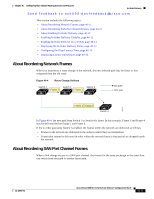 563
563 564
564 565
565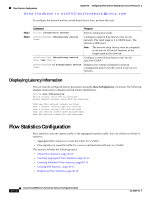 566
566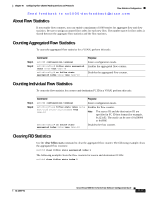 567
567 568
568 569
569 570
570 571
571 572
572 573
573 574
574 575
575 576
576 577
577 578
578 579
579 580
580 581
581 582
582 583
583 584
584 585
585 586
586 587
587 588
588 589
589 590
590 591
591 592
592 593
593 594
594 595
595 596
596 597
597 598
598 599
599 600
600 601
601 602
602 603
603 604
604 605
605 606
606 607
607 608
608 609
609 610
610 611
611 612
612 613
613 614
614 615
615 616
616 617
617 618
618 619
619 620
620 621
621 622
622 623
623 624
624 625
625 626
626 627
627 628
628 629
629 630
630 631
631 632
632 633
633 634
634 635
635 636
636 637
637 638
638 639
639 640
640 641
641 642
642 643
643 644
644 645
645 646
646 647
647 648
648 649
649 650
650 651
651 652
652 653
653 654
654 655
655 656
656 657
657 658
658 659
659 660
660 661
661 662
662 663
663 664
664 665
665 666
666 667
667 668
668 669
669 670
670 671
671 672
672 673
673 674
674 675
675 676
676 677
677 678
678 679
679 680
680 681
681 682
682 683
683 684
684 685
685 686
686 687
687 688
688 689
689 690
690 691
691 692
692 693
693 694
694 695
695 696
696 697
697 698
698 699
699 700
700