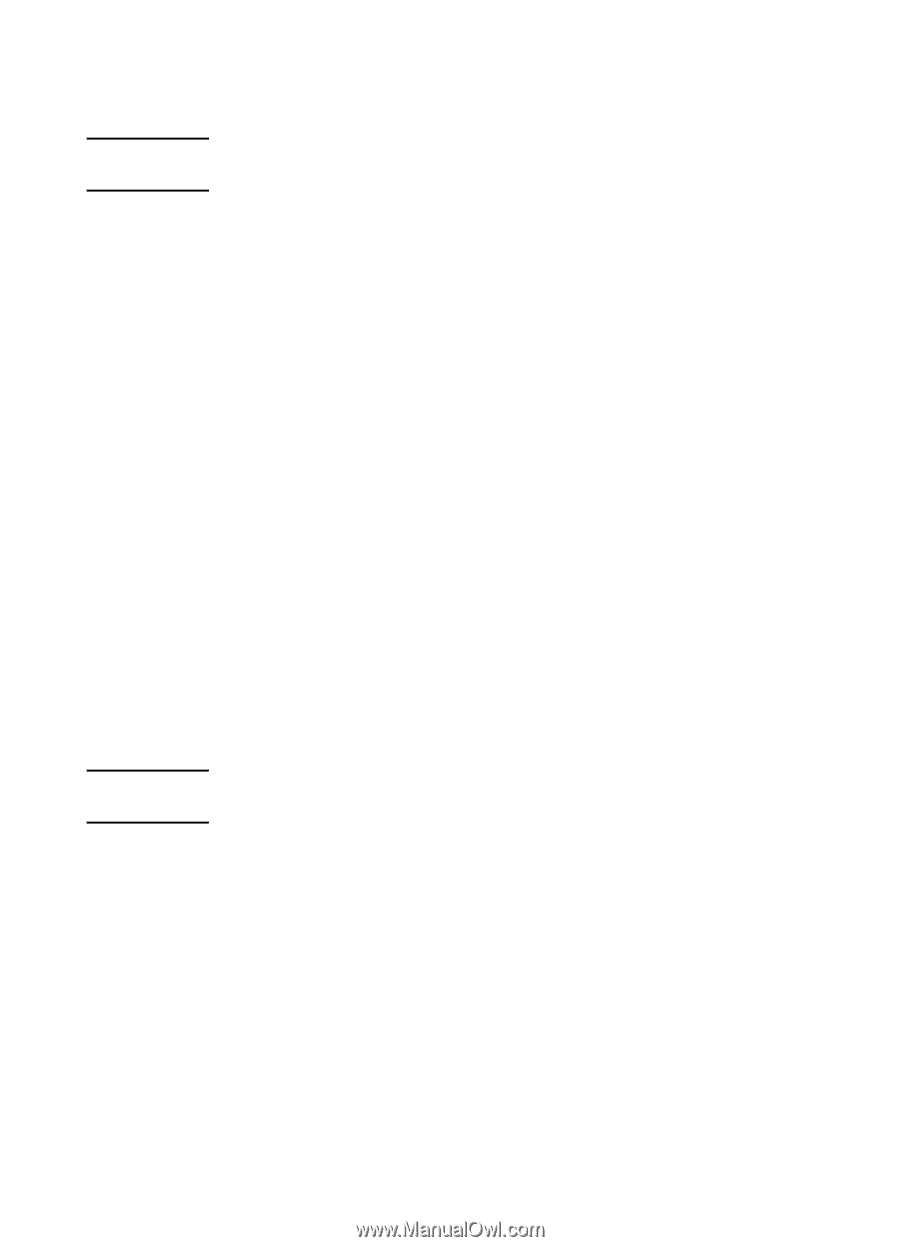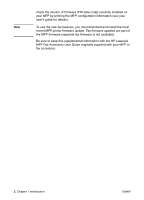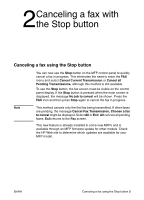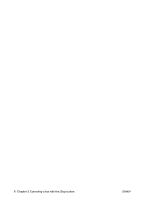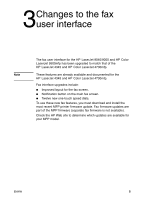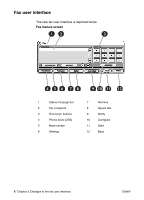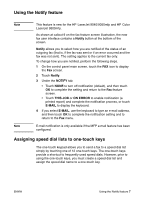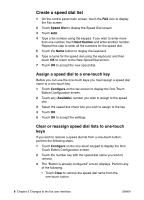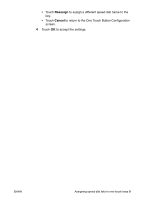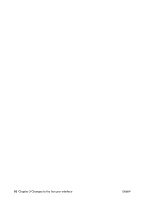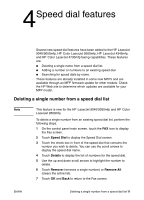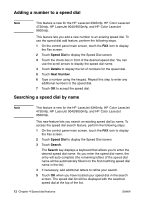HP Color LaserJet 4730 HP LaserJet MFP Analog Fax Guide - Supplemental Informa - Page 13
Using the Notify feature, Assigning speed dial lists to one-touch keys, Notify, THIS JOB, ON ERROR
 |
View all HP Color LaserJet 4730 manuals
Add to My Manuals
Save this manual to your list of manuals |
Page 13 highlights
Using the Notify feature Note Note This feature is new for the HP LaserJet 9040/9050mfp and HP Color LaserJet 9500mfp. As shown at callout 9 on the fax feature screen illustration, the new fax user interface contains a Notify button at the bottom of the screen. Notify allows you to select how you are notified of the status of an outgoing fax (that is, if the fax was sent or if an error occurred and the fax was not sent). The setting applies to the current fax only. To change how you are notified, perform the following steps. 1 On the control panel main screen, touch the FAX icon to display the Fax screen. 2 Touch Notify. 3 Under the NOTIFY tab: • Touch NONE to turn off notification (default), and then touch OK to complete the setting and return to the Fax feature screen. • Touch THIS JOB or ON ERROR to enable notification (a printed report) and complete the notification process, or touch E-MAIL to display the keyboard. 4 If you select E-MAIL, use the keyboard to type an e-mail address, and then touch OK to complete the notification setting and to return to the Fax menu. E-mail notification is only available if the MFP e-mail feature has been configured. Assigning speed dial lists to one-touch keys The one-touch keypad allows you to send a fax to a speed dial list simply by touching one of 12 one-touch keys. The one-touch keys provide a shortcut to frequently used speed dials. However, prior to using the one-touch keys, you must create a speed dial list and assign the speed dial name to a one-touch key. ENWW Using the Notify feature 7